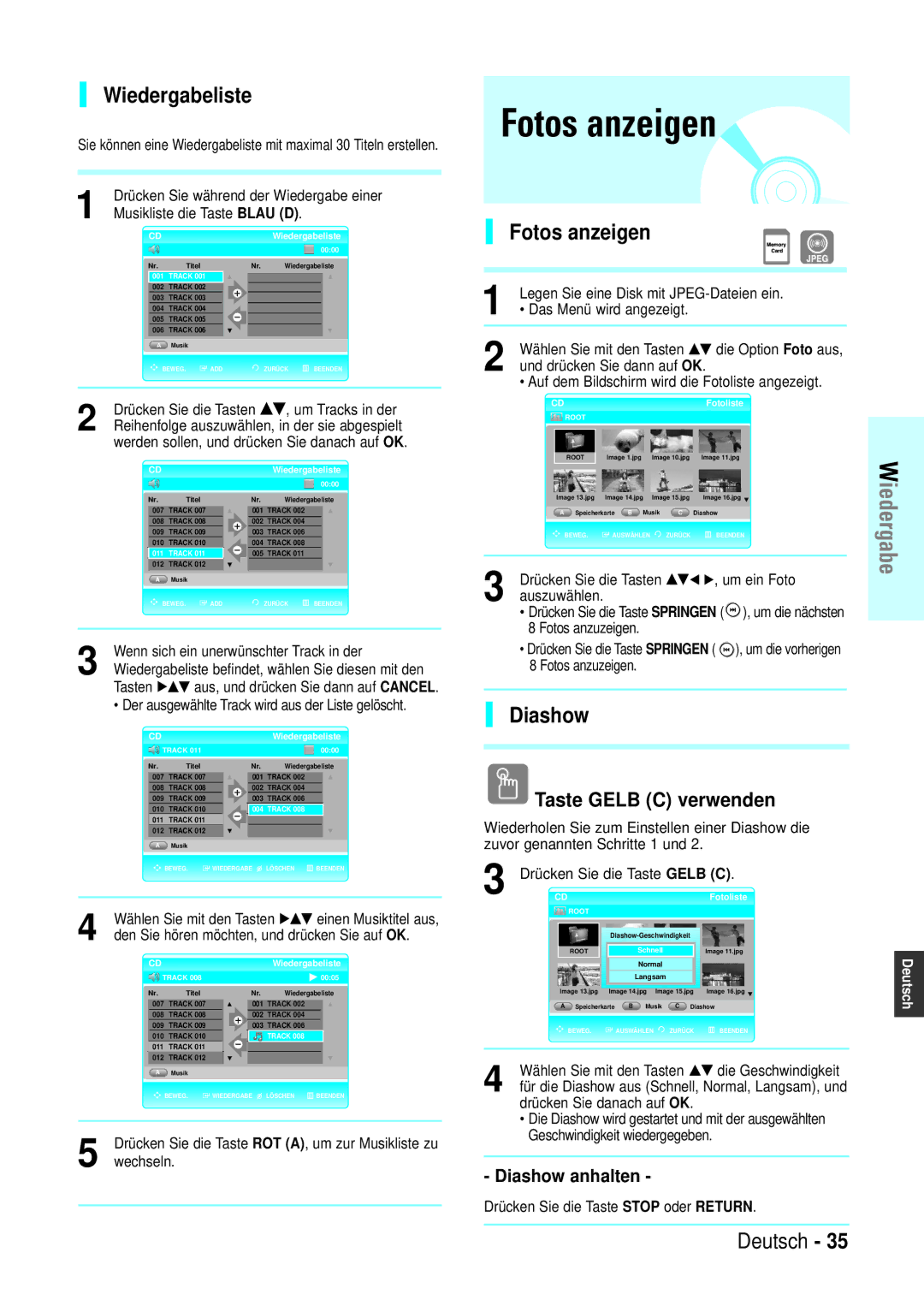Blu-ray Disc Player
Blu-ray Disc-Player
Achtung
Wichtiger Hinweis
Wichtige Sicherheitshinweise
Vorsichtsmaßnahmen für den Betrieb
Reinigung des Gehäuses
Beschränkungen bei der Wiedergabe
Digitaler Foto-Betrachter Jpeg
Wiedergabe von MP3-Dateien
Hdmi High Definition Multimedia Interface
Speicherkartenkompatibilität
Copyright
Inhalt
Disk mit verschiedenen Dateitypen
Wichtige Informationen zum Gebrauch der
Optionen für Video-Anzeige/Videoausgang
Navigation in den Bildschirmmenüs
Technische Daten
Abspielbare Disktypen
Logos der abspielbaren Disks
Diese Disks nicht verwenden
Regionalcode
Disktyp
Diskformat
Kompatibilität mit Disks
Nicht Alle Disks sind kompatibel
Progressive-JPEG wird unterstützt
Lagerung und Handhabung der Disks
Handhabung von Disks
Lagerung der Disks
Vorderseite
Hiermit schalten Sie den Blu-ray Disc-Player ein und aus
Öffnet das Diskfach
Zum Öffnen und Schließen des Diskfachs
Rückseite
Display auf der Gerätevorderseite
Lüfter
1CH Analog Audio OUT Zum Anschließen an den analogen
Funktionen der Fernbedienung
Auspacken
Zubehör
Fernbedienung vorbereiten
Fernbedienung einrichten
Fernbedienungscodes für Fernsehgeräte
Marke Code
Anschlüsse
Kurzübersicht zu Anschlüssen
Anschlussverfahren
Anschluss an ein Fernsehgerät Video
Siehe Seite
Verbinden Sie über Video-/Audiokabel die Video OUT
Anschluss an ein Fernsehgerät Component
Anschluss an ein Fernsehgerät S-Video
Einer Blu-ray Disc nicht möglich
PB, Y mit „R-Y, B-Y, Y oder „Cr, Cb, Y
Anschluss an ein Fernsehgerät mit dem HDMI-Kabel
Funktion „Automatische HDMI-Erkennung
Anschluss an ein Fernsehgerät mit dem DVI-Kabel
Anschluss an ein Audiosystem 2-Kanal-Verstärker
Beschreibung der HDMI-Verbindung
Warum setzt Samsung auf HDMI?
Was ist HDCP?
Anschluss an ein Audiosystem 5.1-Kanal-Verstärker
Verbinden Sie mit Hilfe der Audiokabel die 5.1 Analog
Anschluss an ein Audiosystem HDMI-unterstützter Verstärker
Regeln Sie die Lautstärke am Verstärker
Herunter, bevor Sie ihn einschalten
Die Lautsprecher und Ihre Ohren
Vor der Wiedergabe
Für diesen nicht vorgesehen sind
BD-R
CD-I
Disk wiedergeben
Wiedergabe
Speicherkarte lesen
Wiedergabe in Zeitlupe/Einzelbildern
Kapitel oder Track durchsuchen
Zeitlupe
Tracks überspringen
Szenen durchsuchen
Die Funktion „Szenensuche ist nicht bei
Beispiel Suchen nach Darsteller
Das Fenster mit der Kategorie „Ausgewählter
Anzeigefunktion verwenden
Diskmenü und Popup-/ Titelmenü verwenden
Diskmenü verwenden
Titelmenü verwenden
Popup-Menü verwenden
Wiedergabe wiederholen
Funktion „A-B Wiederholung verwenden
Untertitelsprache wählen
Taste Audio verwenden
Taste Info verwenden
Taste Subtitle verwenden
Lesezeichen-Funktion verwenden
Funktion „Winkel verwenden
Taste Marker verwenden
…†, um die Option Winkel
Lesezeichen wiedergeben
Lesezeichen löschen
Audio-CD CD-DA wiedergeben
MP3 wiedergeben
Bildschirmoptionen für Audio-CD CD-DA/MP3
Wiedergabe einer CD CD-DA/MP3- Disk wiederholen
Taste Repeat verwenden
Zur normalen Wiedergabe zurückkehren
Fotos anzeigen
Wiedergabeliste
Fotos anzeigen
Diashow
Rotationsfunktion
Taste Info verwenden
Rotationsfunktion aufheben
Auch von der Fotoliste aus starten
Zoom
Foto verschieben/Fotoliste anzeigen
Zoomfunktion aufheben
Zur Fotoliste wechseln
Zur Musikliste wechseln
Aus, und drücken Sie dann auf OK
Und drücken Sie dann auf OK
Navigation in den Bildschirmmenüs
Taste Menu
Tasten…†œ √
Taste OK
Audiooptionen
Einstellen
Sprachoptionen einstellen
Durch Drücken der Taste Return oder œ
Lautsprecheroptionen
Dynam. Kompression
Digital-Ausgang
PCM-Abtastreduz
Lautsprecher einstellen
Lautsprecher
Subwoofer-Lautsprecher
Taste ROT a
TV-Darst
Auflösung
Hdmi Formatieren
Bildschirmmeldung
Kindersicherung einstellen
Falls Sie Ihr Passwort vergessen haben
Menü zu verlassen
Einstellung der Alterseinstufung
Passwort ändern
Weitere
Fehlerbehebung
Bandwidth Digital Content Protection nicht unterstützt
Unterstützt
Schlechte HDMI-Wiedergabe
Technische Daten
10 % bis 75 % BD Blu-ray Disc Lesegeschwindigkeit 4,917 m/s
Lesegeschwindigkeit 3,49 bis 4,06 m/s
Component Video Pr 0,70 Vp-p Pb 0,70 Vp-p 75 Ω
Deutschland
Page
Lecteur de disque Blu-ray
Premiers pas
Précautions
Consignes de sécurité importantes
Consignes pour manipuler lappareil
Nettoyage du meuble
Caractéristiques générales
Droits d’auteur
Comment utiliser ce manuel dutilisation
Sommaire
Utilisation de la fonction Recherche
Utilisation du menu Disque et des menus
Configuration des options daffichage/de
Dépannage
Fiche technique
Type de disque
Balayage Progressif 525p/625p Nous
Commercialisés préenregistrés contenant des films
Si le disque CD-R/-RW na pas été enregistré comme
Format du disque
Conformité et compatibilité
Tous les disques ne sont PAS compatibles
Le Jpeg progressif est pris en charge
Manipulation des disques
Rangement du disque
Capteur de la télécommande
Description
Façade
Panneau arrière
Affichage de la façade
Ventilateur
Témoin de pause
Télécommande
Accessoires
Préparation de la télécommande
Réglage de la télécommande
Refermez le couvercle du compartiment à piles
Codes TV utilisables
Marque Code
Présentation rapide
Avant de raccorder le lecteur de disque Blu-ray
Fonction de sélection de
Raccordement à un téléviseur vidéo
Allumez le lecteur de disque Blu-ray et le téléviseur
Se règle automatiquement sur la meilleure
Raccordement à un téléviseur composant
En fonction de la marque, les bornes
Des disques Blu-ray
Raccordement à votre téléviseur à laide dun câble S-vidéo
Certaines résolutions de sortie Hdmi ne fonctionnent pas
Fonction Détection auto Hdmi
Raccordement à un téléviseur à laide dun câble DVI
Raccordement à un téléviseur à laide dun câble Hdmi
Raccordement à une chaîne hi-fi amplificateur 2 canaux
Description du raccordement Hdmi
Pourquoi Samsung utilise-t-il le Hdmi ?
Que signifie Hdcp ?
Baissez le volume sonore lorsque vous allumez
Raccordement à une chaîne hi-fi amplificateur 5.1 canaux
Laide des câbles audio, raccordez les bornes
Baissez le volume sonore lorsque vous
Soudain pourrait endommager les
Haut-parleurs ainsi que vos oreilles
Parleurs ainsi que vos oreilles
Avant la lecture
Utilisation du menu Disque et des menus
BD-R BD-RE
CD-I
Lecture
Lecture de la carte mémoire
Lecture en vitesse lente/en mode pas à pas
Lecture en mode pas à pas
Utilisation des fonctions Recherche et Saut
Lecture en vitesse lente
Utilisation de la fonction Recherche dune scène
Recherche dans une scène
Selon les disques, il est possible que la
…†œ √, puis appuyez sur le bouton OK
Utilisation de la fonction Affichage
Utilisation du menu Disque
Titre permet daccéder au titre de votre choix
Selon les disques, il est possible que le
Utilisation du menu Titre
Utilisation du menu contextuel
Répétition de la lecture
Utilisation de la fonction Répétition A-B
Sélection de la langue de la bande-son
Sélection de la langue de sous-titrage
Utilisation du bouton Audio
Utilisation du bouton Subtitle
Utilisation de la fonction Signet
Utilisation de la fonction Angle
Utilisation du bouton Marker
Très peu de disques bénéficient de cette
Suppression dun signet
Lecture dune scène mise en signet
Lorsque le tiroir disque est ouvert puis
Refermé, les signets disparaissent
Lecture dun CD audio/ MP3
Lecture dun CD Audio CD-DA
Lecture dun MP3
Eléments de lécran Audio CDCD- DA/MP3 CD audio CD-DA/MP3
Répétition de CD CD-DA et MP3
Utilisation du bouton Repeat
Pour revenir en lecture normale
Liste de lecture
Affichage dune image
Diaporama
Utilisation du bouton jaune C
Rotation
Utilisation du bouton Info
Laide du bouton Play dans la liste de
Photos
Pour arrêter le zoom
Sélectionner Zoom Oui
Zoom Non, puis appuyez sur le bouton OK
Utilisation dun disque mixte JPEG+MP3
Pour accéder à la liste de photos
Pour accéder à la liste musicale
Lecture de fichiers musicaux MP3
Bouton Menu
Bouton OK
Bouton Return
Boutons …†œ √
Configuration des
Configuration des options de langue
Options audio
Configuration des options des haut-parleurs
Sortie numérique
Echantillonnage PCM
Compression dynamique
Paramètres des haut-parleurs
Haut-parleur
Caisson de basse
Appuyez sur le bouton rougeA
Résolution
Format écran
Format Hdmi
Message écran
En cas doubli de votre mot de passe
Param., puis sur le bouton OK ou √
Appuyez sur OK ou √ pour sélectionner Utiliser le code
Contrôle Parental
Réglage du niveau des disques
Modification du mot de passe
Contrôle, puis appuyez sur le bouton OK ou √
Fiche Technique
Dépannage
Dentrée Hdmi 576 p/480 p/720 p/1080 i/1080 p
Ecran de sortie Hdmi anormale
Si du bruit aléatoire apparaît à lécran, cela signifie
Caractéristiques
France
Page
Italiano
Attenzione
Attenzione
Precauzioni
Importanti istruzioni per la sicurezza
Precauzioni per la manipolazione
Manutenzione del telaio
Visualizzatore di fotografie digitali Jpeg
Riproduzione di MP3
Supporto di schede di memoria
Caratteristiche video di spicco
Prima di leggere il Manuale utente
Informazioni sulluso del manuale utente
Sommario
Riproduzione a velocità rallentata
Riproduzione di un disco
Utilizzo della funzione di visualizzazione delle
Impostazione delle opzioni dello schermo
Utilizzo di un disco misto Jpeg + MP3
Non usare i seguenti dischi
Codice regionale
Dischi non riproducibili
Compatibilità dei dischi Blu-ray
Tipo di disco
Formato dei dischi
Avvertenza sulla compatibilità
NON Tutti i dischi sono compatibili
Supportato anche il Jpeg progressivo
Conservazione e gestione dei dischi
Manipolazione dei dischi
Conservazione dei dischi
Descrizione
Pannello frontale
Sensore del telecomando
Indicatore di pausa
Pannello posteriore
Display del pannello frontale
Ventola
Panoramica del telecomando
Accessori
Disimballaggio
Preparazione del telecomando
Chiudere il coperchio
Codici TV controllabili
Marca Codice
Guida rapida
Prima di collegare il lettore di dischi Blu-ray
Blu-ray, il televisore e qualsiasi altro componente
Funzione di selezione delluscita TV
Collegamento a un televisore video
Accendere il lettore di dischi Blu-ray e il televisore
Collegamento a un televisore S-Video
Collegamento a un televisore Component
Posizione dei terminali possono variare a
Seconda del televisore. Per informazioni
Collegamento a un televisore con cavo DVI
Collegamento a un televisore con cavo Hdmi
Funzione rilevazione automatica Hdmi
Premere il tasto TV OUT Select sul pannello
Collegamento a un sistema audio amplificatore a 2 canali
Connessione Hdmi
Perché Samsung usa HDMI?
Cosè lHDCP?
Collegamento a un sistema audio amplificatore canale
Utilizzando i cavi audio, collegare i terminali
Disattivare il volume quando si accende
Amplificatori e ludito
Consultare il manuale utente dellamplificatore
Riproduzione a velocità rallentata
Utilizzo della funzione di visualizzazione delle
Lettura della scheda di memoria
Riproduzione
Riproduzione a velocità rallentata
Esclusione di brani
Riproduzione fotogramma per fotogramma
Ricerca attraverso un capitolo o un brano
Utilizzo della funzione di ricerca delle scene
Ricerca attraverso una scena
Su alcuni dischi la funzione di ricerca delle
Es Ricerca per attore
Uso del menu del disco e del menu popup/titoli
Uso del menu del disco
Correttamente
Titolo Per accedere al titolo desiderato quando
Uso del menu dei titoli
Ripetizione della riproduzione
Uso del menu popup
Uso della funzione A-B Repeat
Selezione della lingua audio
Selezione della lingua dei sottotitoli
Uso del tasto Audio
Uso del tasto Info
Modifica dellangolatura
Utilizzo della funzione segnalibro
Uso della funzione Angolo
Utilizzo del tasto Marker
Riproduzione di un segnalibro
Eliminazione di un segnalibro
Quando si apre e si richiude il vano del
Disco, i segnalibri scompaiono
Riproduzione di CD audio / dischi MP3
Riproduzione di un disco MP3
Elementi della schermata CD audio CD-DA/MP3
Riproduzione di un CD audio CD-DA
Ripetizione di CD CD-DA e MP3
Uso del tasto Repeat
Per tornare al modo di riproduzione normale
Elenco di riproduzione
Visualizzazione di unimmagine
Presentazione
Uso del tasto Giallo C
Rotate Rotazione
Uso del tasto Info
Per arrestare la rotazione
Per arrestare la presentazione
Per arrestare lo zoom 1 Premere il tasto Info
Selezione delle foto/visualizzazione della lista di foto
Per andare alla lista di foto, premere il tasto
Utilizzo di un disco misto Jpeg + MP3
Per andare alla lista di foto
Per visualizzare lelenco di brani
Viene visualizzata la schermata del menu
Tasto Menu
Tasti …†œ √
Tasto OK
Tasto Return
Impostazione delle
Opzioni audio
Impostazione delle opzioni della lingua
Premere il tasto Return o œ per ritornare
Uscite Digital
Compr. Dinamica
Sottocamp. PCM
Premere il tasto Menu per uscire dal menu
Impostazione altoparlanti
Altoparlante
Altoparlante subwoofer
Premere il tasto Rosso a
Aspetto TV
Risoluzione
Formato Hdmi
Messaggi a video
Se non si ricorda la password
Controllo genitori Configurazione
Player BD Controllo genitori Configurazione
Impostazione del Controllo genitori
Modifica della password
Impostazione del livello di blocco
Riferimento
Di ingresso Hdmi 576p/480p/720p/1080i/1080p
Schermata uscita Hdmi anormale
Se limmagine appare disturbata, significa che il
Specifiche
Italia Italy
Contact Samsung World Wide
Kontakt zu Samsung
Comment contacter Samsung dans le monde
Contatta Samsung World Wide
Contatta Samsung World Wide