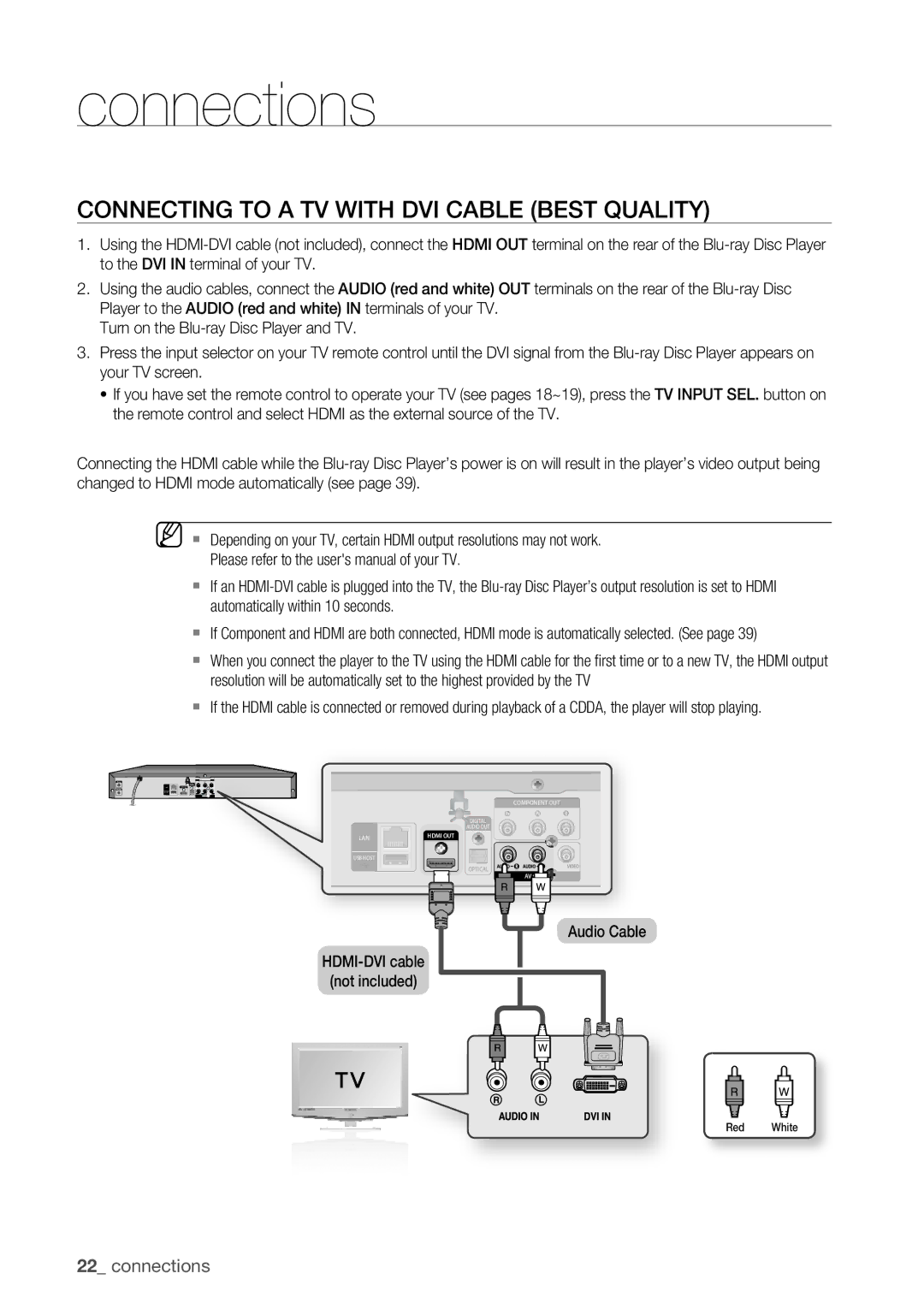connections
Connecting to a TV with DVI Cable (BEST QUALITY)
1.Using the
2.Using the audio cables, connect the AUDIO (red and white) OUT terminals on the rear of the
Turn on the
3.Press the input selector on your TV remote control until the DVI signal from the
~If you have set the remote control to operate your TV (see pages 18~19), press the TV INPUT SEL. button on the remote control and select HDMI as the external source of the TV.
Connecting the HDMI cable while the
M ` Depending on your TV, certain HDMI output resolutions may not work.
Please refer to the user's manual of your TV.
`If an
`If Component and HDMI are both connected, HDMI mode is automatically selected. (See page 39)
`When you connect the player to the TV using the HDMI cable for the first time or to a new TV, the HDMI output resolution will be automatically set to the highest provided by the TV
`If the HDMI cable is connected or removed during playback of a CDDA, the player will stop playing.
1
COMPONENT OUT
![]() DIGITAL
DIGITAL
AUDIO OUT
|
| HDMI OUT |
LAN |
|
USB HOST
OPTICAL
AV OUT
HDMI-DVI cable
(not included)
Audio Cable
Red White
22_ connections