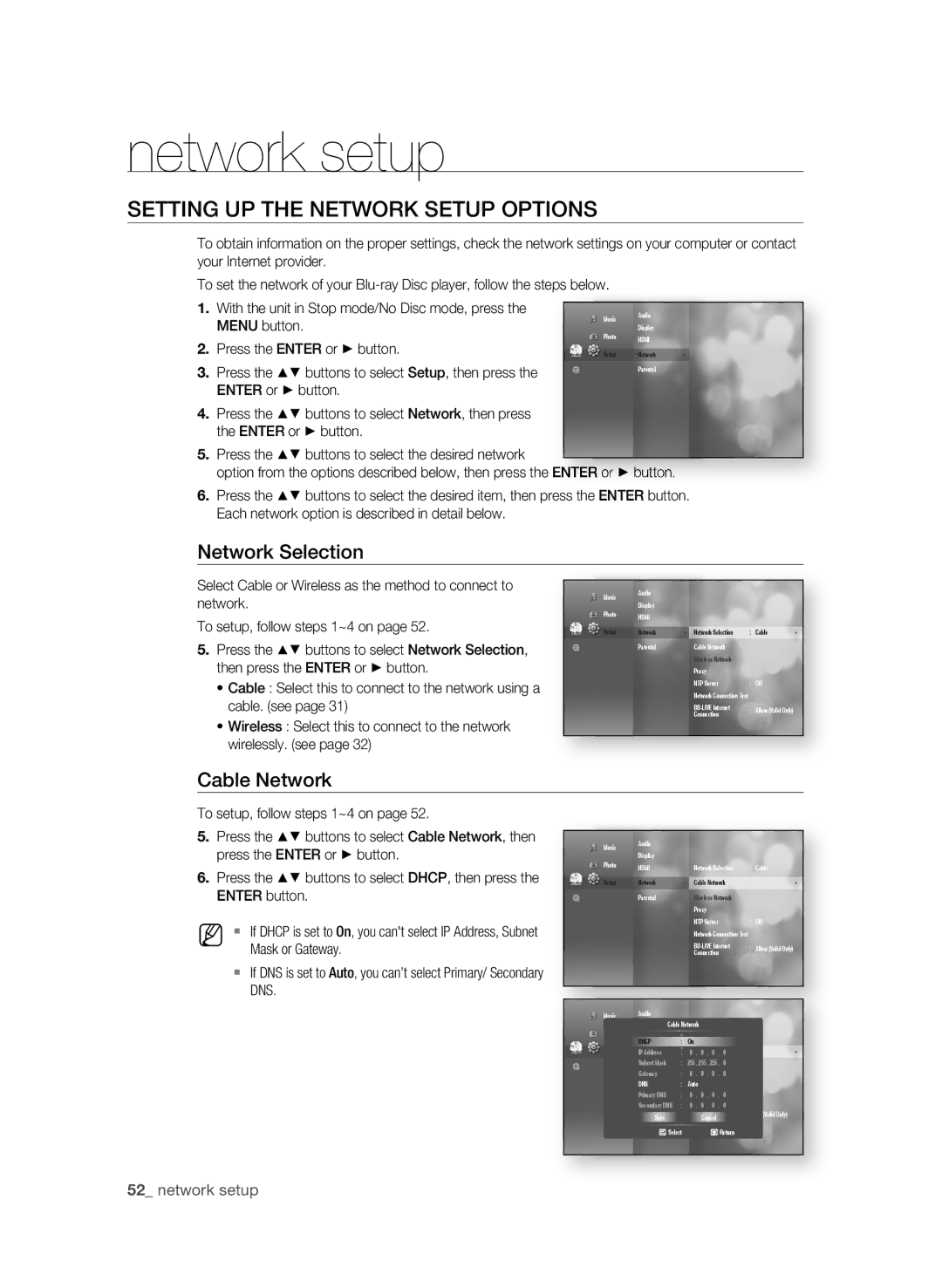BD-P3600-XAC-0717, AK59-00104K specifications
The Samsung AK59-00104K, BD-P3600-XAC-0717 is a remarkable component in the realm of home entertainment, specifically designed to enhance the audio-visual experience. This remote control and player showcase innovative technologies and a user-friendly design, making it a must-have for Samsung enthusiasts.At the heart of the BD-P3600 is its ability to deliver stunning Full HD 1080p video playback. The advanced image processing technology ensures that every image is crisp, clear, and vibrant, displaying rich colors and intricate details. This feature, combined with the player’s support for various media formats including DVDs, CDs, and Blu-rays, makes it a versatile choice for diverse entertainment needs.
One of the standout characteristics of the BD-P3600 is its integrated Wi-Fi capability. This connectivity feature enables users to stream movies, music, and TV shows from popular online services like Netflix, YouTube, and Hulu, expanding the entertainment options beyond physical media. By leveraging Smart Hub technology, the player offers a user-friendly interface that provides easy access to a variety of streaming apps and content.
Additionally, the BD-P3600 includes Samsung’s advanced upscaling technology. This feature enhances the quality of standard-definition content, transforming it to near High Definition (HD) quality. It makes older movies and shows look more contemporary, offering users an enriched viewing experience without requiring them to replace their existing libraries.
Audio quality is equally impressive with the BD-P3600. The player supports advanced audio formats like Dolby TrueHD and DTS-HD Master Audio, delivering exceptional sound clarity and depth. This makes it a perfect companion for home theater systems, creating an immersive audio environment that complements the stunning visuals.
The Samsung AK59-00104K remote control is specifically designed for ease of use. With an ergonomic layout, intuitive button placement, and dedicated keys for quick access to streaming services, it simplifies the user experience. Furthermore, the remote features a sleek design that matches the modern aesthetics of Samsung appliances.
In summary, the Samsung AK59-00104K, BD-P3600-XAC-0717 combines state-of-the-art technologies with thoughtful design. Its Full HD video capability, Wi-Fi connectivity, advanced upscaling, and high-quality audio support position it as a leading choice for anyone looking to elevate their home entertainment experience. Whether enjoying classic films or the latest blockbusters, this player ensures that users enjoy every moment in stunning quality.