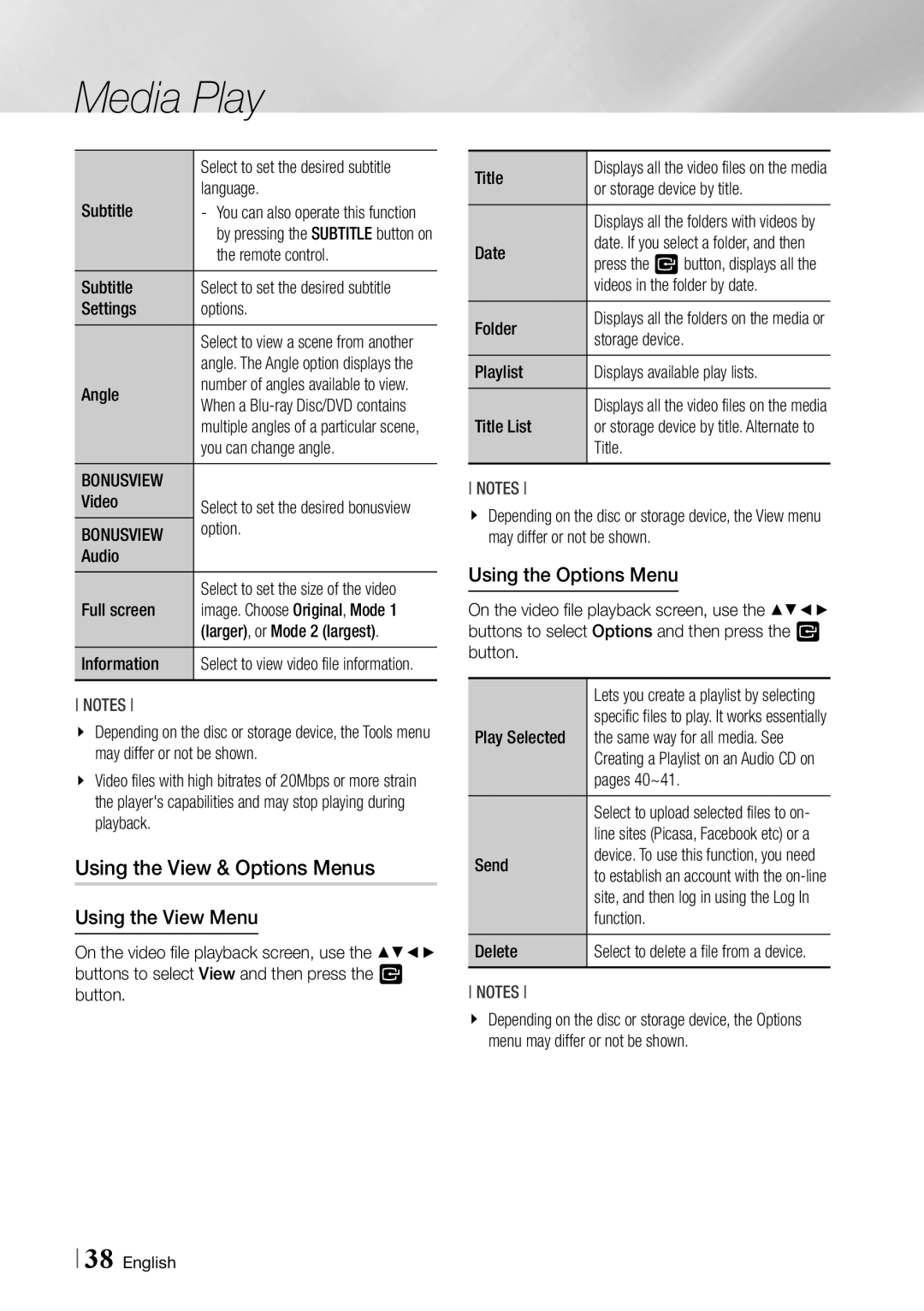Media Play
| Select to set the desired subtitle |
Subtitle | language. |
| by pressing the SUBTITLE button on |
| the remote control. |
Subtitle | Select to set the desired subtitle |
Settings | options. |
| Select to view a scene from another |
| angle. The Angle option displays the |
Angle | number of angles available to view. |
When a | |
| multiple angles of a particular scene, |
| you can change angle. |
BONUSVIEW |
|
Video | Select to set the desired bonusview |
BONUSVIEW | option. |
Audio |
|
Full screen | Select to set the size of the video |
image. Choose Original, Mode 1 | |
| (larger), or Mode 2 (largest). |
Information | Select to view video file information. |
NOTEs
\\ Depending on the disc or storage device, the Tools menu may differ or not be shown.
\\ Video files with high bitrates of 20Mbps or more strain the player's capabilities and may stop playing during playback.
Using the View & Options Menus
Using the View Menu
On the video file playback screen, use the ▲▼◄► buttons to select View and then press the v button.
Title | Displays all the video files on the media |
or storage device by title. | |
| Displays all the folders with videos by |
Date | date. If you select a folder, and then |
press the v button, displays all the | |
| videos in the folder by date. |
Folder | Displays all the folders on the media or |
storage device. | |
Playlist | Displays available play lists. |
Title List | Displays all the video files on the media |
or storage device by title. Alternate to | |
| Title. |
NOTEs
\\ Depending on the disc or storage device, the View menu may differ or not be shown.
Using the Options Menu
On the video file playback screen, use the ▲▼◄► buttons to select Options and then press the v button.
| Lets you create a playlist by selecting |
Play Selected | specific files to play. It works essentially |
the same way for all media. See | |
| Creating a Playlist on an Audio CD on |
| pages 40~41. |
| Select to upload selected files to on- |
| line sites (Picasa, Facebook etc) or a |
Send | device. To use this function, you need |
to establish an account with the | |
| site, and then log in using the Log In |
| function. |
Delete | Select to delete a file from a device. |
NOTEs
\\ Depending on the disc or storage device, the Options menu may differ or not be shown.
38 English