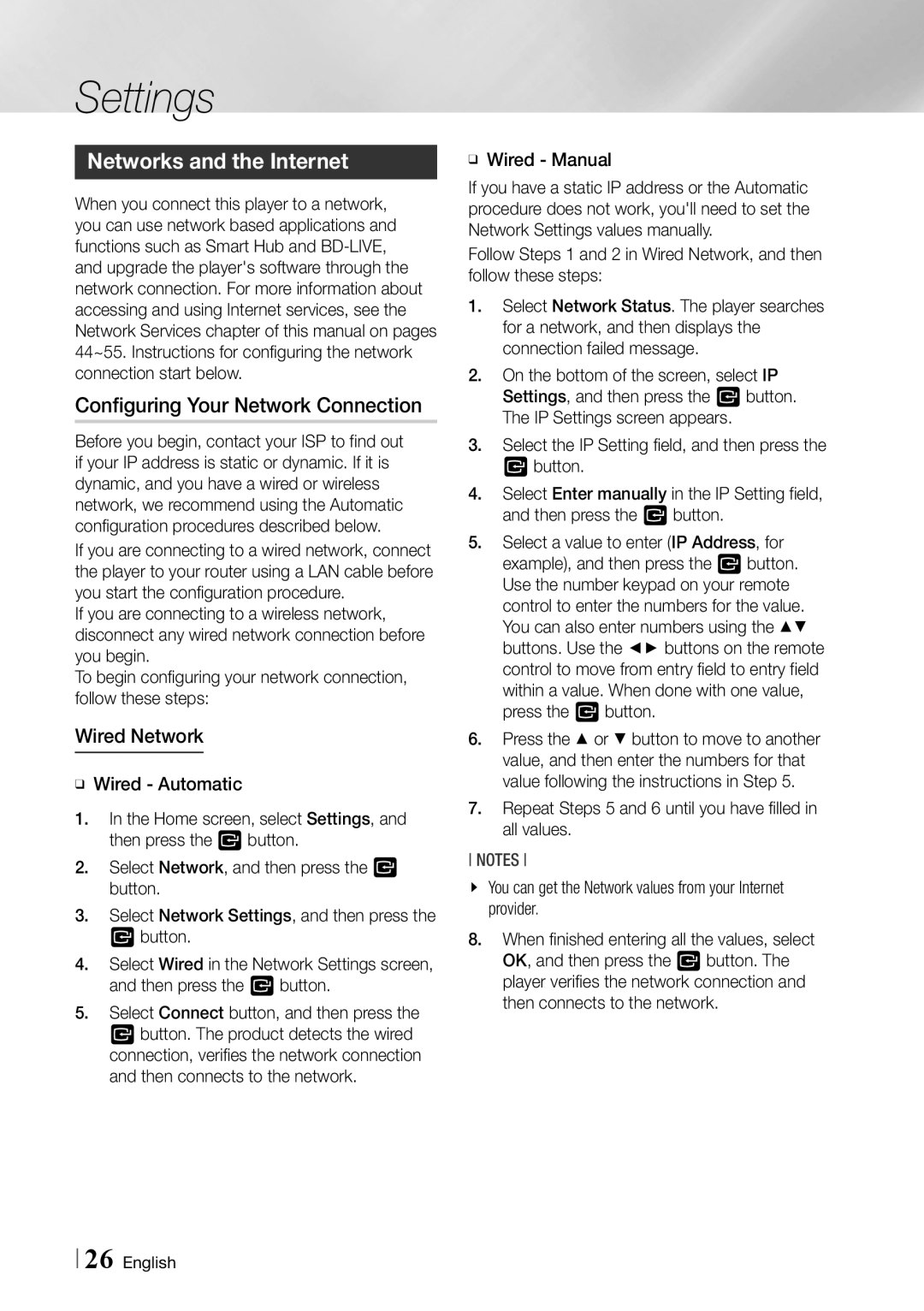Settings
Networks and the Internet
When you connect this player to a network, you can use network based applications and functions such as Smart Hub and
Configuring Your Network Connection
Before you begin, contact your ISP to find out if your IP address is static or dynamic. If it is dynamic, and you have a wired or wireless network, we recommend using the Automatic configuration procedures described below.
If you are connecting to a wired network, connect the player to your router using a LAN cable before you start the configuration procedure.
If you are connecting to a wireless network, disconnect any wired network connection before you begin.
To begin configuring your network connection, follow these steps:
Wired Network
ĞĞWired - Automatic
1.In the Home screen, select Settings, and then press the v button.
2.Select Network, and then press the v button.
3.Select Network Settings, and then press the
vbutton.
4.Select Wired in the Network Settings screen, and then press the v button.
5.Select Connect button, and then press the
vbutton. The product detects the wired connection, verifies the network connection and then connects to the network.
ĞĞWired - Manual
If you have a static IP address or the Automatic procedure does not work, you'll need to set the Network Settings values manually.
Follow Steps 1 and 2 in Wired Network, and then follow these steps:
1.Select Network Status. The player searches for a network, and then displays the connection failed message.
2.On the bottom of the screen, select IP Settings, and then press the v button. The IP Settings screen appears.
3.Select the IP Setting field, and then press the v button.
4.Select Enter manually in the IP Setting field, and then press the v button.
5.Select a value to enter (IP Address, for example), and then press the v button. Use the number keypad on your remote control to enter the numbers for the value. You can also enter numbers using the ▲▼ buttons. Use the ◄► buttons on the remote control to move from entry field to entry field within a value. When done with one value, press the v button.
6.Press the ▲ or ▼ button to move to another value, and then enter the numbers for that value following the instructions in Step 5.
7.Repeat Steps 5 and 6 until you have filled in all values.
NOTEs
\\ You can get the Network values from your Internet provider.
8.When finished entering all the values, select OK, and then press the v button. The player verifies the network connection and then connects to the network.
26 English