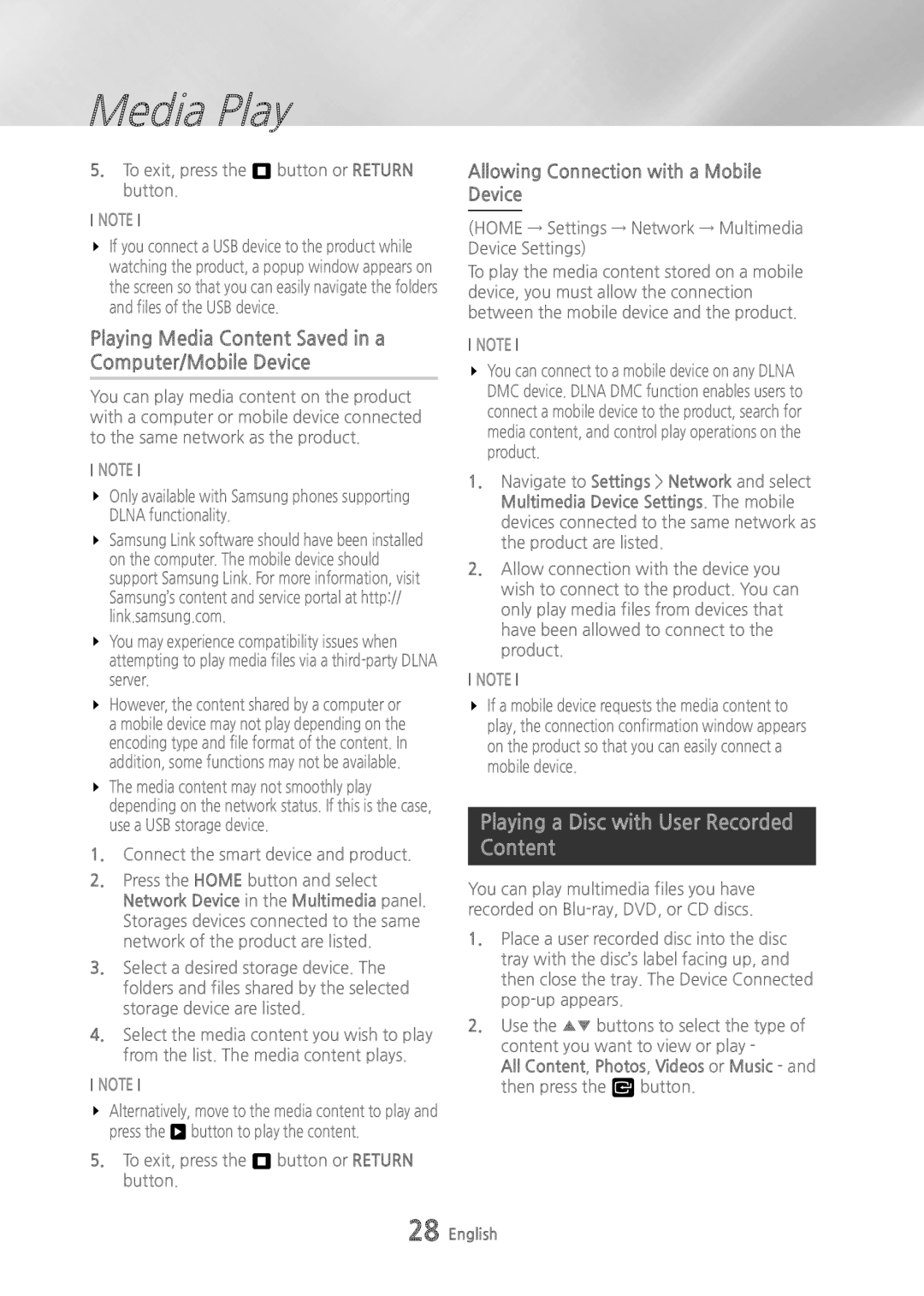Media Play
5.To exit, press the 5 button or RETURN button.
NOTE
\\ If you connect a USB device to the product while watching the product, a popup window appears on the screen so that you can easily navigate the folders and files of the USB device.
Playing Media Content Saved in a Computer/Mobile Device
You can play media content on the product with a computer or mobile device connected to the same network as the product.
NOTE
\\ Only available with Samsung phones supporting DLNA functionality.
\\ Samsung Link software should have been installed on the computer. The mobile device should support Samsung Link. For more information, visit Samsung’s content and service portal at http:// link.samsung.com.
\\ You may experience compatibility issues when attempting to play media files via a
\\ However, the content shared by a computer or a mobile device may not play depending on the encoding type and file format of the content. In addition, some functions may not be available.
\\ The media content may not smoothly play depending on the network status. If this is the case, use a USB storage device.
1.Connect the smart device and product.
2.Press the HOME button and select Network Device in the Multimedia panel. Storages devices connected to the same network of the product are listed.
3.Select a desired storage device. The folders and files shared by the selected storage device are listed.
4.Select the media content you wish to play from the list. The media content plays.
NOTE
\\ Alternatively, move to the media content to play and press the 6 button to play the content.
5.To exit, press the 5 button or RETURN button.
Allowing Connection with a Mobile Device
(HOME → Settings → Network → Multimedia Device Settings)
To play the media content stored on a mobile device, you must allow the connection between the mobile device and the product.
NOTE
\\ You can connect to a mobile device on any DLNA DMC device. DLNA DMC function enables users to connect a mobile device to the product, search for media content, and control play operations on the product.
1.Navigate to Settings > Network and select Multimedia Device Settings. The mobile devices connected to the same network as the product are listed.
2.Allow connection with the device you wish to connect to the product. You can only play media files from devices that have been allowed to connect to the product.
NOTE
\\ If a mobile device requests the media content to play, the connection confirmation window appears on the product so that you can easily connect a mobile device.
Playing a Disc with User Recorded
Content
You can play multimedia files you have recorded on
1.Place a user recorded disc into the disc tray with the disc’s label facing up, and then close the tray. The Device Connected
2.Use the ▲▼ buttons to select the type of content you want to view or play -
All Content, Photos, Videos or Music - and then press the v button.
28 English