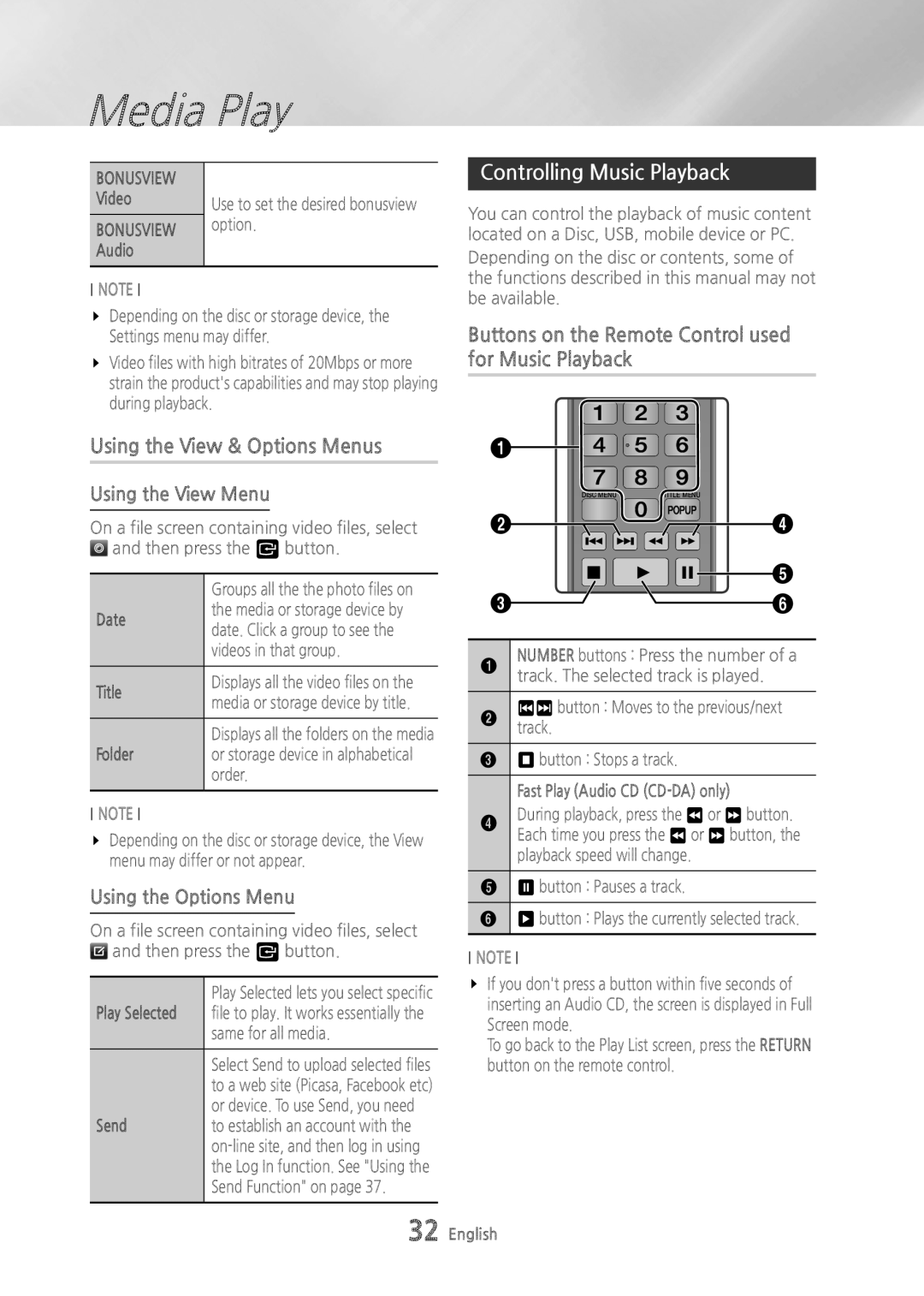Media Play
BONUSVIEW |
|
Video | Use to set the desired bonusview |
BONUSVIEW | option. |
| |
Audio |
|
|
|
NOTE
\\ Depending on the disc or storage device, the Settings menu may differ.
\\ Video files with high bitrates of 20Mbps or more strain the product's capabilities and may stop playing during playback.
Using the View & Options Menus
Using the View Menu
On a file screen containing video files, select ![]() and then press the v button.
and then press the v button.
| Groups all the the photo files on | |
Date | the media or storage device by | |
date. Click a group to see the | ||
| ||
| videos in that group. | |
|
| |
Title | Displays all the video files on the | |
media or storage device by title. | ||
| ||
|
| |
| Displays all the folders on the media | |
Folder | or storage device in alphabetical | |
| order. | |
|
|
NOTE
\\ Depending on the disc or storage device, the View menu may differ or not appear.
Using the Options Menu
On a file screen containing video files, select ![]() and then press the v button.
and then press the v button.
| Play Selected lets you select specific |
Play Selected | file to play. It works essentially the |
| same for all media. |
|
|
| Select Send to upload selected files |
| to a web site (Picasa, Facebook etc) |
| or device. To use Send, you need |
Send | to establish an account with the |
| |
| the Log In function. See "Using the |
| Send Function" on page 37. |
|
|
Controlling Music Playback
You can control the playback of music content located on a Disc, USB, mobile device or PC.
Depending on the disc or contents, some of the functions described in this manual may not be available.
Buttons on the Remote Control used for Music Playback
| 1 | 2 | 3 |
1 | 4 | 5 | 6 |
| 7 | 8 | 9 |
| DISC MENU | 0 | TITLE MENU |
|
| POPUP | |
2 |
|
| 4 |
| SMART | HOME | 5 |
3 | REPEAT | ||
|
| 6 | |
1 | NUMBER buttons : Press the number of a | ||
track. The selected track is played. | |||
2 | 12 button : Moves to the previous/next | ||
track. |
|
| |
3 | 5 button : Stops a track. | ||
| Fast Play (Audio CD |
4 | During playback, press the 3 or 4 button. |
| Each time you press the 3 or 4 button, the |
| playback speed will change. |
|
|
5 | 7 button : Pauses a track. |
|
|
6 | 6 button : Plays the currently selected track. |
|
|
NOTE
\\ If you don't press a button within five seconds of inserting an Audio CD, the screen is displayed in Full Screen mode.
To go back to the Play List screen, press the RETURN button on the remote control.
32 English