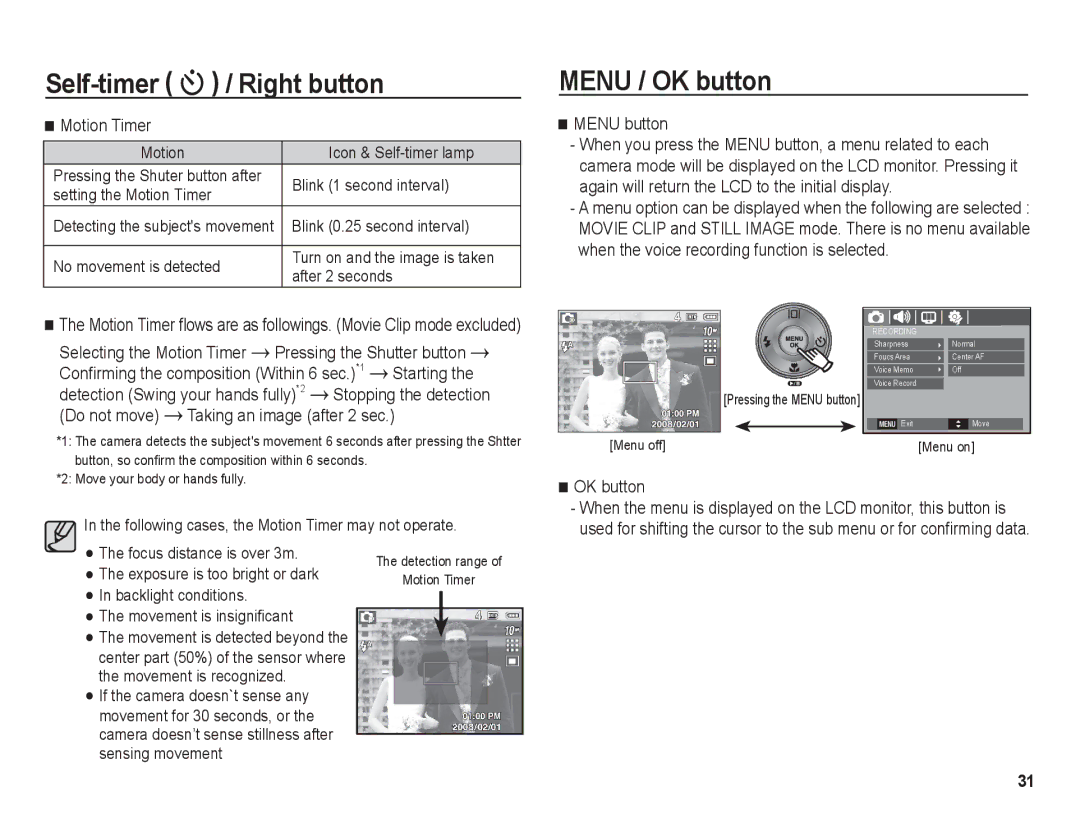Self-timer ( ✢) / Right button
Motion Timer
Motion | Icon & | |
Pressing the Shuter button after | Blink (1 second interval) | |
setting the Motion Timer | ||
| ||
Detecting the subject's movement | Blink (0.25 second interval) | |
|
| |
No movement is detected | Turn on and the image is taken | |
after 2 seconds | ||
|
MENU / OK button
MENU button
-When you press the MENU button, a menu related to each camera mode will be displayed on the LCD monitor. Pressing it again will return the LCD to the initial display.
-A menu option can be displayed when the following are selected : MOVIE CLIP and STILL IMAGE mode. There is no menu available when the voice recording function is selected.
The Motion Timer flows are as followings. (Movie Clip mode excluded)
Selecting the Motion Timer | Pressing the Shutter button | |||
Confirming the composition (Within 6 sec.)*1 | Starting the | |||
detection (Swing your hands fully)*2 | Stopping the detection | |||
(Do not move) | Taking an image (after 2 sec.) | |||
*1: The camera detects the subject's movement 6 seconds after pressing the Shtter button, so confirm the composition within 6 seconds.
[Pressing the MENU button]
[Menu off]
|
|
|
RECORDING |
| |
Sharpness | Normal | |
Foucs Area | Center AF | |
Voice Memo | Off | |
Voice Record |
| |
MENU Exit | Move | |
|
|
|
[Menu on]
*2: Move your body or hands fully.
![]() In the following cases, the Motion Timer may not operate.
In the following cases, the Motion Timer may not operate.
OK button
-When the menu is displayed on the LCD monitor, this button is used for shifting the cursor to the sub menu or for confirming data.
The focus distance is over 3m. The exposure is too bright or dark In backlight conditions.
The movement is insignificant
The movement is detected beyond the center part (50%) of the sensor where the movement is recognized.
If the camera doesn`t sense any movement for 30 seconds, or the camera doesn’t sense stillness after sensing movement
The detection range of
Motion Timer
31