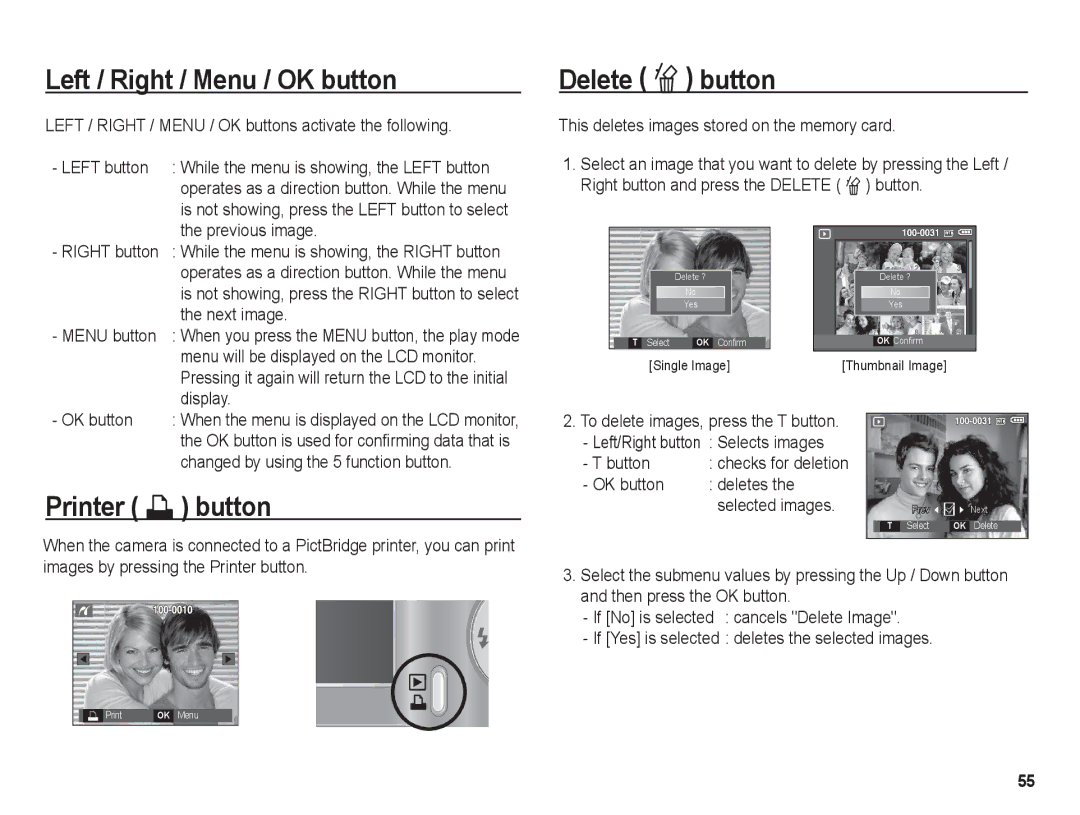Left / Right / Menu / OK button
LEFT / RIGHT / MENU / OK buttons activate the following.
- LEFT button : While the menu is showing, the LEFT button |
operates as a direction button. While the menu |
is not showing, press the LEFT button to select |
Delete ( Õ) button
This deletes images stored on the memory card.
1.Select an image that you want to delete by pressing the Left / Right button and press the DELETE ( Õ) button.
| the previous image. |
- RIGHT button | : While the menu is showing, the RIGHT button |
| operates as a direction button. While the menu |
| is not showing, press the RIGHT button to select |
| the next image. |
- MENU button | : When you press the MENU button, the play mode |
| menu will be displayed on the LCD monitor. |
| Pressing it again will return the LCD to the initial |
| display. |
Delete ?
No
Yes
T Select | OK Confirm |
[Single Image]
Delete ? |
No |
Yes |
OK Confirm |
[Thumbnail Image] |
- OK button | : When the menu is displayed on the LCD monitor, |
| the OK button is used for confirming data that is |
| changed by using the 5 function button. |
Printer ( ») button
2.To delete images, press the T button.
-Left/Right button : Selects images
- T button | : checks for deletion |
- OK button | : deletes the |
| selected images. |
T
Prev | Next |
Select | OK Delete |
When the camera is connected to a PictBridge printer, you can print images by pressing the Printer button.
|
|
|
|
|
|
|
|
|
|
|
|
|
|
|
|
|
|
|
|
|
|
| OK | Menu |
| ||
|
|
|
|
|
|
|
3.Select the submenu values by pressing the Up / Down button and then press the OK button.
-If [No] is selected : cancels "Delete Image".
-If [Yes] is selected : deletes the selected images.
55