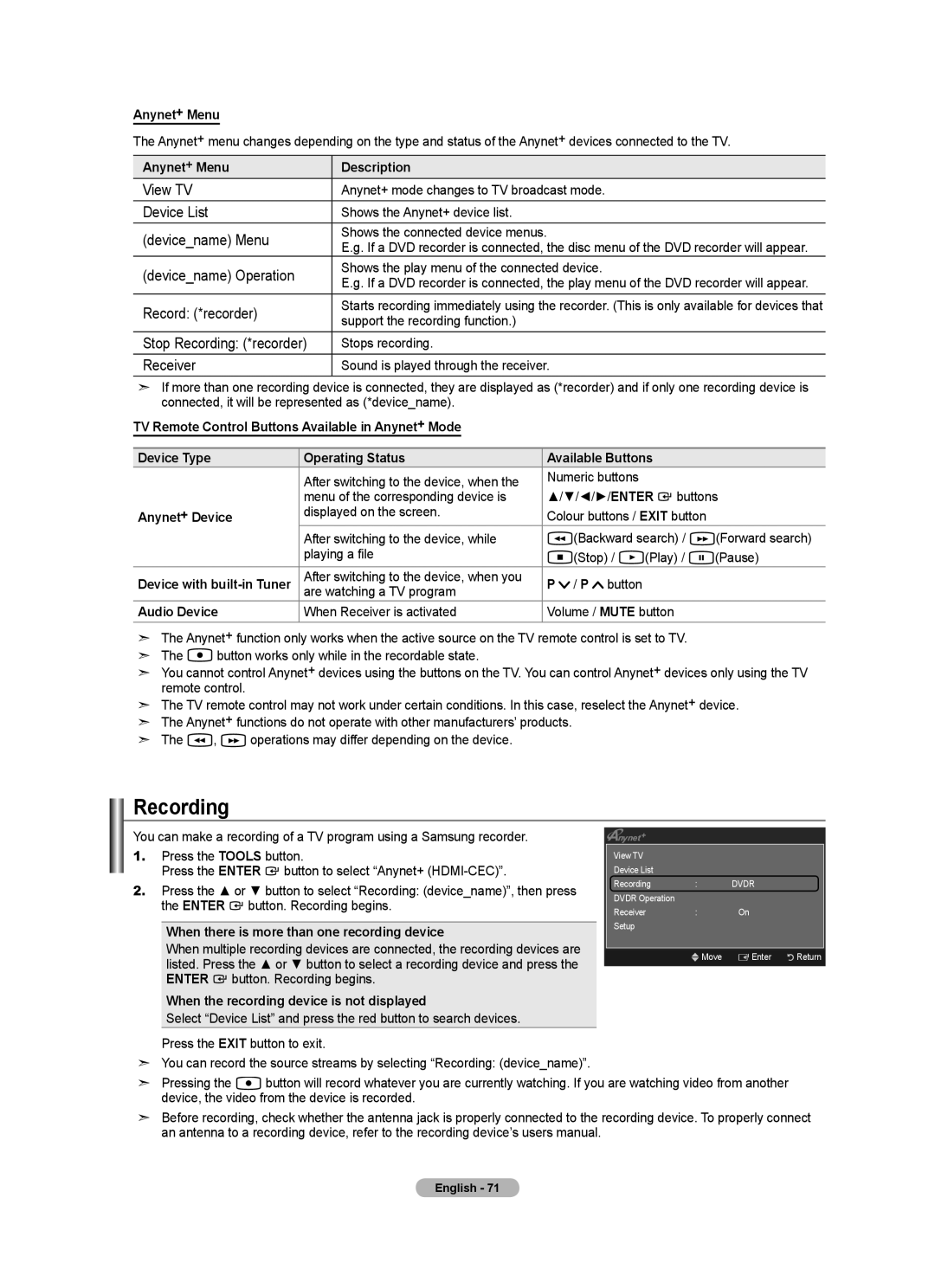Anynet+ Menu
The Anynet+ menu changes depending on the type and status of the Anynet+ devices connected to the TV.
Anynet+ Menu | Description | |
View TV | Anynet+ mode changes to TV broadcast mode. | |
Device List | Shows the Anynet+ device list. | |
(device_name) Menu | Shows the connected device menus. | |
E.g. If a DVD recorder is connected, the disc menu of the DVD recorder will appear. | ||
| ||
(device_name) Operation | Shows the play menu of the connected device. | |
E.g. If a DVD recorder is connected, the play menu of the DVD recorder will appear. | ||
| ||
Record: (*recorder) | Starts recording immediately using the recorder. (This is only available for devices that | |
support the recording function.) | ||
| ||
Stop Recording: (*recorder) | Stops recording. | |
Receiver | Sound is played through the receiver. |
➣If more than one recording device is connected, they are displayed as (*recorder) and if only one recording device is connected, it will be represented as (*device_name).
TV Remote Control Buttons Available in Anynet+ Mode
Device Type | Operating Status | Available Buttons |
|
| |
| After switching to the device, when the | Numeric buttons |
|
|
|
| menu of the corresponding device is | ▲/▼/◄/►/ENTER | buttons | ||
Anynet+ Device | displayed on the screen. | Colour buttons / EXIT button |
| ||
| After switching to the device, while | (Backward search) / | (Forward search) | ||
| playing a file | (Stop) / | (Play) / | (Pause) | |
Device with | After switching to the device, when you | P / P button |
|
|
|
are watching a TV program |
|
|
| ||
Audio Device | When Receiver is activated | Volume / MUTE button |
|
| |
➣The Anynet+ function only works when the active source on the TV remote control is set to TV.
➣The ![]() button works only while in the recordable state.
button works only while in the recordable state.
➣You cannot control Anynet+ devices using the buttons on the TV. You can control Anynet+ devices only using the TV remote control.
➣The TV remote control may not work under certain conditions. In this case, reselect the Anynet+ device.
➣The Anynet+ functions do not operate with other manufacturers’ products.
➣The ![]() ,
, ![]() operations may differ depending on the device.
operations may differ depending on the device.
Recording
You can make a recording of a TV program using a Samsung recorder.
1.Press the TOOLS button.
Press the ENTER ![]() button to select “Anynet+
button to select “Anynet+
2.Press the ▲ or ▼ button to select “Recording: (device_name)”, then press the ENTER ![]() button. Recording begins.
button. Recording begins.
When there is more than one recording device
When multiple recording devices are connected, the recording devices are listed. Press the ▲ or ▼ button to select a recording device and press the ENTER ![]() button. Recording begins.
button. Recording begins.
When the recording device is not displayed
Select “Device List” and press the red button to search devices.
Press the EXIT button to exit.
➣You can record the source streams by selecting “Recording: (device_name)”.
|
|
|
View TV |
|
|
Device List |
|
|
Recording | : | DVDR |
DVDR Operation |
|
|
Receiver | : | On |
Setup |
|
|
|
|
|
UMove EEnter RReturn
➣ Pressing the ![]() button will record whatever you are currently watching. If you are watching video from another device, the video from the device is recorded.
button will record whatever you are currently watching. If you are watching video from another device, the video from the device is recorded.
➣Before recording, check whether the antenna jack is properly connected to the recording device. To properly connect an antenna to a recording device, refer to the recording device’s users manual.