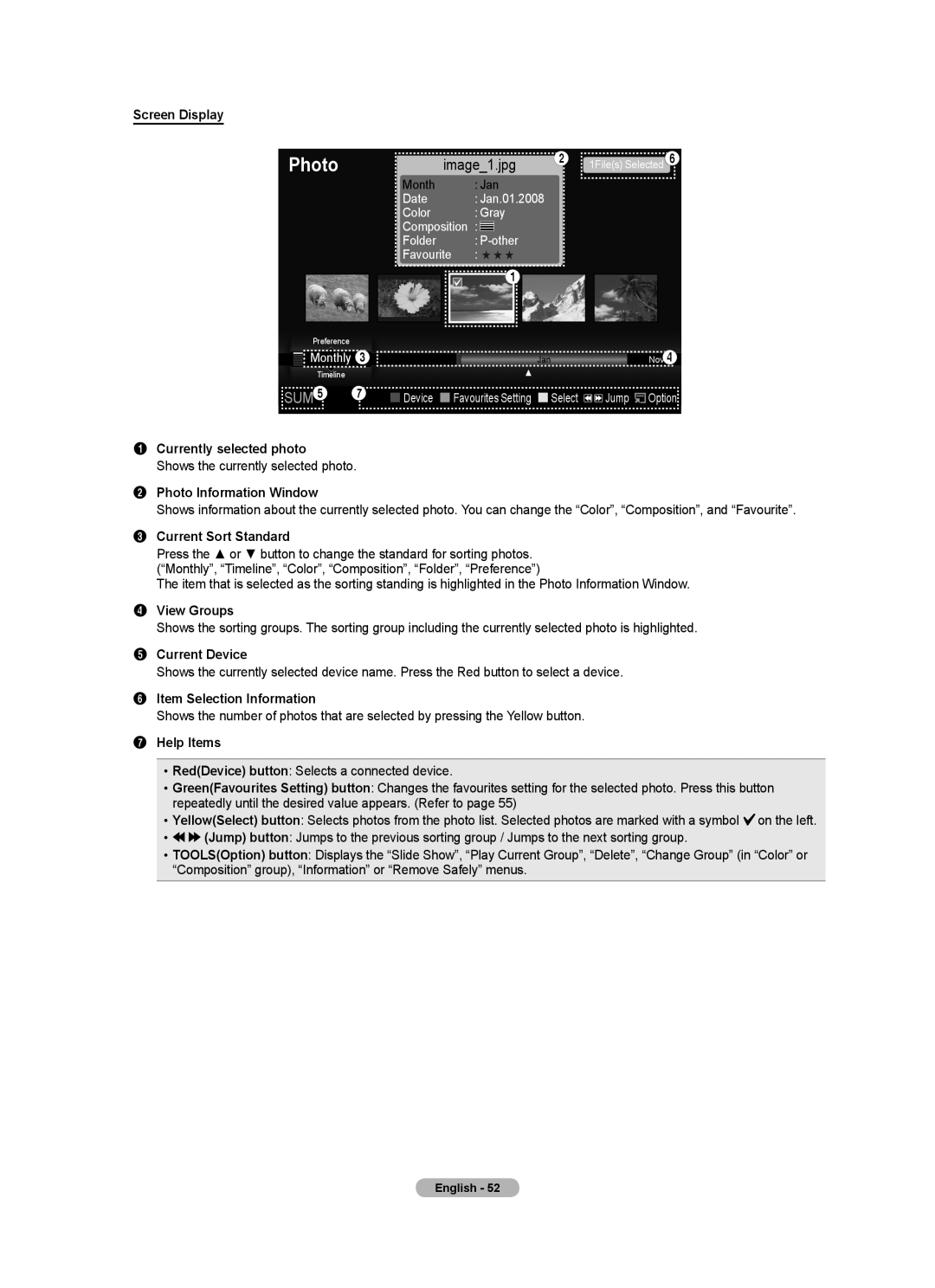Screen Display
Photo | image_1.jpg | 2 1File(s) Selected6 | |
| Month | : Jan |
|
| Date | : Jan.01.2008 |
|
| Color | : Gray |
|
| Composition | : |
|
| Folder | : |
|
| Favourite | : ★ ★ ★ |
|
1 |
|
| Preference |
|
|
|
|
|
| Monthly 3 | Jan |
|
| Nov4 |
|
|
|
| |||
|
| Timeline | ▲ |
|
|
|
|
|
|
|
|
|
|
SUM5 7 | Device Favourites Setting Select | Jump |
| Option | ||
| ||||||
1Currently selected photo
Shows the currently selected photo.
2Photo Information Window
Shows information about the currently selected photo. You can change the “Color”, “Composition”, and “Favourite”.
3Current Sort Standard
Press the ▲ or ▼ button to change the standard for sorting photos.
(“Monthly”, “Timeline”, “Color”, “Composition”, “Folder”, “Preference”)
The item that is selected as the sorting standing is highlighted in the Photo Information Window.
4View Groups
Shows the sorting groups. The sorting group including the currently selected photo is highlighted.
5Current Device
Shows the currently selected device name. Press the Red button to select a device.
6Item Selection Information
Shows the number of photos that are selected by pressing the Yellow button.
7Help Items
•Red(Device) button: Selects a connected device.
•Green(Favourites Setting) button: Changes the favourites setting for the selected photo. Press this button repeatedly until the desired value appears. (Refer to page 55)
•Yellow(Select) button: Selects photos from the photo list. Selected photos are marked with a symbol ![]() on the left.
on the left.
•![]() (Jump) button: Jumps to the previous sorting group / Jumps to the next sorting group.
(Jump) button: Jumps to the previous sorting group / Jumps to the next sorting group.
•TOOLS(Option) button: Displays the “Slide Show”, “Play Current Group”, “Delete”, “Change Group” (in “Color” or “Composition” group), “Information” or “Remove Safely” menus.