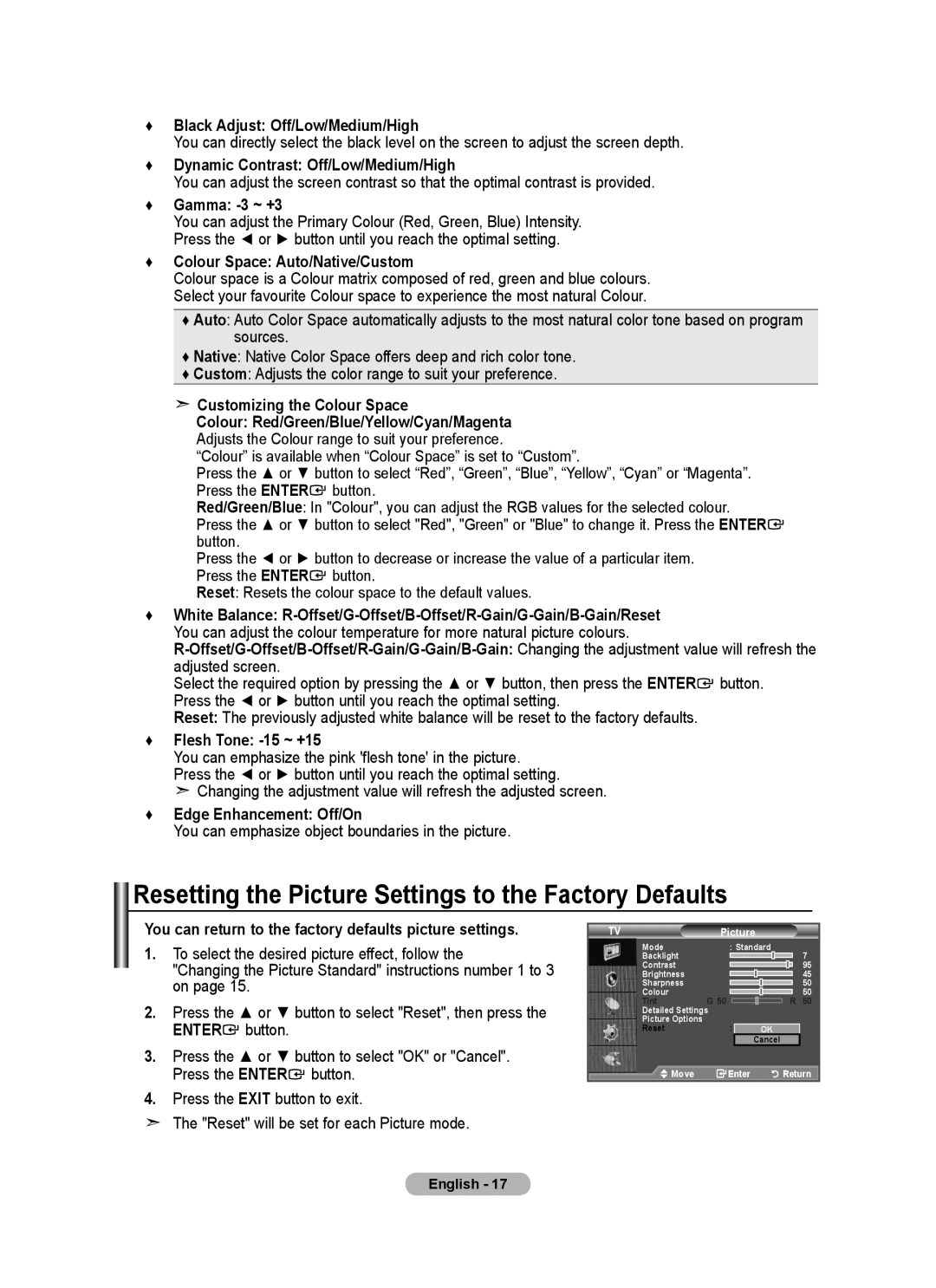BN68-01699A-00 specifications
The Samsung BN68-01699A-00 is a remarkable model that epitomizes the innovation and quality associated with the Samsung brand. This product, specifically designed to enhance the user experience, showcases a plethora of cutting-edge features and technologies, making it a noteworthy consideration for consumers seeking high performance and functionality.One of the primary highlights of the BN68-01699A-00 is its impressive display quality. Equipped with advanced LED technology, it ensures vibrant colors, deep blacks, and outstanding contrast ratios. This results in a more immersive viewing experience, whether for movies, gaming, or general media consumption. The display is designed to minimize glare, providing clarity even in brightly lit environments.
The BN68-01699A-00 stands out with its smart capabilities. Integrated with Samsung’s Tizen operating system, it offers a seamless interface for accessing a wide array of streaming services, apps, and content. Users can effortlessly navigate through an intuitive menu to find their favorite shows and movies, making it a hub for entertainment.
In terms of connectivity, this model does not disappoint. It features multiple HDMI and USB ports, allowing users to connect various devices such as gaming consoles, sound systems, and external storage. Wireless connectivity options, including Wi-Fi and Bluetooth, enable users to link their devices for an even more integrated experience.
Sound quality is another strong suit of the BN68-01699A-00. It is equipped with advanced audio technologies that deliver rich and immersive soundscapes. Depending on the model configuration, it may include features like Dolby Digital Plus for enhanced surround sound experiences that complement the high-quality visuals.
Samsung places a strong emphasis on energy efficiency, and this device is no exception. The BN68-01699A-00 is designed to consume less power without compromising performance, making it an eco-friendly choice for consumers conscious of their environmental impact.
In summary, the Samsung BN68-01699A-00 combines advanced display technology, intelligent connectivity features, superior sound quality, and energy efficiency, making it a versatile solution for today’s consumers. It exemplifies Samsung’s commitment to providing high-quality products that cater to modern entertainment needs while upholding sustainability values. With its robust set of features, the BN68-01699A-00 stands as an attractive option for anyone looking to upgrade their viewing experience.