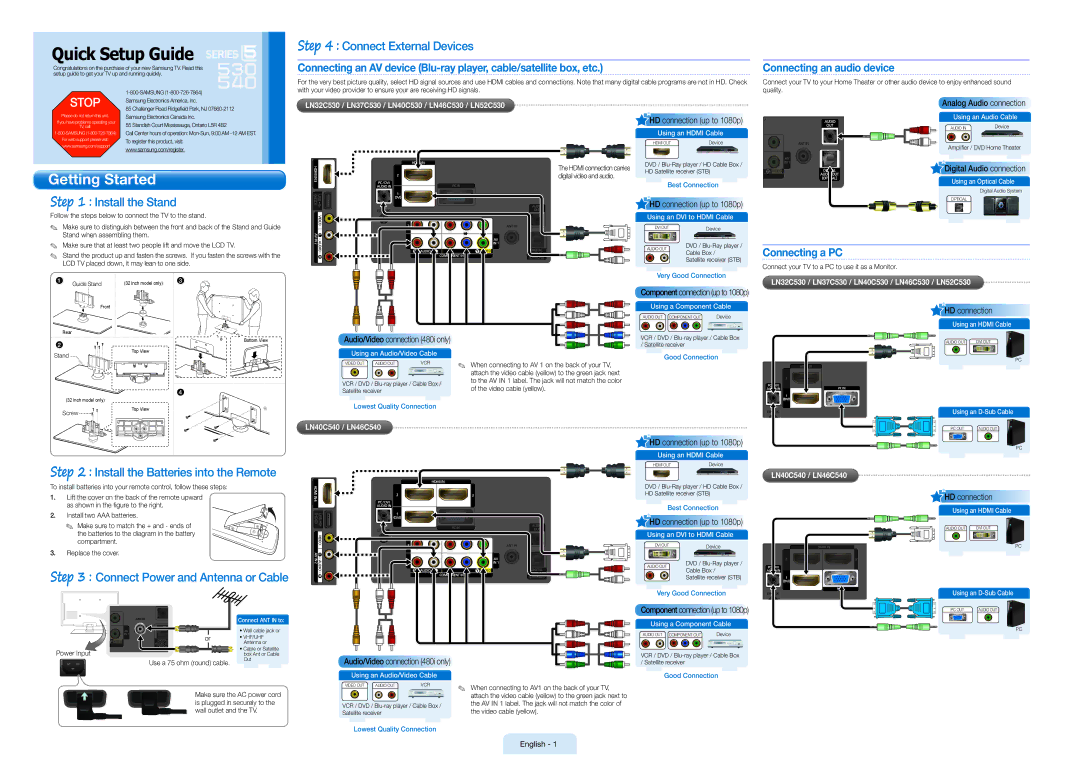Quick Setup Guide
Congratulations on the purchase of your new Samsung TV. Read this setup guide to get your TV up and running quickly.
STOP | |
Samsung Electronics America, Inc. | |
| 85 Challenger Road Ridgefield Park, NJ |
Please do not return this unit. | Samsung Electronics Canada Inc. |
If you have problems operating your | 55 Standish Court Mississauga, Ontario L5R 4B2 |
TV, call: | |
Call Center hours of operation: | |
For web support please visit: | To register this product, visit: |
www.samsung.com/support | www.samsung.com/register. |
|
Getting Started
Step 1 : Install the Stand
Follow the steps below to connect the TV to the stand.
✎✎ Make sure to distinguish between the front and back of the Stand and Guide Stand when assembling them.
✎✎ Make sure that at least two people lift and move the LCD TV.
✎✎ Stand the product up and fasten the screws. If you fasten the screws with the LCD TV placed down, it may lean to one side.
Step 4 : Connect External Devices
Connecting an AV device
For the very best picture quality, select HD signal sources and use HDMI cables and connections. Note that many digital cable programs are not in HD. Check with your video provider to ensure your are receiving HD signals.
LN32C530 / LN37C530 / LN40C530 / LN46C530 / LN52C530
 HD connection (up to 1080p)
HD connection (up to 1080p)
Using an HDMI Cable
HDMI OUTDevice
The HDMI connection carries | DVD / | |
HD Satellite receiver (STB) | ||
digital video and audio. | ||
|
Best Connection
![]() HD connection (up to 1080p)
HD connection (up to 1080p)
Using an DVI to HDMI Cable
DVI OUTDevice
AUDIO OUT | DVD / | |
Cable Box / | ||
| ||
| Satellite receiver (STB) |
| 2 |
| USB2 |
| 4 |
| HDMI IN |
| ) |
Connecting an audio device | 1 |
(HDD) USB1 |
AV IN 2
Connect your TV to your Home Theater or other audio device to enjoy enhanced sound quality.
Analog Audio connection
Using an Audio Cable
AUDIO IN | Device |
Amplifier / DVD Home Theater
![]() Digital Audio connection
Digital Audio connection
Using an Optical Cable
Digital Audio System
OPTICAL
Connecting a PC
Connect your TV to a PC to use it as a Monitor.
1 | Guide Stand | (32 inch model only) | 3 |
|
|
|
| ||
| Front |
|
|
|
|
|
|
| s |
|
|
|
| s |
|
|
|
| s |
|
|
|
| s |
Rear |
|
|
|
|
2 |
|
| s | Bottom View |
| Top View | s | s | |
Stand |
|
| s | |
|
|
|
|
Audio/Video connection (480i only) 







Using an Audio/Video Cable
Very Good Connection
Component connection (up to 1080p)
Using a Component Cable
AUDIO OUT COMPONENT OUT | Device |
VCR / DVD /
Good Connection
LN32C530 / LN37C530 / LN40C530 / LN46C530 / LN52C530

 HD connection
HD connection
Using an HDMI Cable
AUDIO OUT | DVI OUT |
PC
VIDEO OUT AUDIO OUTVCR
✎✎ When connecting to AV 1 on the back of your TV,
|
| 4 |
|
(32 inch model only) |
| s |
|
Top View |
|
| |
Screw | s | s | |
|
|
| |
|
|
| s |
|
|
| attach the video cable (yellow) to the green jack next | |
VCR / DVD / | to the AV In 1 label. The jack will not match the color | |||
of the video cable (yellow). | ||||
Satellite receiver | ||||
| ||||
Lowest Quality Connection |
| |||
LN40C540 / LN46C540
![]() HD connection (up to 1080p)
HD connection (up to 1080p)
Using an HDMI Cable
Using an
PC OUT | AUDIO OUT |
![]() PC
PC
Step 2 : Install the Batteries into the Remote
To install batteries into your remote control, follow these steps:
1.Lift the cover on the back of the remote upward as shown in the figure to the right.
2.Install two AAA batteries.
✎✎ Make sure to match the + and - ends of the batteries to the diagram in the battery compartment.
3.Replace the cover.
Step 3 : Connect Power and Antenna or Cable
|
|
|
|
|
|
|
|
|
|
| Connect Ant In to: |
|
|
|
|
|
|
|
|
|
|
| |
|
|
|
|
|
|
|
|
|
|
| |
|
|
|
|
|
|
|
|
|
|
| • Wall cable jack or |
|
|
|
|
|
|
|
|
|
|
| |
|
|
|
|
|
|
|
|
|
|
| |
|
|
|
|
|
|
|
| or |
| • VHF/UHF | |
|
|
|
|
|
|
| |||||
|
|
|
|
|
|
|
|
|
|
| Antenna or |
Power Input |
|
|
|
|
|
|
| • Cable or Satellite | |||
|
|
|
|
|
|
| |||||
|
|
|
|
| box Ant or Cable | ||||||
| |||||||||||
|
|
|
|
| Use a 75 ohm (round) cable. | Out | |||||
|
|
|
|
|
| ||||||
Make sure the AC power cord is plugged in securely to the wall outlet and the TV.
Audio/Video connection (480i only) ![]()
![]()
![]()
![]()
![]()
![]()
![]()
![]()
Using an Audio/Video Cable
VIDEO OUT | AUDIO OUT |
| VCR | ✎✎ | When connecting to AV1 on the back of your TV, |
|
|
|
| ||
|
|
|
|
| attach the video cable (yellow) to the green jack next to |
VCR / DVD / |
| the AV In 1 label. The jack will not match the color of | |||
| the video cable (yellow). | ||||
Satellite receiver |
|
|
| ||
Lowest Quality Connection
HDMI OUT |
| Device |
|
|
|
DVD /
HD Satellite receiver (STB)
Best Connection ![]()
![]() HD connection (up to 1080p)
HD connection (up to 1080p)
Using an DVI to HDMI Cable
DVI OUTDevice
AUDIO OUT | DVD / | |
Cable Box / | ||
| ||
| Satellite receiver (STB) |
Very Good Connection
Component connection (up to 1080p)
Using a Component Cable
AUDIO OUT COMPONENT OUT | Device |
VCR / DVD /
Good Connection
LN40C540 / LN46C540
![]()
![]() HD connection
HD connection
Using an HDMI Cable
AUDIO OUT | DVI OUT |
PC
Using an
PC OUT | AUDIO OUT |
![]() PC
PC
English - 1