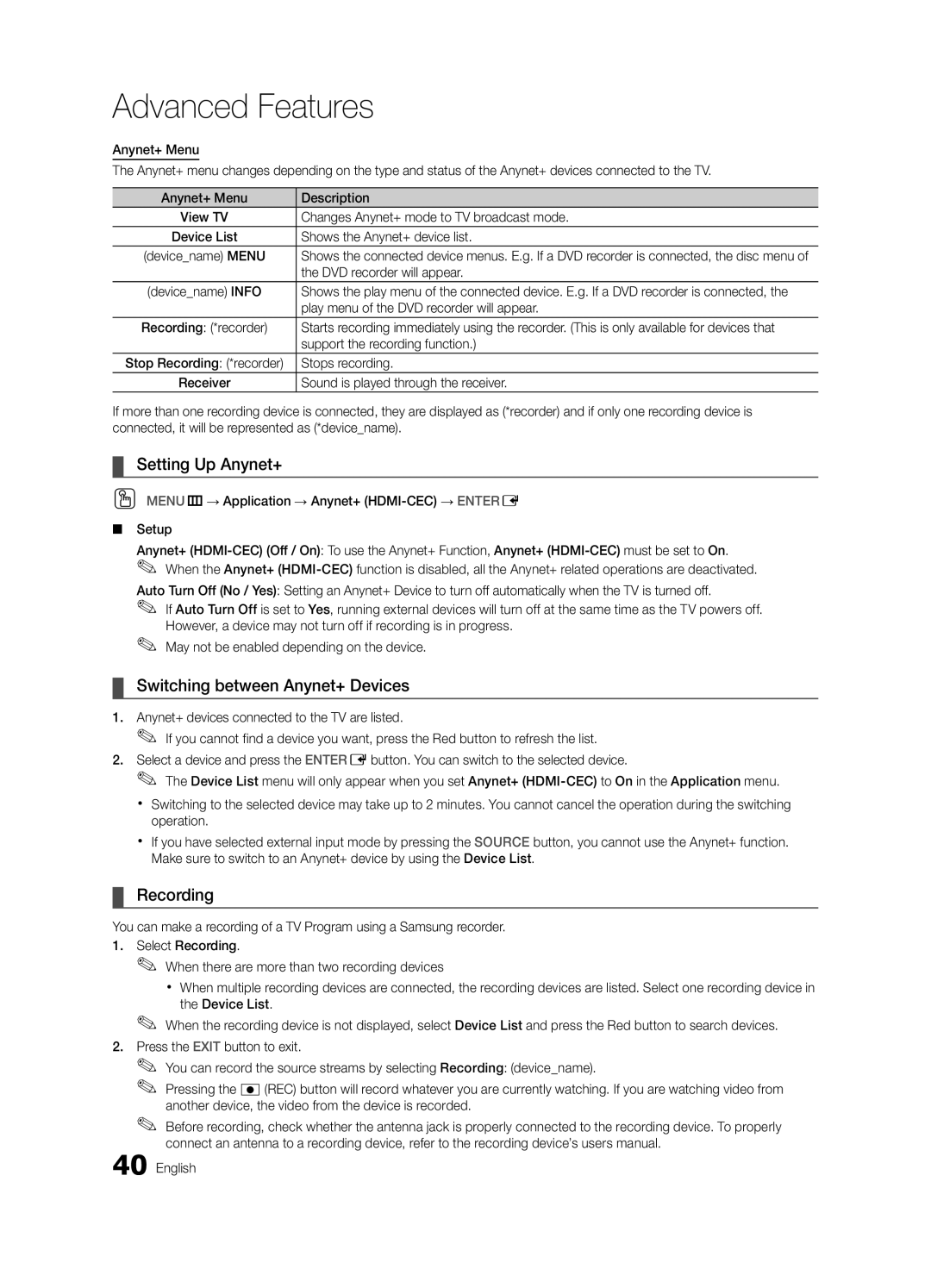UN55C6900, UN46C6900, BN68-02924A-02 specifications
The Samsung UN46C6900 and UN55C6900 are prominent members of Samsung's C6900 series, known for their sleek design, impressive picture quality, and user-friendly features. Released as part of the brand's advanced lineup, these LED HDTVs have earned accolades for their combination of performance and technology.One of the standout features of the UN46C6900 and UN55C6900 is the use of Samsung’s LED technology, which enhances the brightness, contrast, and overall fidelity of the picture. This series employs a backlighting method that allows for deeper blacks and more vibrant colors, bringing a lifelike quality to the viewing experience. The ultra-slim profile of these models adds a touch of modern elegance to any room.
Both televisions come equipped with Samsung's 240Hz Motion Plus technology, designed to reduce motion blur during fast-paced action scenes, an essential feature for sports enthusiasts and action movie fans. This advanced processing technique ensures smooth playback, allowing viewers to enjoy their favorite content without distraction.
Connectivity is another key characteristic of the C6900 series. The UN46C6900 and UN55C6900 include multiple HDMI ports, providing users the flexibility to connect various devices, such as Blu-ray players, gaming consoles, and sound systems. Additionally, these models support USB connectivity, enabling easy access to multimedia content from external drives.
Smart TV capabilities are integral to the C6900 series, offering access to streaming services like Netflix, YouTube, and Hulu. This seamless integration allows users to enjoy a vast library of content at their convenience, enhancing the television’s functionality beyond traditional broadcasting.
The UN46C6900 and UN55C6900 also feature Samsung's AllShare technology, which enables users to share content from their compatible mobile devices and computers directly to their TV. This feature highlights the increasing importance of cross-device connectivity in modern entertainment systems.
In terms of audio, these models are equipped with Dolby Digital Plus sound technology, delivering crisp and clear audio that complements the stunning visuals.
Overall, the Samsung UN46C6900 and UN55C6900 represent a harmonious blend of cutting-edge technology, aesthetic appeal, and user-centric features, making them strong contenders in the competitive world of HDTVs. Whether for movies, gaming, or everyday viewing, these televisions offer a versatile and high-quality option for any home entertainment setup.