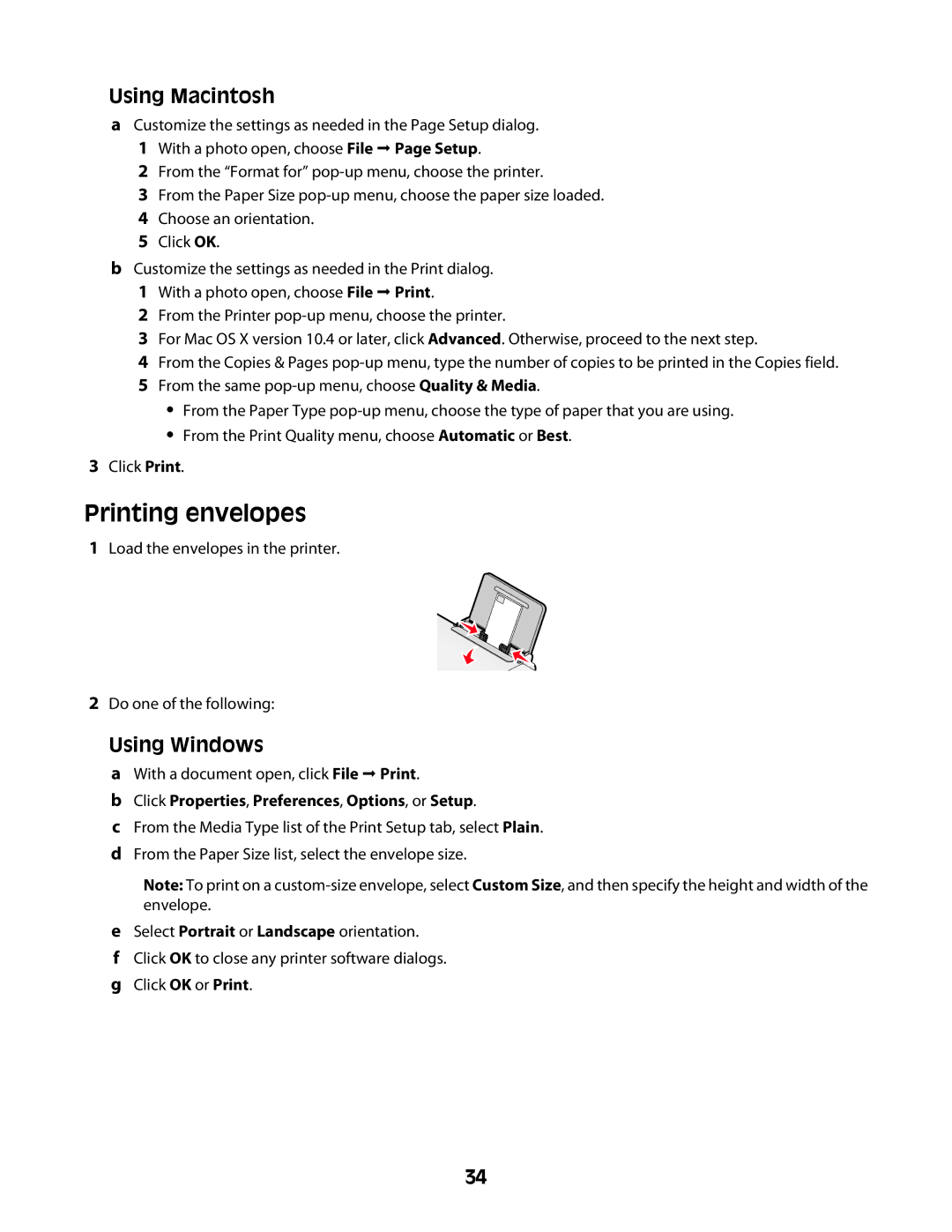Using Macintosh
aCustomize the settings as needed in the Page Setup dialog. 1 With a photo open, choose File Page Setup.
2 From the “Format for”
3 From the Paper Size
5 Click OK.
bCustomize the settings as needed in the Print dialog. 1 With a photo open, choose File Print.
2 From the Printer
3 For Mac OS X version 10.4 or later, click Advanced. Otherwise, proceed to the next step.
4 From the Copies & Pages
•From the Paper Type
•From the Print Quality menu, choose Automatic or Best.
3Click Print.
Printing envelopes
1Load the envelopes in the printer.
2Do one of the following:
Using Windows
aWith a document open, click File Print.
bClick Properties, Preferences, Options, or Setup.
cFrom the Media Type list of the Print Setup tab, select Plain.
dFrom the Paper Size list, select the envelope size.
Note: To print on a
eSelect Portrait or Landscape orientation.
fClick OK to close any printer software dialogs.
gClick OK or Print.
34