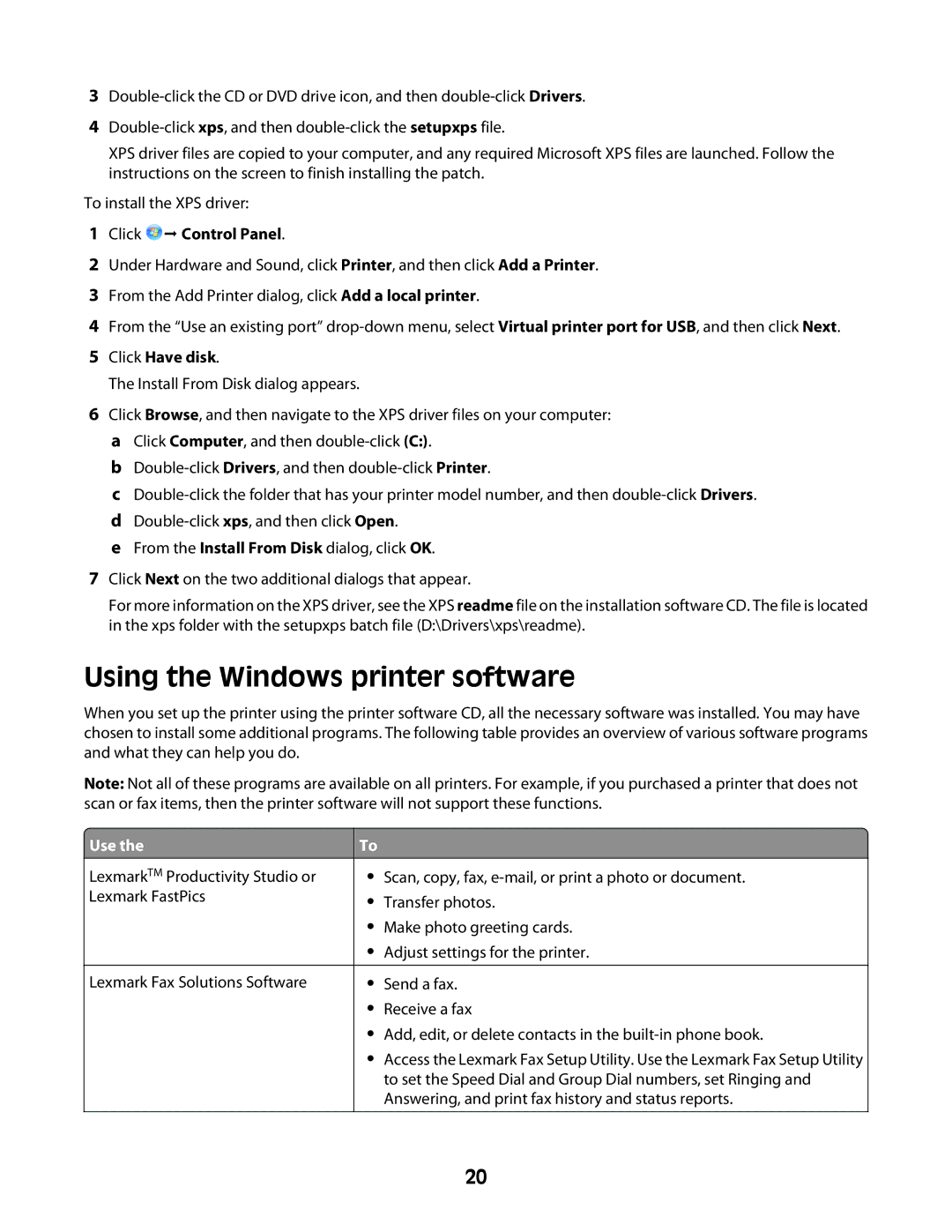3
4
XPS driver files are copied to your computer, and any required Microsoft XPS files are launched. Follow the instructions on the screen to finish installing the patch.
To install the XPS driver:
1Click  Control Panel.
Control Panel.
2Under Hardware and Sound, click Printer, and then click Add a Printer.
3From the Add Printer dialog, click Add a local printer.
4From the “Use an existing port”
5Click Have disk.
The Install From Disk dialog appears.
6Click Browse, and then navigate to the XPS driver files on your computer: a Click Computer, and then
b
c
e From the Install From Disk dialog, click OK.
7Click Next on the two additional dialogs that appear.
For more information on the XPS driver, see the XPS readme file on the installation software CD. The file is located in the xps folder with the setupxps batch file (D:\Drivers\xps\readme).
Using the Windows printer software
When you set up the printer using the printer software CD, all the necessary software was installed. You may have chosen to install some additional programs. The following table provides an overview of various software programs and what they can help you do.
Note: Not all of these programs are available on all printers. For example, if you purchased a printer that does not scan or fax items, then the printer software will not support these functions.
 Use the
Use the
LexmarkTM Productivity Studio or Lexmark FastPics
Lexmark Fax Solutions Software
To
•Scan, copy, fax,
•Transfer photos.
•Make photo greeting cards.
•Adjust settings for the printer.
•Send a fax.
•Receive a fax
•Add, edit, or delete contacts in the
•Access the Lexmark Fax Setup Utility. Use the Lexmark Fax Setup Utility to set the Speed Dial and Group Dial numbers, set Ringing and Answering, and print fax history and status reports.
20