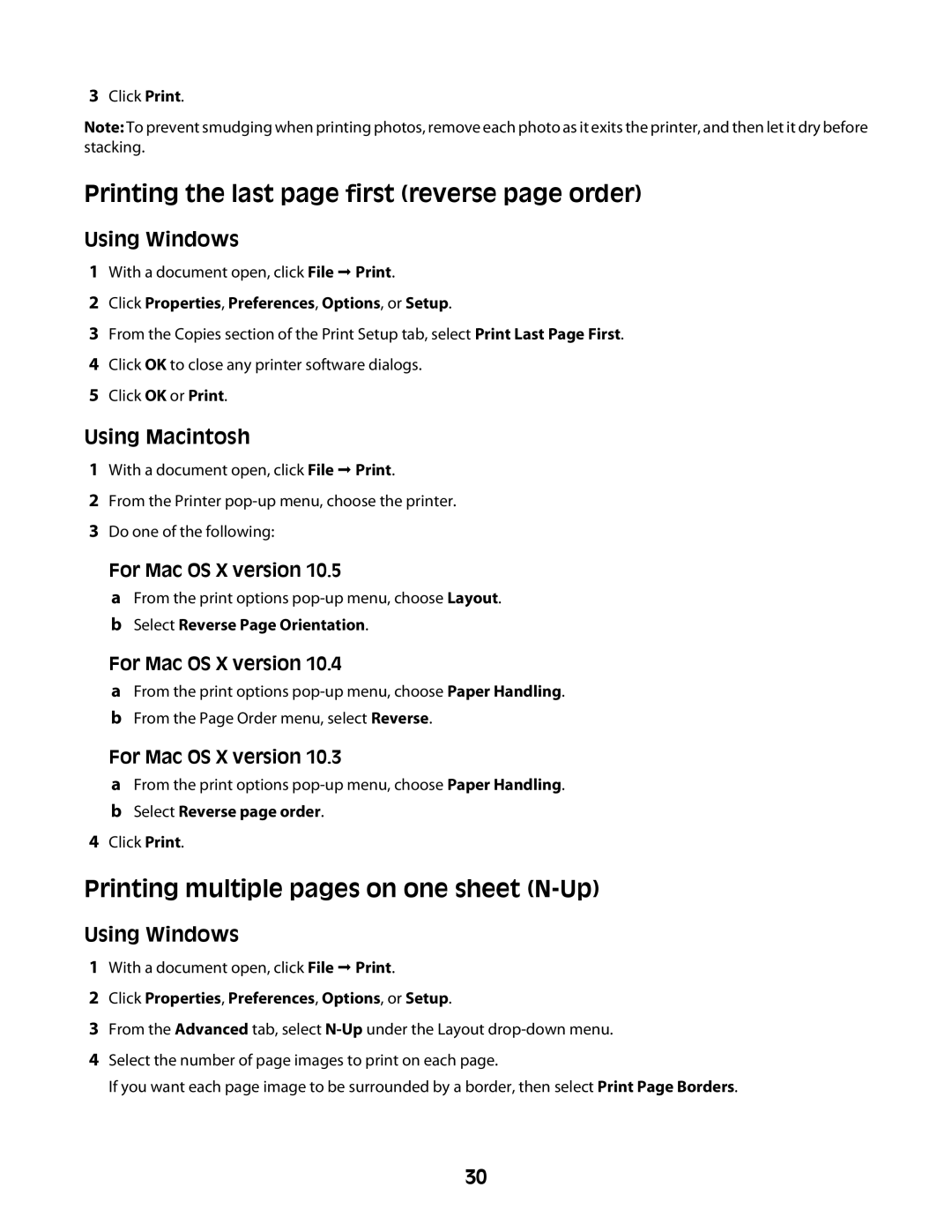3Click Print.
Note: To prevent smudging when printing photos, remove each photo as it exits the printer, and then let it dry before stacking.
Printing the last page first (reverse page order)
Using Windows
1With a document open, click File Print.
2Click Properties, Preferences, Options, or Setup.
3From the Copies section of the Print Setup tab, select Print Last Page First.
4Click OK to close any printer software dialogs.
5Click OK or Print.
Using Macintosh
1With a document open, click File Print.
2From the Printer
3Do one of the following:
For Mac OS X version 10.5
a From the print options
For Mac OS X version 10.4
a From the print options
For Mac OS X version 10.3
a From the print options
4Click Print.
Printing multiple pages on one sheet (N-Up)
Using Windows
1With a document open, click File Print.
2Click Properties, Preferences, Options, or Setup.
3From the Advanced tab, select
4Select the number of page images to print on each page.
If you want each page image to be surrounded by a border, then select Print Page Borders.
30