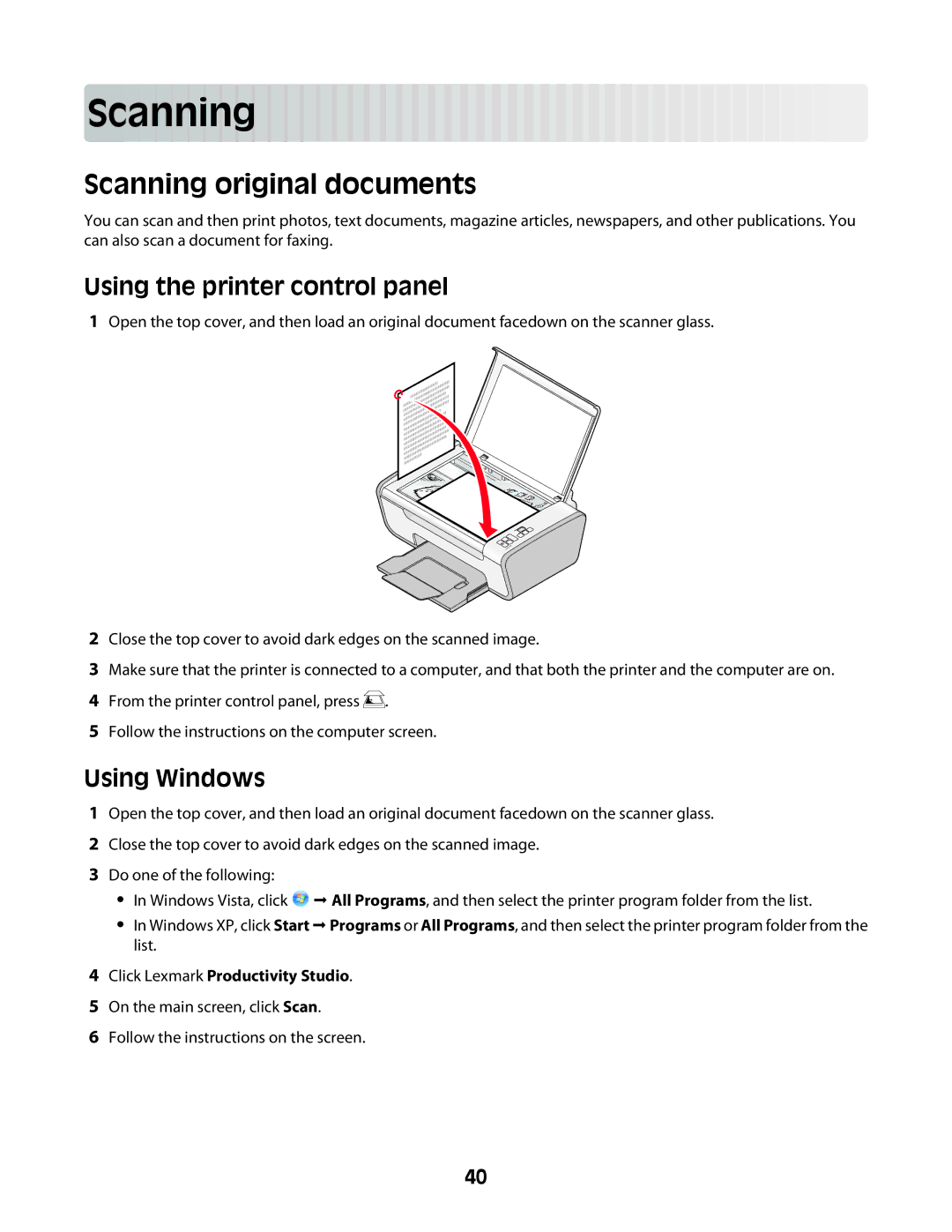Scan
 ning
ning



































Scanning original documents
You can scan and then print photos, text documents, magazine articles, newspapers, and other publications. You can also scan a document for faxing.
Using the printer control panel
1Open the top cover, and then load an original document facedown on the scanner glass.
2Close the top cover to avoid dark edges on the scanned image.
3Make sure that the printer is connected to a computer, and that both the printer and the computer are on.
4From the printer control panel, press ![]() .
.
5Follow the instructions on the computer screen.
Using Windows
1Open the top cover, and then load an original document facedown on the scanner glass.
2Close the top cover to avoid dark edges on the scanned image.
3Do one of the following:
•In Windows Vista, click ![]() All Programs, and then select the printer program folder from the list.
All Programs, and then select the printer program folder from the list.
•In Windows XP, click Start Programs or All Programs, and then select the printer program folder from the list.
4Click Lexmark Productivity Studio.
5On the main screen, click Scan.
6Follow the instructions on the screen.
40