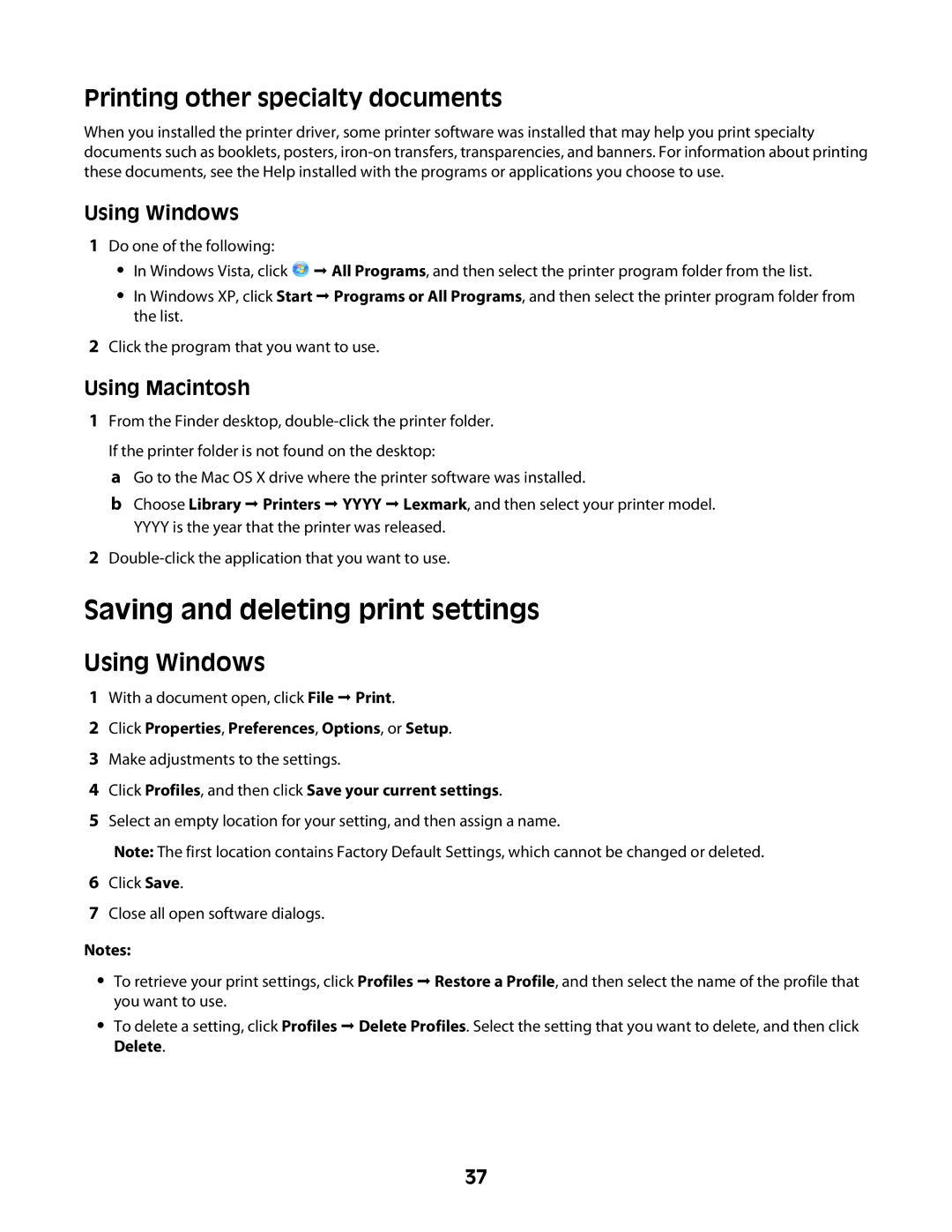Printing other specialty documents
When you installed the printer driver, some printer software was installed that may help you print specialty documents such as booklets, posters,
Using Windows
1Do one of the following:
•In Windows Vista, click ![]() All Programs, and then select the printer program folder from the list.
All Programs, and then select the printer program folder from the list.
•In Windows XP, click Start Programs or All Programs, and then select the printer program folder from the list.
2Click the program that you want to use.
1From the Finder desktop,
aGo to the Mac OS X drive where the printer software was installed.
bChoose Library Printers YYYY Lexmark, and then select your printer model. YYYY is the year that the printer was released.
2
1With a document open, click File Print.
2Click Properties, Preferences, Options, or Setup.
3Make adjustments to the settings.
4Click Profiles, and then click Save your current settings.
5Select an empty location for your setting, and then assign a name.
6Click Save.
7Close all open software dialogs.
•To retrieve your print settings, click Profiles Restore a Profile, and then select the name of the profile that you want to use.
•To delete a setting, click Profiles Delete Profiles. Select the setting that you want to delete, and then click Delete.
37