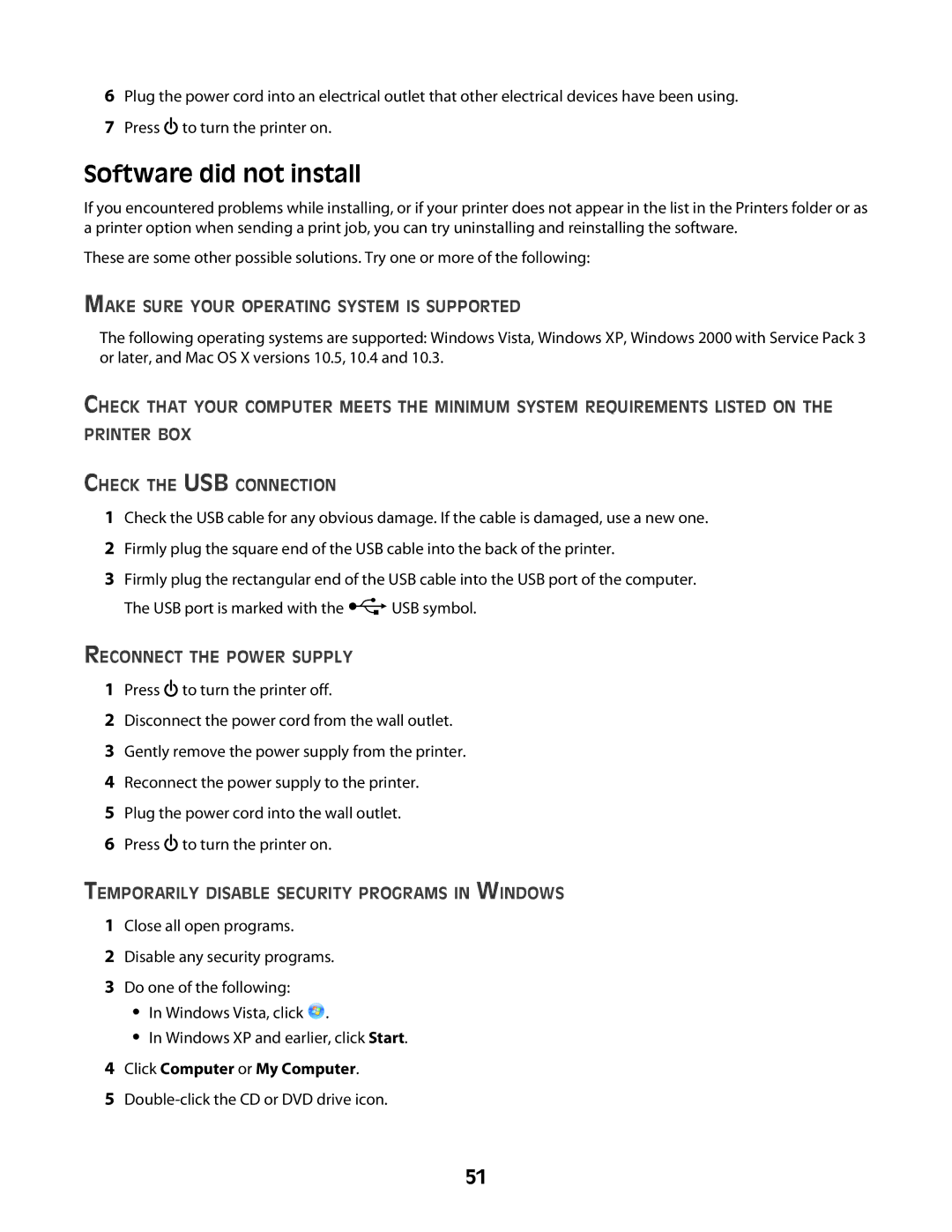6Plug the power cord into an electrical outlet that other electrical devices have been using.
7Press ![]() to turn the printer on.
to turn the printer on.
Software did not install
If you encountered problems while installing, or if your printer does not appear in the list in the Printers folder or as a printer option when sending a print job, you can try uninstalling and reinstalling the software.
These are some other possible solutions. Try one or more of the following:
MAKE SURE YOUR OPERATING SYSTEM IS SUPPORTED
The following operating systems are supported: Windows Vista, Windows XP, Windows 2000 with Service Pack 3 or later, and Mac OS X versions 10.5, 10.4 and 10.3.
CHECK THAT YOUR COMPUTER MEETS THE MINIMUM SYSTEM REQUIREMENTS LISTED ON THE PRINTER BOX
CHECK THE USB CONNECTION
1Check the USB cable for any obvious damage. If the cable is damaged, use a new one.
2Firmly plug the square end of the USB cable into the back of the printer.
3Firmly plug the rectangular end of the USB cable into the USB port of the computer.
The USB port is marked with the ![]() USB symbol.
USB symbol.
RECONNECT THE POWER SUPPLY
1Press ![]() to turn the printer off.
to turn the printer off.
2Disconnect the power cord from the wall outlet.
3Gently remove the power supply from the printer.
4Reconnect the power supply to the printer.
5Plug the power cord into the wall outlet.
6Press ![]() to turn the printer on.
to turn the printer on.
TEMPORARILY DISABLE SECURITY PROGRAMS IN WINDOWS
1Close all open programs.
2Disable any security programs.
3Do one of the following:
•In Windows Vista, click ![]() .
.
•In Windows XP and earlier, click Start.
4Click Computer or My Computer.
5
51