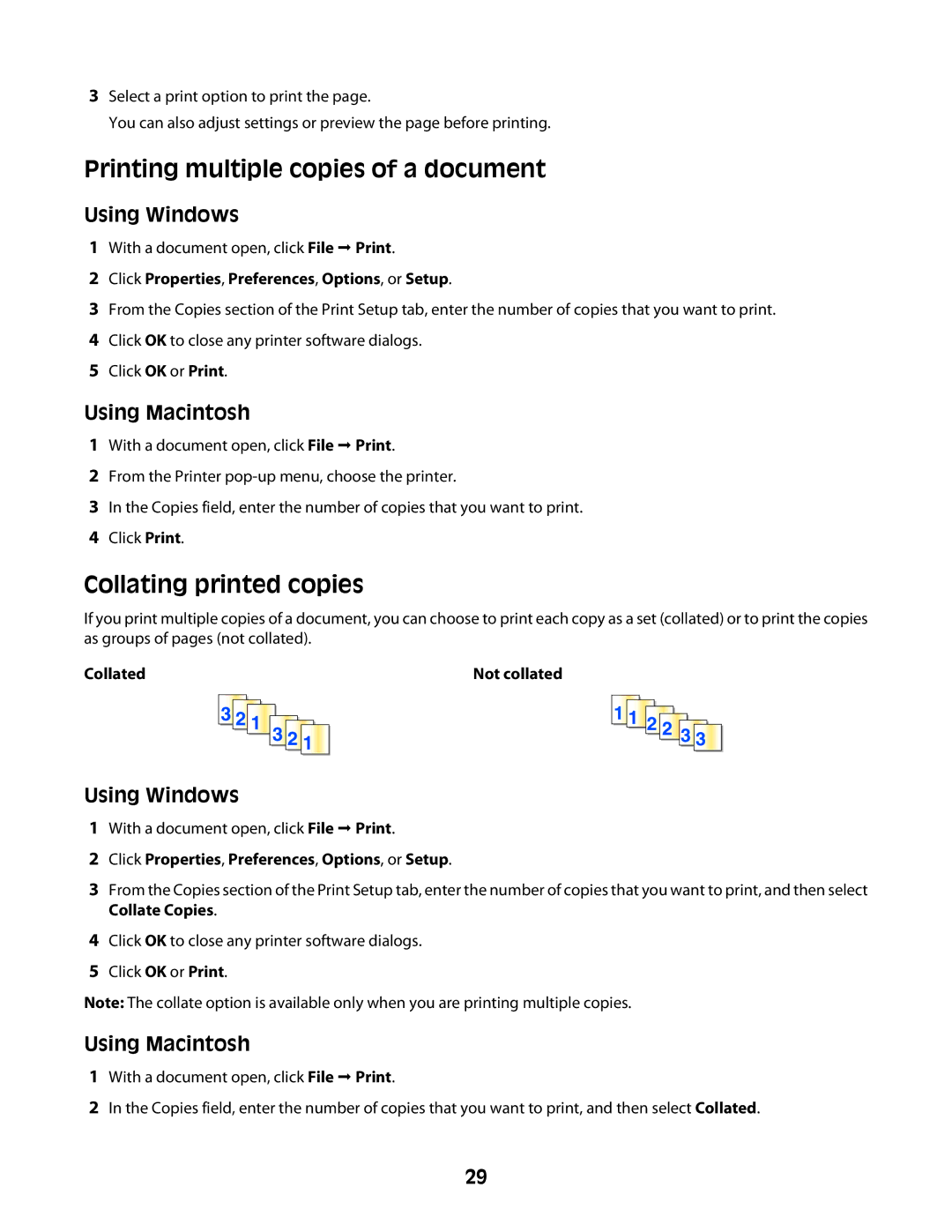3Select a print option to print the page.
You can also adjust settings or preview the page before printing.
Printing multiple copies of a document
Using Windows
1With a document open, click File Print.
2Click Properties, Preferences, Options, or Setup.
3From the Copies section of the Print Setup tab, enter the number of copies that you want to print.
4Click OK to close any printer software dialogs.
5Click OK or Print.
Using Macintosh
1With a document open, click File Print.
2From the Printer
3In the Copies field, enter the number of copies that you want to print.
4Click Print.
Collating printed copies
If you print multiple copies of a document, you can choose to print each copy as a set (collated) or to print the copies as groups of pages (not collated).
Collated |
|
|
| Not collated | ||||||||||
|
|
|
|
|
|
|
|
|
|
|
|
|
|
|
|
|
|
|
|
|
|
|
|
|
|
|
|
|
|
|
|
|
|
|
|
|
|
|
|
|
|
|
|
|
|
|
|
|
|
|
|
|
|
|
|
|
|
|
|
|
|
|
|
|
|
|
|
|
|
|
|
|
|
|
Using Windows
1With a document open, click File Print.
2Click Properties, Preferences, Options, or Setup.
3From the Copies section of the Print Setup tab, enter the number of copies that you want to print, and then select Collate Copies.
4Click OK to close any printer software dialogs.
5Click OK or Print.
Note: The collate option is available only when you are printing multiple copies.
Using Macintosh
1With a document open, click File Print.
2In the Copies field, enter the number of copies that you want to print, and then select Collated.
29