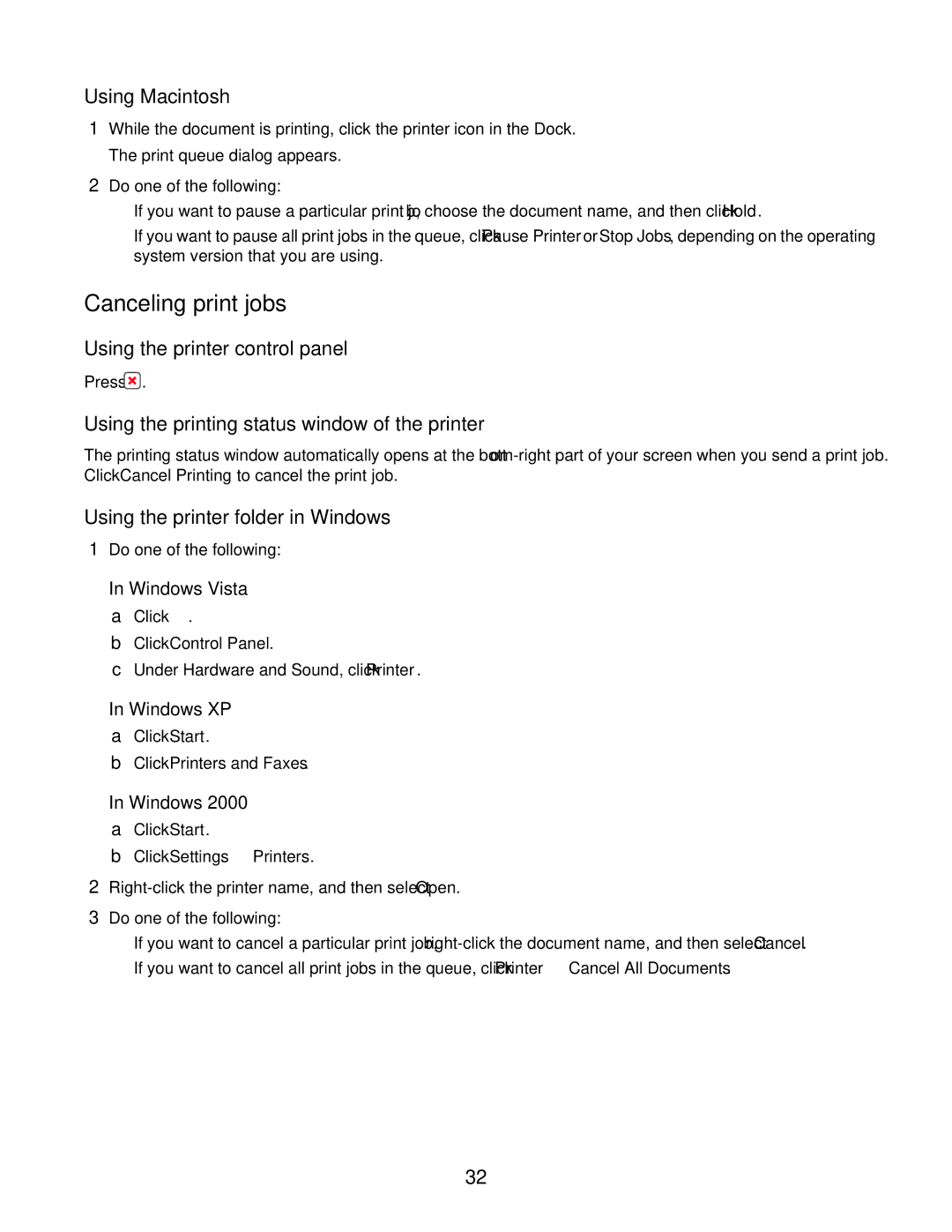Using Macintosh
1While the document is printing, click the printer icon in the Dock. The print queue dialog appears.
2Do one of the following:
•If you want to pause a particular print job, choose the document name, and then click Hold.
•If you want to pause all print jobs in the queue, click Pause Printer or Stop Jobs, depending on the operating system version that you are using.
Canceling print jobs
Using the printer control panel
Press ![]() .
.
Using the printing status window of the printer
The printing status window automatically opens at the
Using the printer folder in Windows
1Do one of the following:
In Windows Vista a Click ![]() .
.
b Click Control Panel.
c Under Hardware and Sound, click Printer.
In Windows XP a Click Start.
b Click Printers and Faxes.
In Windows 2000 a Click Start.
b Click Settings Printers.
2
3Do one of the following:
•If you want to cancel a particular print job,
•If you want to cancel all print jobs in the queue, click Printer Cancel All Documents.
32