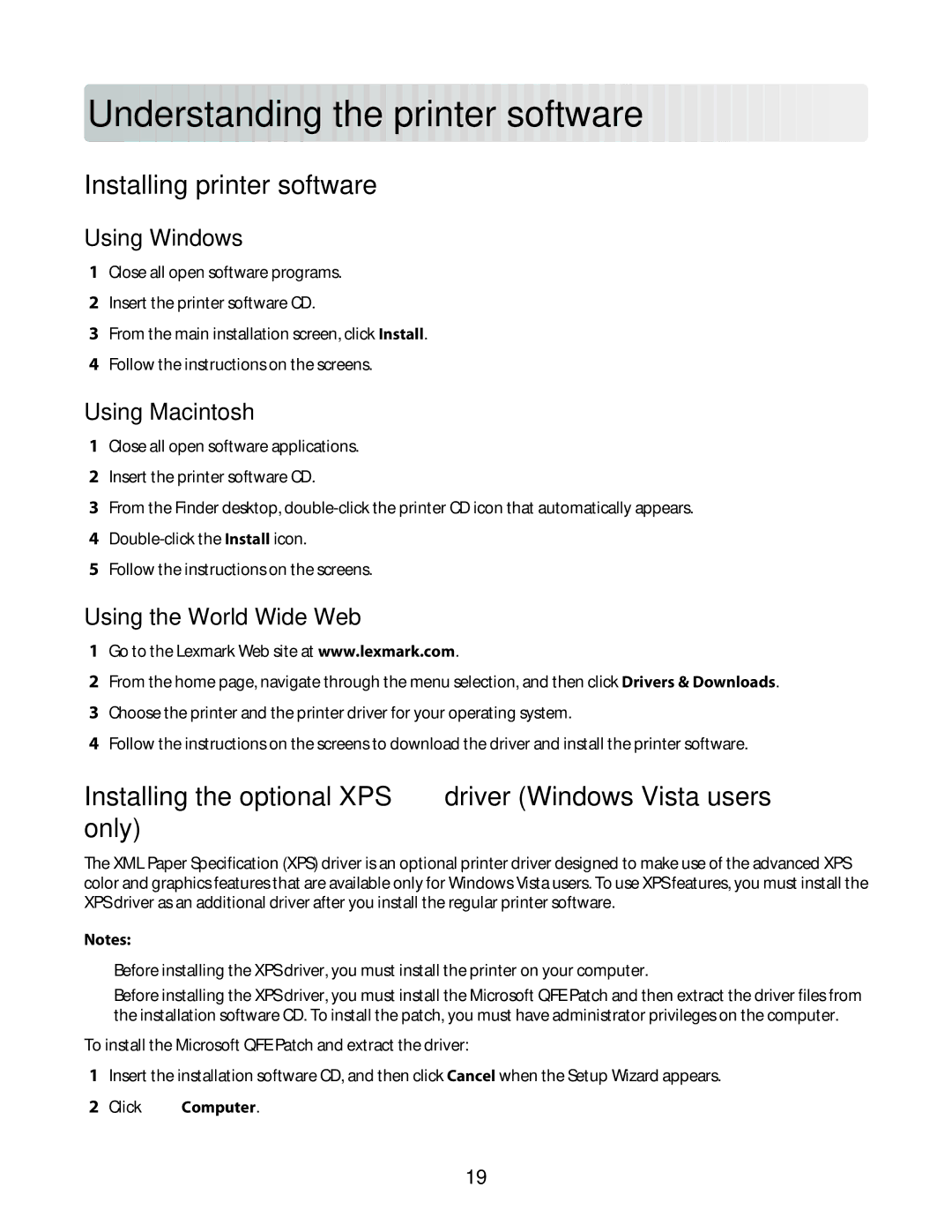Und
 ersta
ersta
 nd
nd
 in
in
 g
g the
the p
p ri
ri nter
nter so
so ftwa
ftwa
 re
re




Installing printer software
Using Windows
1Close all open software programs.
2Insert the printer software CD.
3From the main installation screen, click Install.
4Follow the instructions on the screens.
Using Macintosh
1Close all open software applications.
2Insert the printer software CD.
3From the Finder desktop,
4
5Follow the instructions on the screens.
Using the World Wide Web
1Go to the Lexmark Web site at www.lexmark.com.
2From the home page, navigate through the menu selection, and then click Drivers & Downloads.
3Choose the printer and the printer driver for your operating system.
4Follow the instructions on the screens to download the driver and install the printer software.
Installing the optional XPS driver (Windows Vista users only)
The XML Paper Specification (XPS) driver is an optional printer driver designed to make use of the advanced XPS color and graphics features that are available only for Windows Vista users. To use XPS features, you must install the XPS driver as an additional driver after you install the regular printer software.
Notes:
•Before installing the XPS driver, you must install the printer on your computer.
•Before installing the XPS driver, you must install the Microsoft QFE Patch and then extract the driver files from the installation software CD. To install the patch, you must have administrator privileges on the computer.
To install the Microsoft QFE Patch and extract the driver:
1Insert the installation software CD, and then click Cancel when the Setup Wizard appears.
2Click  Computer.
Computer.
19