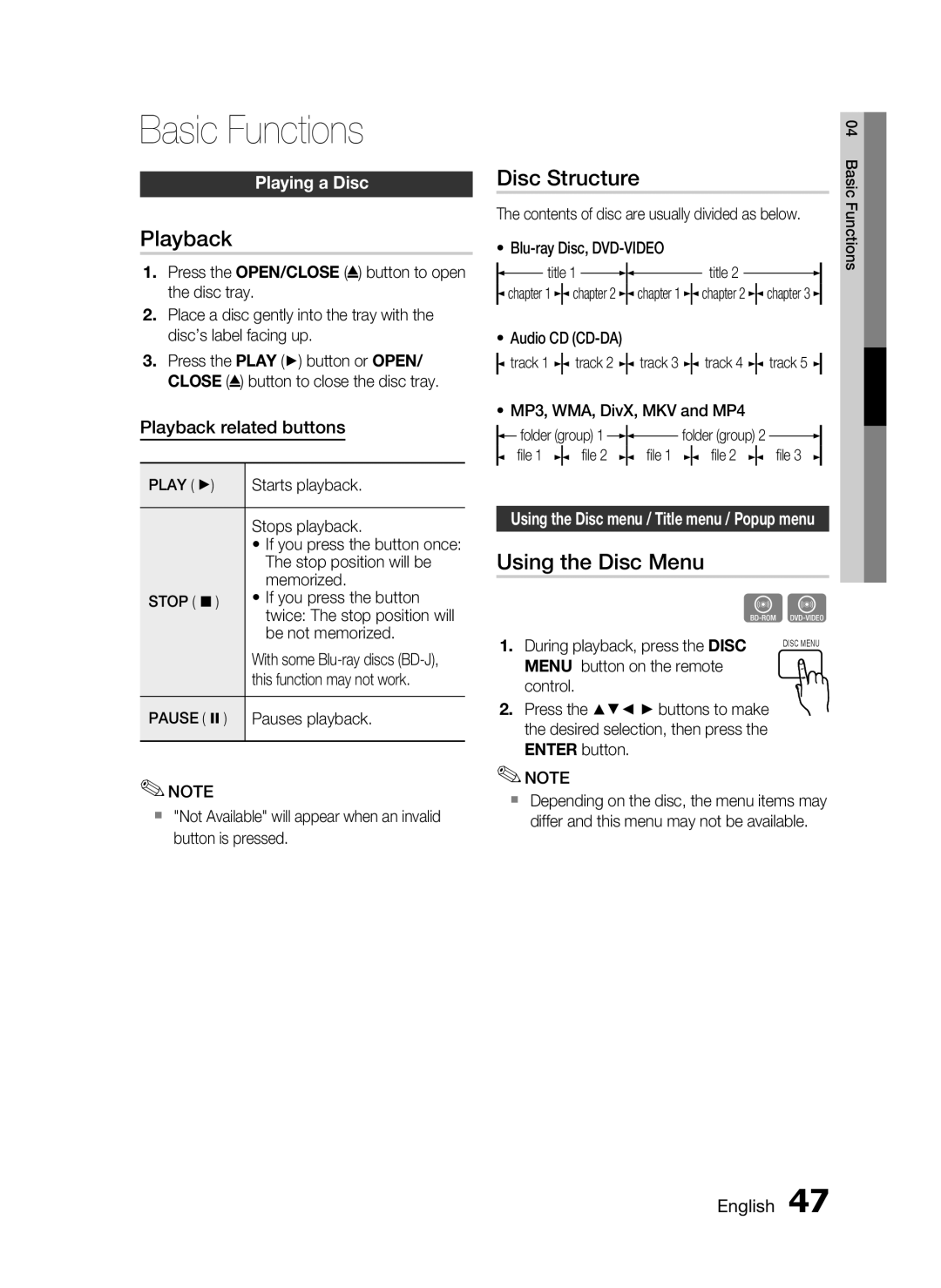Basic Functions
Playing a Disc
Playback
1.Press the OPEN/CLOSE (![]() ) button to open the disc tray.
) button to open the disc tray.
2.Place a disc gently into the tray with the disc’s label facing up.
3.Press the PLAY (►) button or OPEN/ CLOSE (![]() ) button to close the disc tray.
) button to close the disc tray.
Playback related buttons
PLAY ( ►) | Starts playback. |
|
|
| Stops playback. |
| • If you press the button once: |
| The stop position will be |
| memorized. |
STOP ( ) | • If you press the button |
| twice: The stop position will |
| be not memorized. |
| With some |
| this function may not work. |
|
|
PAUSE ( ) | Pauses playback. |
|
|
✎NOTE
"Not Available" will appear when an invalid button is pressed.
|
|
|
|
|
|
|
|
|
|
|
| 04 |
Disc Structure |
|
|
|
|
|
| Basic | |||||
|
|
|
|
|
|
| ||||||
The contents of disc are usually divided as below. | Functions | |||||||||||
| ||||||||||||
• |
|
|
|
|
|
|
| |||||
| title 1 |
|
|
|
| title 2 |
|
|
|
|
| |
|
|
|
|
|
|
|
|
| ||||
|
|
|
|
|
|
| ||||||
chapter 1 | chapter 2 | chapter 1 |
| chapter 2 | chapter 3 |
|
| |||||
•Audio CD
![]() track 1
track 1 ![]()
![]() track 2
track 2 ![]()
![]() track 3
track 3 ![]()
![]() track 4
track 4 ![]()
![]() track 5
track 5 ![]()
•MP3, WMA, DivX, MKV and MP4
![]() folder (group) 1
folder (group) 1 ![]()
![]() folder (group) 2
folder (group) 2 ![]()
file 1 | file 2 | file 1 | file 2 | file 3 |
Using the Disc menu / Title menu / Popup menu
Using the Disc Menu
| hZ | |
1. | During playback, press the DISC | DISC MENU |
| ||
MENU button on the remote control.
2.Press the ▲▼◄ ► buttons to make the desired selection, then press the ENTER button.
✎NOTE
Depending on the disc, the menu items may differ and this menu may not be available.