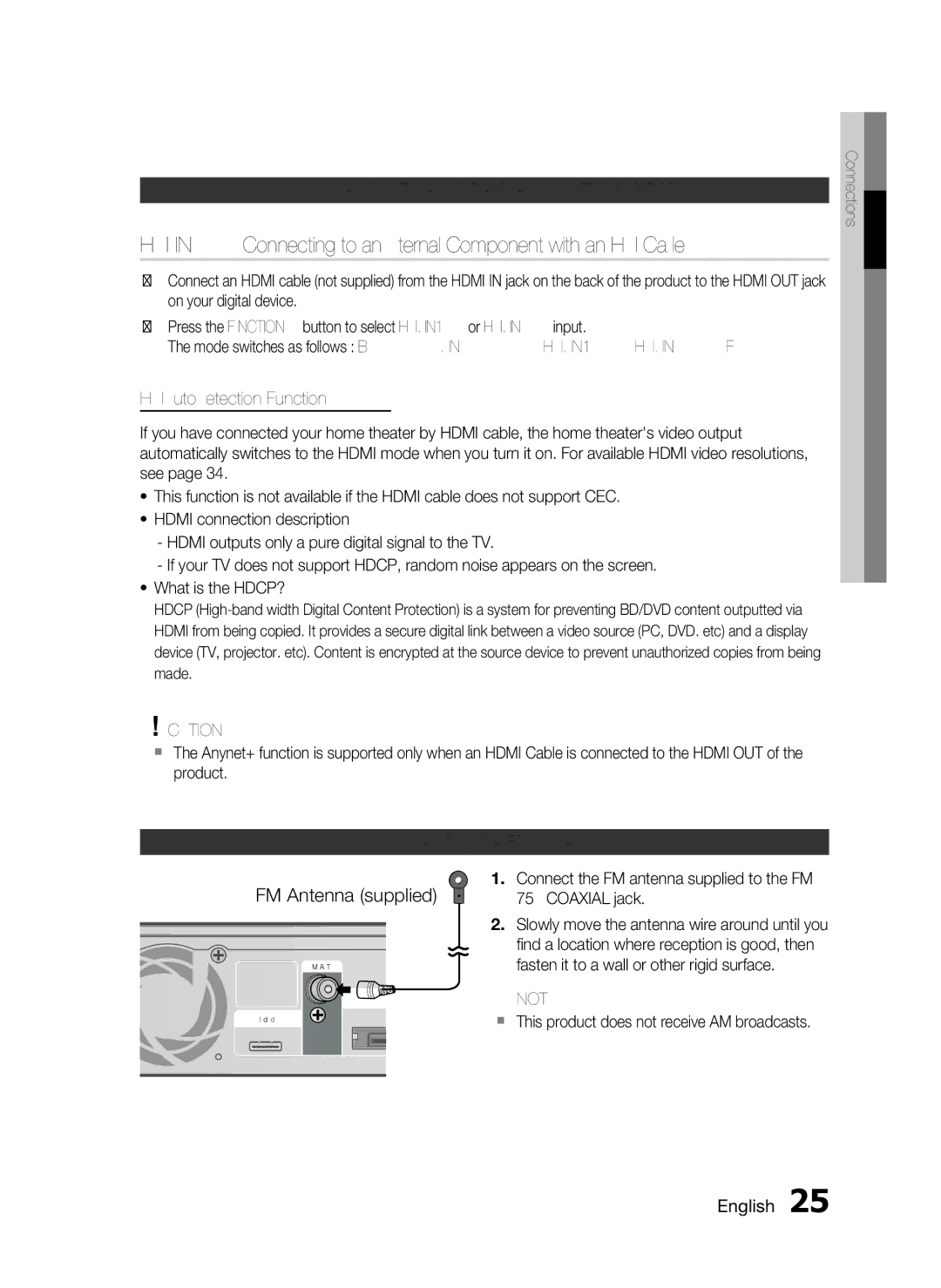Connecting External Devices/your TV via HDMI
HDMI IN : Connecting to an External Component with an HDMI Cable
1.Connect an HDMI cable (not supplied) from the HDMI IN jack on the back of the product to the HDMI OUT jack on your digital device.
2.Press the FUNCTION button to select HDMI. IN1 or HDMI. IN2 input.
The mode switches as follows : BD/DVD D. IN AUX HDMI. IN1 HDMI. IN2 FM
02 Connections
HDMI Auto Detection Function
If you have connected your home theater by HDMI cable, the home theater's video output automatically switches to the HDMI mode when you turn it on. For available HDMI video resolutions, see page 34.
•This function is not available if the HDMI cable does not support CEC.
•HDMI connection description
-HDMI outputs only a pure digital signal to the TV.
-If your TV does not support HDCP, random noise appears on the screen.
•What is the HDCP?
HDCP
!CAUTION
The Anynet+ function is supported only when an HDMI Cable is connected to the HDMI OUT of the product.
Connecting the FM Antenna
FM Antenna (supplied)
FM ANT
WI
iPod
1.Connect the FM antenna supplied to the FM 75Ω COAXIAL jack.
2.Slowly move the antenna wire around until you find a location where reception is good, then fasten it to a wall or other rigid surface.
✎NOTE