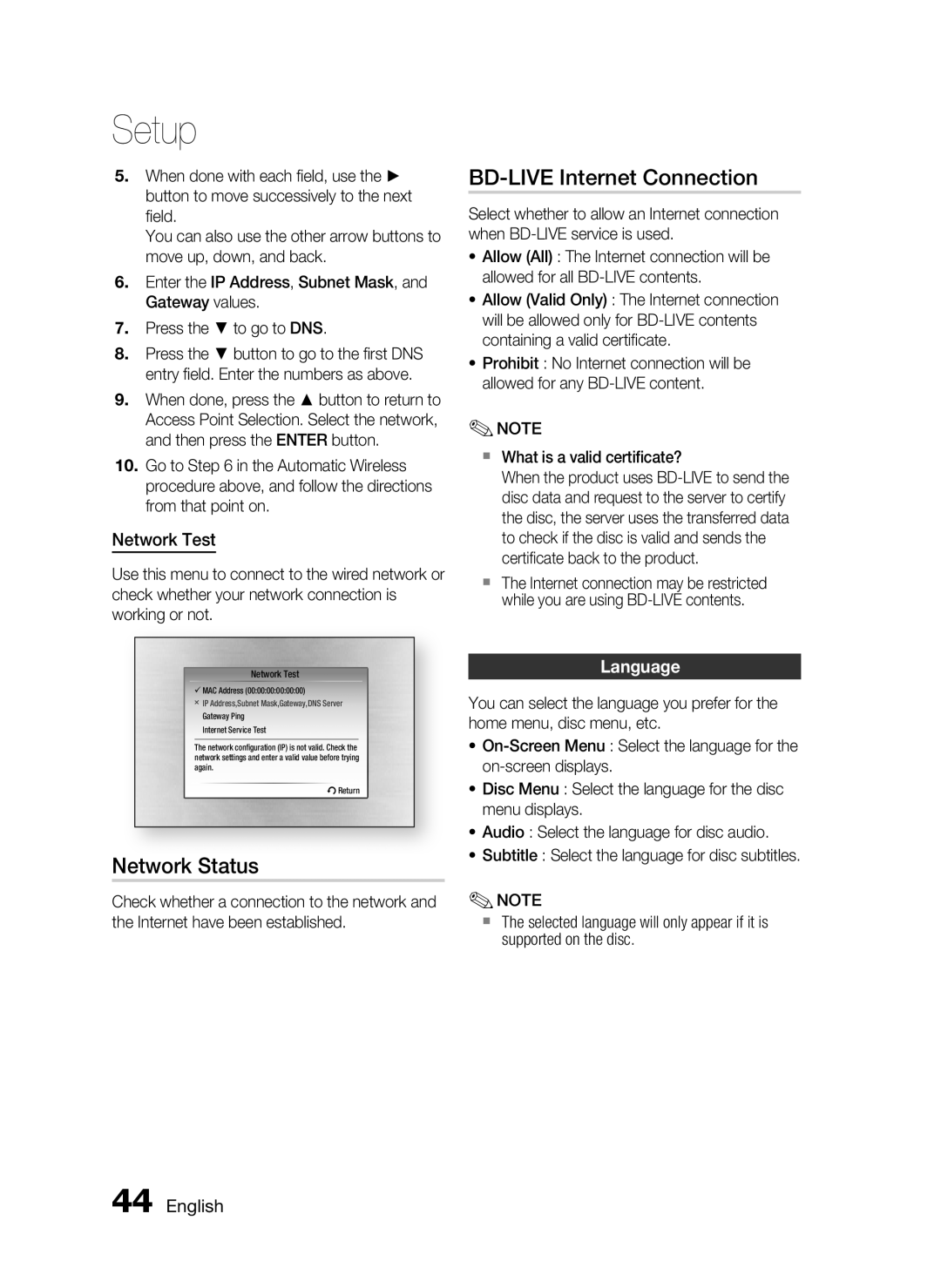Setup
5.When done with each field, use the ► button to move successively to the next field.
You can also use the other arrow buttons to move up, down, and back.
6.Enter the IP Address, Subnet Mask, and Gateway values.
7.Press the ▼ to go to DNS.
8.Press the ▼ button to go to the first DNS entry field. Enter the numbers as above.
9.When done, press the ▲ button to return to Access Point Selection. Select the network, and then press the ENTER button.
10.Go to Step 6 in the Automatic Wireless procedure above, and follow the directions from that point on.
Network Test
Use this menu to connect to the wired network or check whether your network connection is working or not.
Network Test |
|
: | |
MAC Address (00:00:00:00:00:00) | : |
Disc Menu | |
IP Address,Subnet Mask,Gateway,DNS Server | |
Audio | : |
Gateway Ping | : |
Subtitle | |
Internet Service Test |
|
The network configuration (IP) is not valid. Check the network settings and enter a valid value before trying again.
rReturn
Network Status
Check whether a connection to the network and the Internet have been established.
BD-LIVE Internet Connection
Select whether to allow an Internet connection when
•Allow (All) : The Internet connection will be allowed for all
•Allow (Valid Only) : The Internet connection will be allowed only for
•Prohibit : No Internet connection will be allowed for any
✎NOTE
What is a valid certificate?
When the product uses
The Internet connection may be restricted while you are using
Language
You can select the language you prefer for the home menu, disc menu, etc.
•
•Disc Menu : Select the language for the disc menu displays.
•Audio : Select the language for disc audio.
•Subtitle : Select the language for disc subtitles.
✎NOTE
The selected language will only appear if it is supported on the disc.