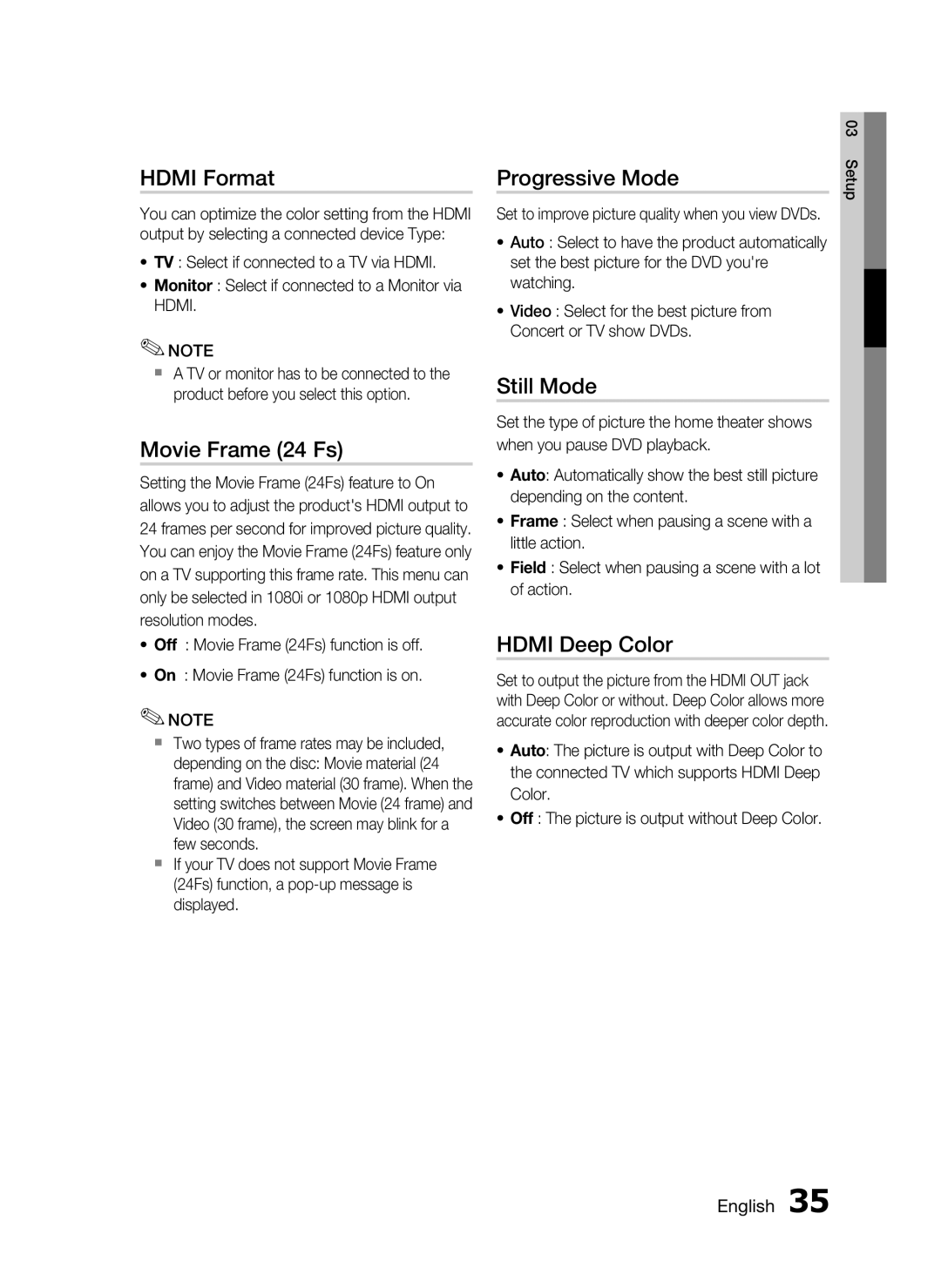HDMI Format
You can optimize the color setting from the HDMI output by selecting a connected device Type:
•TV : Select if connected to a TV via HDMI.
•Monitor : Select if connected to a Monitor via HDMI.
✎NOTE
A TV or monitor has to be connected to the product before you select this option.
Movie Frame (24 Fs)
Setting the Movie Frame (24Fs) feature to On allows you to adjust the product's HDMI output to 24 frames per second for improved picture quality. You can enjoy the Movie Frame (24Fs) feature only on a TV supporting this frame rate. This menu can only be selected in 1080i or 1080p HDMI output resolution modes.
•Off : Movie Frame (24Fs) function is off.
•On : Movie Frame (24Fs) function is on.
✎NOTE
Two types of frame rates may be included, depending on the disc: Movie material (24 frame) and Video material (30 frame). When the setting switches between Movie (24 frame) and Video (30 frame), the screen may blink for a few seconds.
If your TV does not support Movie Frame (24Fs) function, a
| 03 |
Progressive Mode | Setup |
|
Set to improve picture quality when you view DVDs.
•Auto : Select to have the product automatically set the best picture for the DVD you're watching.
•Video : Select for the best picture from Concert or TV show DVDs.
Still Mode
Set the type of picture the home theater shows when you pause DVD playback.
•Auto: Automatically show the best still picture depending on the content.
•Frame : Select when pausing a scene with a little action.
•Field : Select when pausing a scene with a lot of action.
HDMI Deep Color
Set to output the picture from the HDMI OUT jack with Deep Color or without. Deep Color allows more accurate color reproduction with deeper color depth.
•Auto: The picture is output with Deep Color to the connected TV which supports HDMI Deep Color.
•Off : The picture is output without Deep Color.