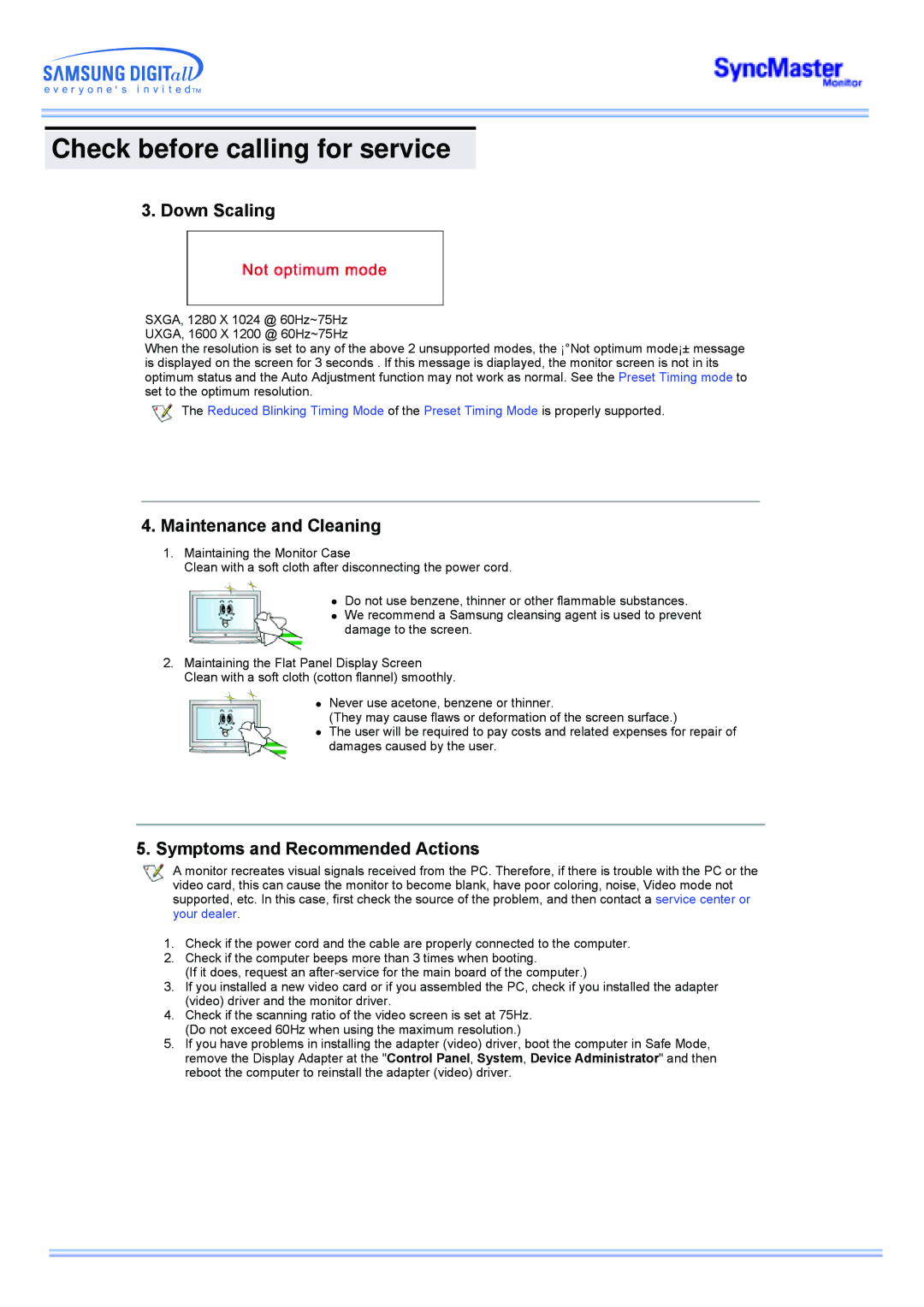CK40BSNB/EDC, CK40PSSB/EDC, CK40PSSS/EDC, CK40PSNBF/EDC, CK40PSNB/EDC specifications
Samsung's CK series of professional display monitors, comprising models like the CK32PSNB/EDC, CK40PSNS/EDC, CK32PSNS/EDC, CK40BSNS/EDC, and CK40PSNBG/EDC, exemplifies cutting-edge technology designed for diverse commercial environments. These monitors integrate advanced features and remarkable performance to cater to the needs of businesses ranging from retail to conference rooms, ensuring superior visual presentations and operational efficiency.One of the standout features of the CK series is its high-resolution display capabilities. With 4K UHD resolution, these monitors deliver crystal-clear images, making them ideal for showcasing product videos, presentations, and digital signage. This level of detail ensures that viewers can easily engage with the content, enhancing audience retention and interaction.
The CK series employs Samsung’s proprietary Quantum Dot technology, which significantly enhances color accuracy and vibrancy, providing a wider color spectrum compared to conventional displays. This technology is crucial in environments where visual impact is paramount, such as in advertising and retail. With high brightness levels, these monitors also maintain visibility in well-lit areas, making them versatile for various settings.
Additionally, the CK monitors feature advanced connectivity options, including HDMI, DisplayPort, and USB-C, allowing for seamless integration with various devices, including computers, media players, and other peripherals. This versatility enables businesses to adapt their display setups quickly, ensuring that they can respond to different scenarios effectively.
Another key characteristic of the CK series is their robust design, featuring a sleek, modern aesthetic that complements any professional environment. Furthermore, these monitors offer multiple mounting options, including VESA compatibility, making installation flexible and straightforward.
For enhanced usability, the CK models are equipped with smart features, including remote management capabilities, allowing users to control settings and content remotely. This functionality reduces the need for physical interaction with the monitors, streamlining operations, especially in multi-display setups.
Finally, energy efficiency is an important consideration in the design of the CK series. Samsung has implemented Eco Solutions, which optimize power consumption without compromising performance, aligning with sustainability goals that many businesses prioritize today.
In summary, the Samsung CK32PSNB/EDC, CK40PSNS/EDC, CK32PSNS/EDC, CK40BSNS/EDC, and CK40PSNBG/EDC monitors stand out for their high resolution, vibrant colors, connectivity options, robust design, smart features, and energy efficiency. These attributes make them a valuable addition to any professional setting, driving engagement and enhancing communication.