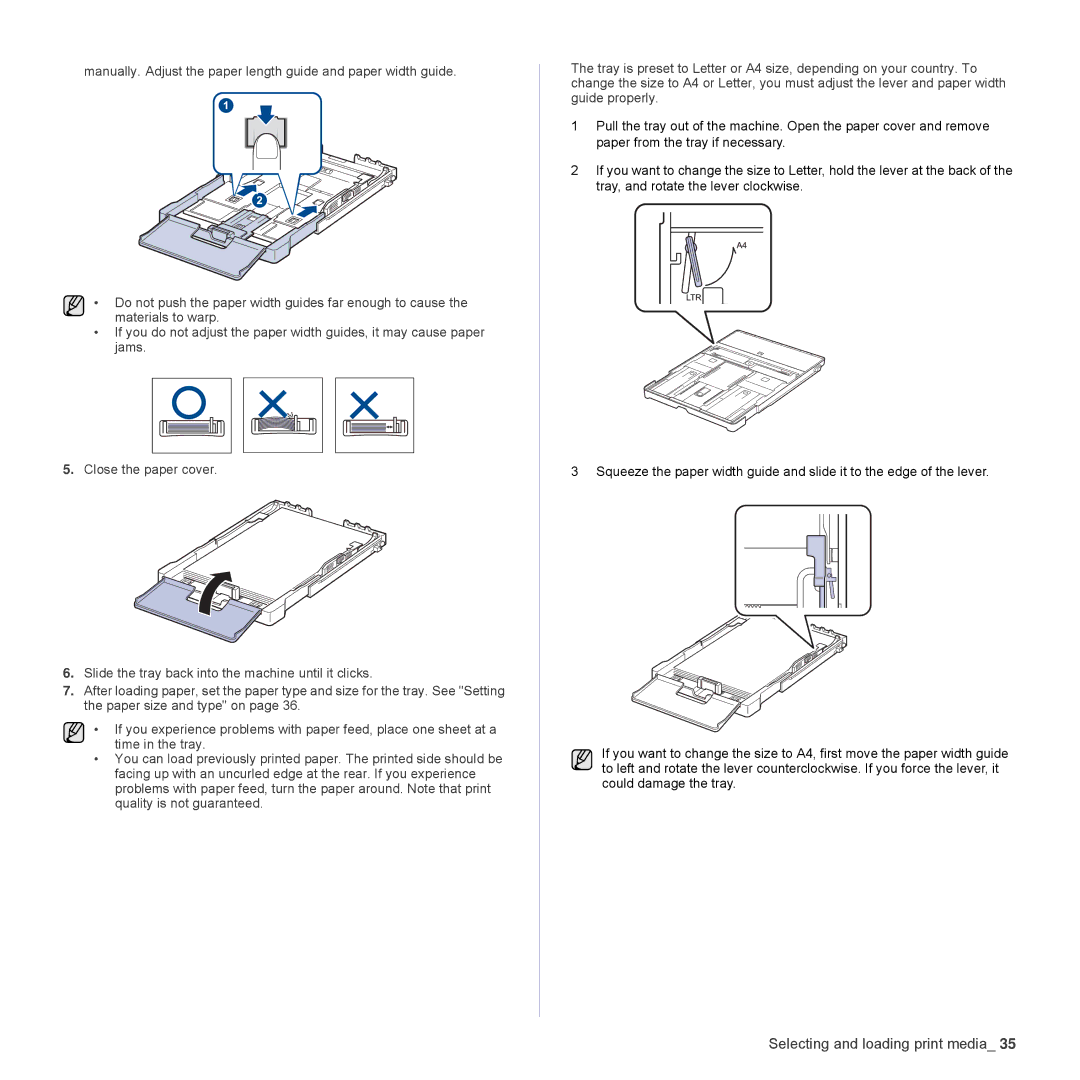manually. Adjust the paper length guide and paper width guide.
• Do not push the paper width guides far enough to cause the materials to warp.
•If you do not adjust the paper width guides, it may cause paper jams.
5.Close the paper cover.
6.Slide the tray back into the machine until it clicks.
7.After loading paper, set the paper type and size for the tray. See "Setting the paper size and type" on page 36.
• If you experience problems with paper feed, place one sheet at a time in the tray.
•You can load previously printed paper. The printed side should be facing up with an uncurled edge at the rear. If you experience problems with paper feed, turn the paper around. Note that print quality is not guaranteed.
The tray is preset to Letter or A4 size, depending on your country. To change the size to A4 or Letter, you must adjust the lever and paper width guide properly.
1Pull the tray out of the machine. Open the paper cover and remove paper from the tray if necessary.
2If you want to change the size to Letter, hold the lever at the back of the tray, and rotate the lever clockwise.
3 Squeeze the paper width guide and slide it to the edge of the lever.
If you want to change the size to A4, first move the paper width guide to left and rotate the lever counterclockwise. If you force the lever, it could damage the tray.