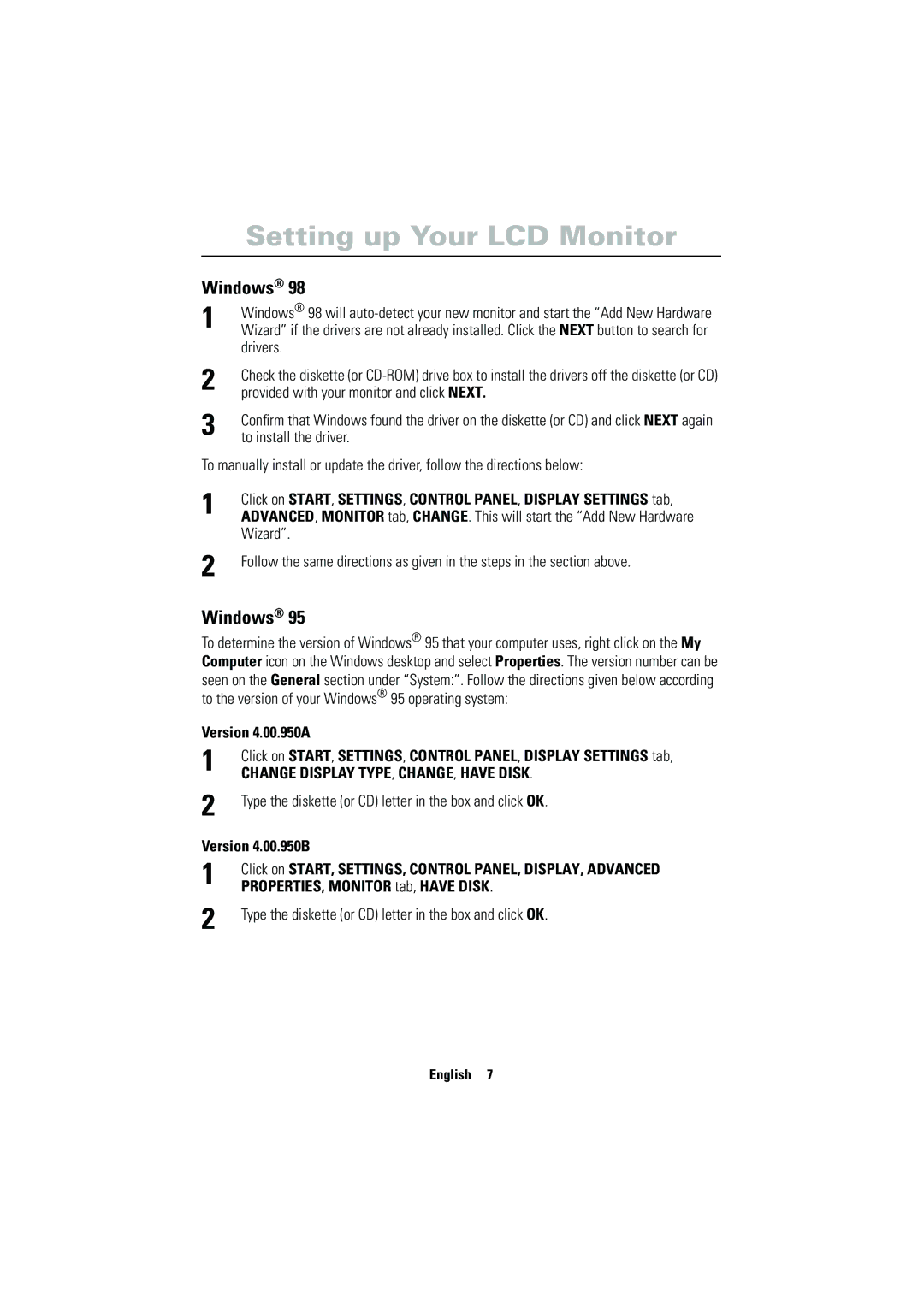Setting up Your LCD Monitor
Windows® 98
1 | Windows® 98 will |
Wizard” if the drivers are not already installed. Click the NEXT button to search for | |
| drivers. |
2 | Check the diskette (or |
provided with your monitor and click NEXT. | |
3 | Confirm that Windows found the driver on the diskette (or CD) and click NEXT again |
to install the driver. |
To manually install or update the driver, follow the directions below:
1 | Click on START, SETTINGS, CONTROL PANEL, DISPLAY SETTINGS tab, |
ADVANCED, MONITOR tab, CHANGE. This will start the “Add New Hardware |
| Wizard”. |
2 | Follow the same directions as given in the steps in the section above. |
|
Windows® 95
To determine the version of Windows® 95 that your computer uses, right click on the My Computer icon on the Windows desktop and select Properties. The version number can be seen on the General section under “System:”. Follow the directions given below according to the version of your Windows® 95 operating system:
Version 4.00.950A
1 | Click on START, SETTINGS, CONTROL PANEL, DISPLAY SETTINGS tab, |
CHANGE DISPLAY TYPE, CHANGE, HAVE DISK. | |
2 | Type the diskette (or CD) letter in the box and click OK. |
| |
Version 4.00.950B | |
1 | Click on START, SETTINGS, CONTROL PANEL, DISPLAY, ADVANCED |
PROPERTIES, MONITOR tab, HAVE DISK. | |
2 | Type the diskette (or CD) letter in the box and click OK. |
| |
English 7
Italiano Portuguese Deutsch Español Français English