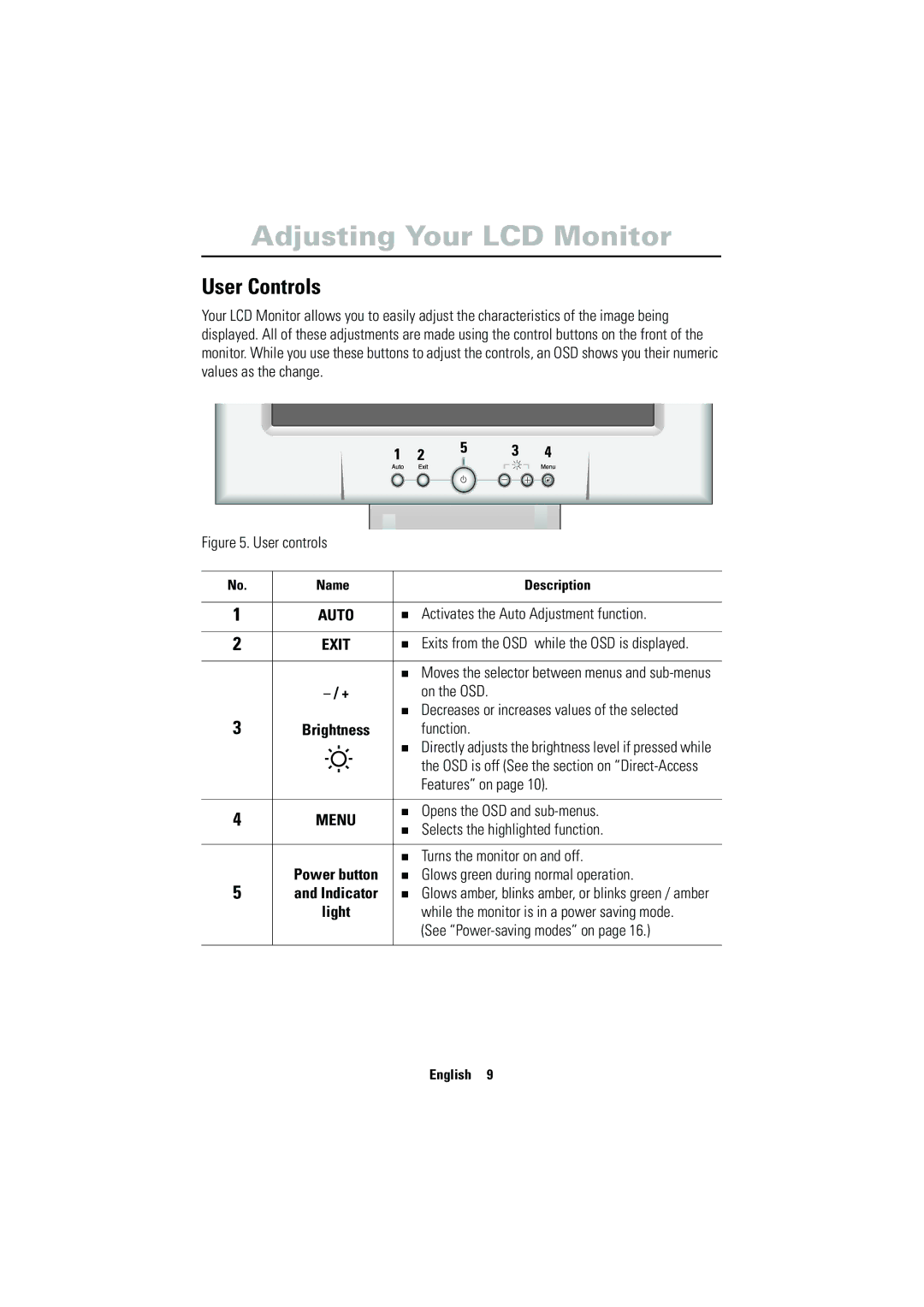Adjusting Your LCD Monitor | English |
Your LCD Monitor allows you to easily adjust the characteristics of the image being | |
User Controls |
|
displayed. All of these adjustments are made using the control buttons on the front of the |
|
monitor. While you use these buttons to adjust the controls, an OSD shows you their numeric |
|
values as the change. |
|
1 | 2 | 5 | 3 | 4 | Français |
|
|
|
|
|
Figure 5. User controls |
| Español | ||||
|
|
|
|
| ||
1 | AUTO | Activates the Auto Adjustment function. | ||||
No. | Name | Description |
| |||
|
|
|
|
|
| |
2 | EXIT | Exits from the OSD while the OSD is displayed. |
| |||
|
|
|
|
|
| |
|
|
|
| Moves the selector between menus and |
| |
| on the OSD. | Deutsch | ||||
3 |
|
|
| Decreases or increases values of the selected | ||
|
|
|
| |||
Brightness | function. |
| ||||
|
|
|
| Directly adjusts the brightness level if pressed while |
| |
|
|
|
|
| ||
|
|
|
| the OSD is off (See the section on |
| |
|
|
|
| Features” on page 10). |
| |
|
|
|
|
|
| |
4 | MENU | Opens the OSD and |
| |||
Selects the highlighted function. | Portuguese | |||||
|
|
|
| |||
|
|
|
|
| ||
| Power button | Turns the monitor on and off. | ||||
|
| |||||
5 | Glows green during normal operation. |
| ||||
and Indicator | Glows amber, blinks amber, or blinks green / amber |
| ||||
| light | while the monitor is in a power saving mode. |
| |||
|
|
|
| (See |
| |
|
|
|
|
| Italiano | |
|
|
|
| English 9 | ||
|
|
|
|
| ||