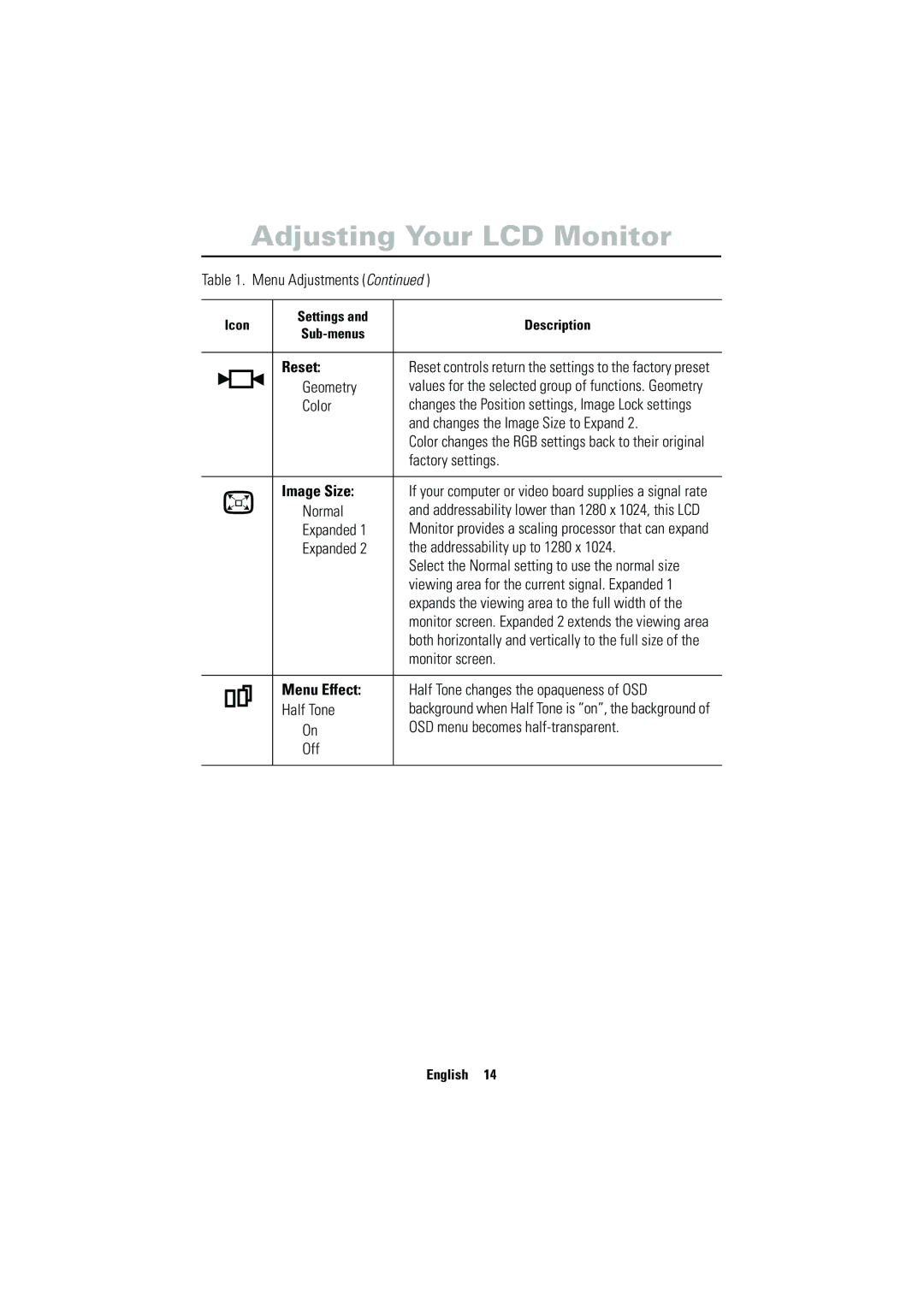Adjusting Your LCD Monitor
Table 1. Menu Adjustments (Continued )
| Icon | Settings and | Description | ||||||||
| |||||||||||
|
|
|
|
|
|
|
|
|
|
| |
|
|
|
|
|
|
|
|
|
|
|
|
|
|
|
|
|
|
|
|
|
| Reset: | Reset controls return the settings to the factory preset |
|
|
|
|
|
|
|
|
|
| Geometry | values for the selected group of functions. Geometry |
|
|
|
|
|
|
|
|
|
| ||
|
|
|
|
|
|
|
|
|
| Color | changes the Position settings, Image Lock settings |
|
|
|
|
|
|
|
|
|
|
| and changes the Image Size to Expand 2. |
|
|
|
|
|
|
|
|
|
|
| Color changes the RGB settings back to their original |
|
|
|
|
|
|
|
|
|
|
| factory settings. |
|
|
|
|
|
|
|
|
|
|
|
|
|
|
|
|
|
|
|
|
|
| Image Size: | If your computer or video board supplies a signal rate |
|
|
|
|
|
|
|
|
|
| ||
|
|
|
|
|
|
|
|
|
| Normal | and addressability lower than 1280 x 1024, this LCD |
|
|
|
|
|
|
|
|
|
| Expanded 1 | Monitor provides a scaling processor that can expand |
|
|
|
|
|
|
|
|
|
| ||
|
|
|
|
|
|
|
|
|
| Expanded 2 | the addressability up to 1280 x 1024. |
|
|
|
|
|
|
|
|
|
|
| Select the Normal setting to use the normal size |
|
|
|
|
|
|
|
|
|
|
| viewing area for the current signal. Expanded 1 |
|
|
|
|
|
|
|
|
|
|
| expands the viewing area to the full width of the |
|
|
|
|
|
|
|
|
|
|
| monitor screen. Expanded 2 extends the viewing area |
|
|
|
|
|
|
|
|
|
|
| both horizontally and vertically to the full size of the |
|
|
|
|
|
|
|
|
|
|
| monitor screen. |
|
|
|
|
|
|
|
|
|
|
|
|
|
|
|
|
|
|
|
|
|
| Menu Effect: | Half Tone changes the opaqueness of OSD |
|
|
|
|
|
|
|
|
|
| ||
|
|
|
|
|
|
|
|
|
| ||
|
|
|
|
|
|
|
|
|
| Half Tone | background when Half Tone is “on”, the background of |
|
|
|
|
|
|
|
|
|
| ||
|
|
|
|
|
|
|
|
|
| On | OSD menu becomes |
|
|
|
|
|
|
|
|
|
| Off |
|
|
|
|
|
|
|
|
|
|
|
|
|
English 14