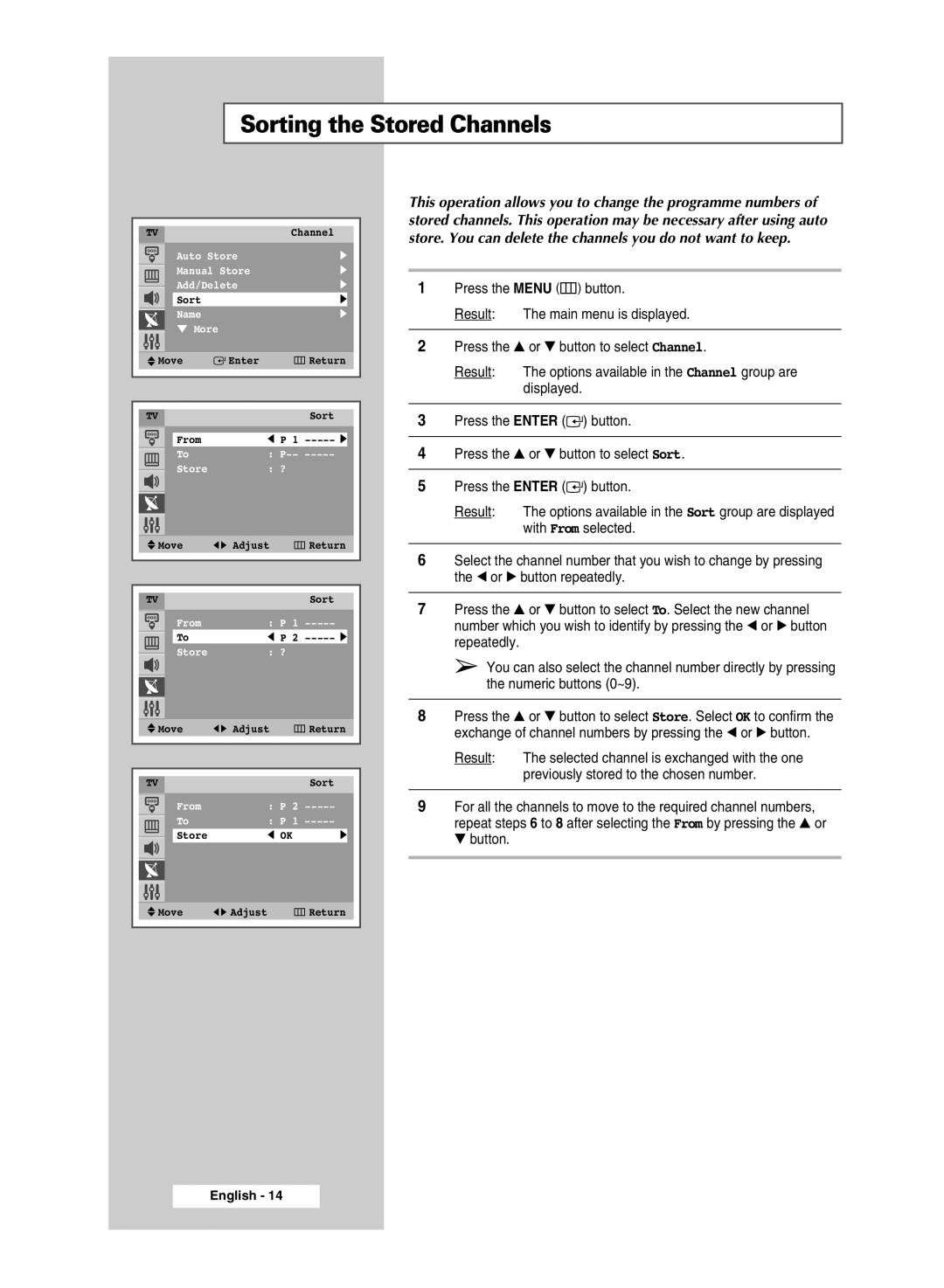Sorting the Stored Channels
TVChannel
|
|
| Auto Store | √ |
| |||
|
|
| Manual Store | √ |
| |||
|
|
| Add/Delete | √ |
| |||
|
|
| ||||||
|
|
| Sort |
|
| √ |
|
|
|
|
| Name |
|
| √ |
| |
|
|
| † More |
|
|
|
|
|
|
|
|
|
|
|
|
|
|
| Move |
| Enter | Return |
| |||
|
|
| ||||||
|
|
|
|
|
|
|
|
|
|
|
|
|
|
|
| ||
|
|
|
|
|
|
|
|
|
| TV |
|
|
| Sort |
| ||
|
|
|
|
|
|
|
| |
|
|
| From |
|
| œ P 1 |
|
|
|
|
| To |
|
| : |
| |
|
|
| Store |
|
| : ? |
|
|
|
|
|
|
|
|
| ||
|
|
|
|
|
|
|
|
|
|
|
|
|
|
|
|
|
|
|
|
|
|
|
|
|
|
|
| Move | œ √ Adjust | Return |
| |||
|
|
|
|
|
|
|
|
|
|
|
|
|
|
|
|
|
|
|
|
|
|
|
|
| TV |
|
|
| Sort |
| |
|
|
| From | : P 1 |
| ||
|
|
| To | œ P 2 |
|
| |
|
|
| Store | : ? |
|
|
|
|
|
|
|
| |||
|
|
|
|
|
|
|
|
|
|
|
|
|
|
|
|
|
|
|
|
|
|
|
|
| Move | œ √ Adjust | Return |
| |||
|
|
|
|
|
|
|
|
|
|
|
|
|
|
|
|
|
|
|
|
|
|
|
|
| TV |
|
|
| Sort |
| |
|
|
| From | : P 2 |
|
| |
|
|
| To | : P 1 |
|
| |
|
|
| Store | œ OK | √ |
|
|
|
|
| |||||
|
|
|
|
|
|
|
|
|
|
|
|
|
|
|
|
|
|
|
|
|
|
|
|
This operation allows you to change the programme numbers of stored channels. This operation may be necessary after using auto store. You can delete the channels you do not want to keep.
1Press the MENU (![]() ) button.
) button.
Result: The main menu is displayed.
2Press the ▲ or ▼ button to select Channel.
Result: The options available in the Channel group are displayed.
3Press the ENTER (![]()
![]() ) button.
) button.
4Press the ▲ or ▼ button to select Sort.
5Press the ENTER (![]()
![]() ) button.
) button.
Result: The options available in the Sort group are displayed with From selected.
6Select the channel number that you wish to change by pressing the œ or √ button repeatedly.
7Press the ▲ or ▼ button to select To. Select the new channel number which you wish to identify by pressing the œ or √ button repeatedly.
➢You can also select the channel number directly by pressing the numeric buttons (0~9).
8Press the ▲ or ▼ button to select Store. Select OK to confirm the exchange of channel numbers by pressing the œ or √ button.
Result: The selected channel is exchanged with the one previously stored to the chosen number.
9For all the channels to move to the required channel numbers, repeat steps 6 to 8 after selecting the From by pressing the ▲ or ▼ button.
Move | œ √ Adjust | Return |
English - 14