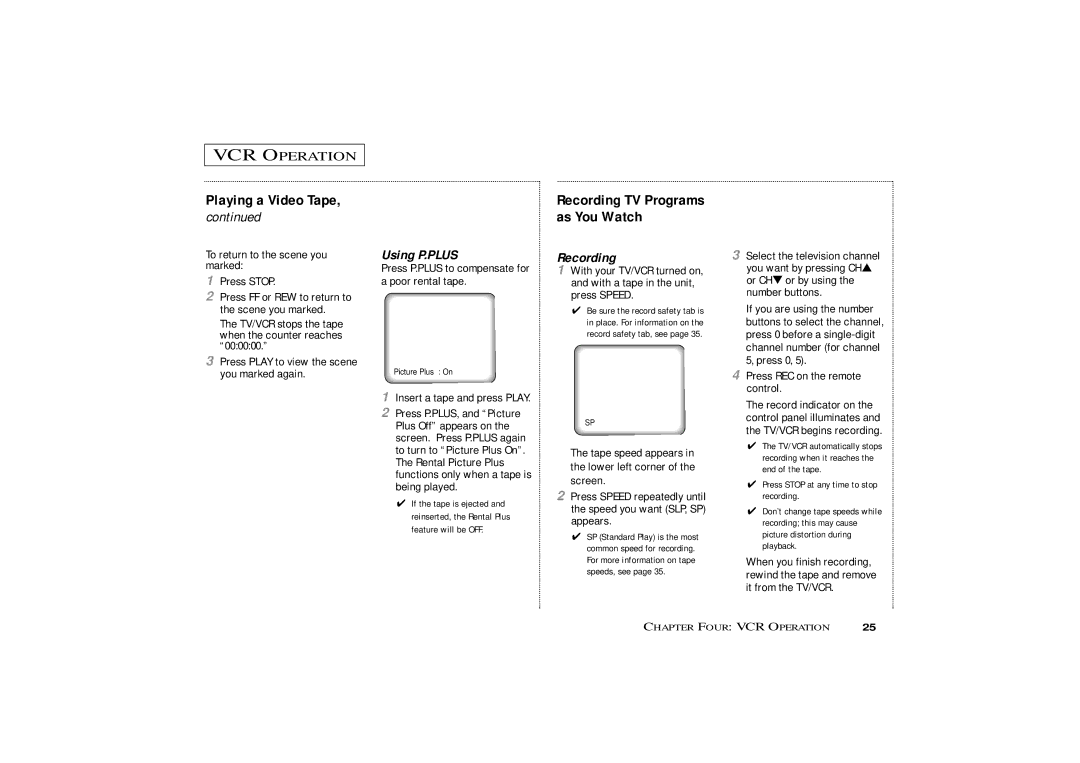VCR OPERATION
Playing a Video Tape, continued
To return to the scene you marked:
1Press STOP.
2Press FF or REW to return to the scene you marked.
The TV/VCR stops the tape when the counter reaches “00:00:00.”
3Press PLAY to view the scene you marked again.
Using P.PLUS
Press P.PLUS to compensate for a poor rental tape.
Picture Plus : On
1Insert a tape and press PLAY.
2Press P.PLUS, and “Picture Plus Off” appears on the screen. Press P.PLUS again to turn to “Picture Plus On”. The Rental Picture Plus functions only when a tape is being played.
✔If the tape is ejected and reinserted, the Rental Plus feature will be OFF.
Recording TV Programs as You Watch
Recording
1With your TV/VCR turned on, and with a tape in the unit, press SPEED.
✔Be sure the record safety tab is in place. For information on the record safety tab, see page 35.
SP
The tape speed appears in the lower left corner of the screen.
2Press SPEED repeatedly until the speed you want (SLP, SP) appears.
✔SP (Standard Play) is the most common speed for recording. For more information on tape speeds, see page 35.
3Select the television channel you want by pressing CH▲ or CH▼ or by using the number buttons.
If you are using the number buttons to select the channel, press 0 before a
4Press REC on the remote control.
The record indicator on the control panel illuminates and the TV/VCR begins recording.
✔The TV/VCR automatically stops recording when it reaches the end of the tape.
✔Press STOP at any time to stop recording.
✔Don’t change tape speeds while recording; this may cause picture distortion during playback.
When you finish recording, rewind the tape and remove it from the TV/VCR.
CHAPTER FOUR: VCR OPERATION | 25 |