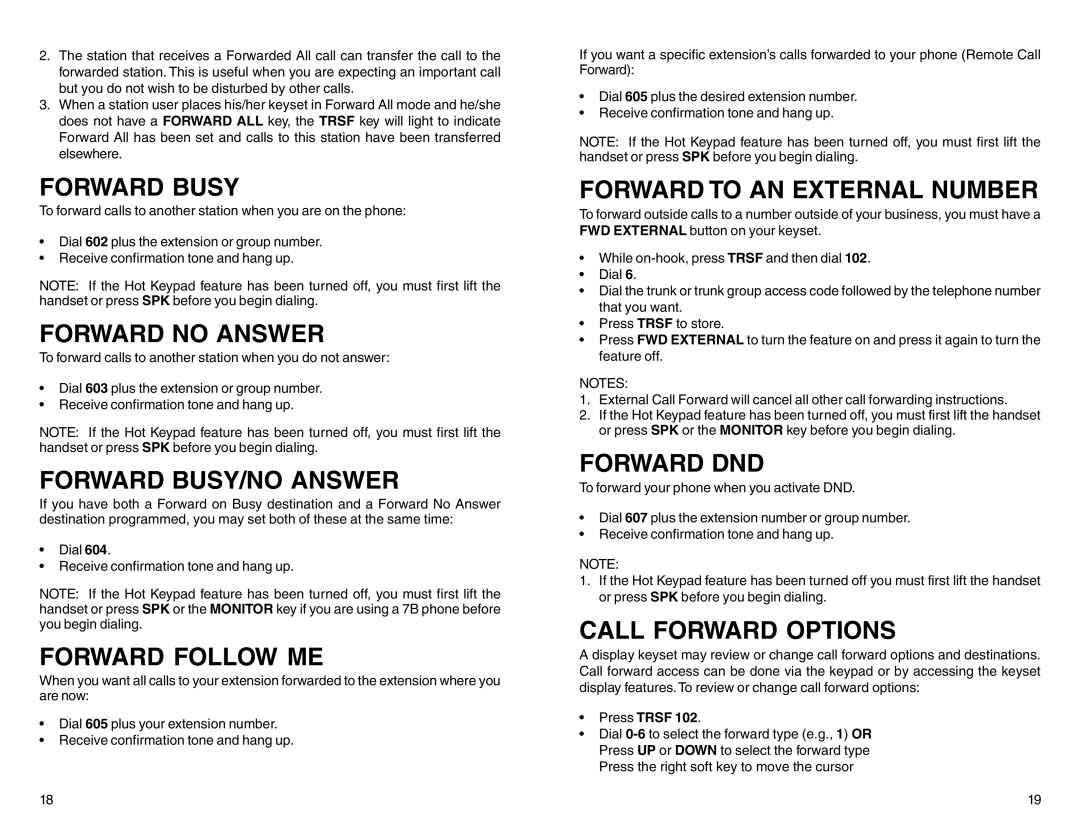DCS 50si specifications
The Samsung DCS 50si is a powerful and versatile digital communication system designed for small to medium-sized businesses. This telephone system integrates advanced features and technologies to enhance communication efficiency, improve productivity, and streamline workflows.At the core of the DCS 50si is its digital switch architecture, which allows for seamless call handling and management. The system supports up to 50 extensions, making it suitable for growing businesses that require scalability. Its modular design also allows for easy expansion, which enables organizations to add lines and features as needed.
One of the standout features of the DCS 50si is its comprehensive voicemail system. This system offers users the ability to manage their messages efficiently, allowing for personalized greetings and the option to forward messages to email accounts. This integration ensures that critical information is always accessible, regardless of whether users are at their desks or on the go.
The DCS 50si also provides advanced call management features, such as caller ID, call transfer, call holding, and three-way calling. These features promote better customer interaction and assist employees in managing calls effectively. Moreover, the system includes a built-in auto-attendant, which can help direct incoming calls to the appropriate extensions, further streamlining communication processes.
In terms of technology, the DCS 50si is compatible with both digital and analog phones. This flexibility enables users to choose between traditional handsets and more modern devices, depending on their preferences. Additionally, the system supports a variety of wireless options, making it easy to integrate headsets and mobile devices, which is crucial for today’s dynamic working environments.
The DCS 50si stands out for its comprehensive LCD display on the phones, providing users with critical information at a glance. This feature enriches the user experience by allowing for easy navigation through menu options and quick access to frequently used functions.
Moreover, the system supports various networking technologies, including ISDN and SIP, facilitating integration with other communication systems. This capability is essential for businesses looking to create a unified communication environment.
Overall, the Samsung DCS 50si is an efficient and robust communication solution that combines advanced features with user-friendly technology. Its scalability, rich functionality, and diverse compatibility make it an ideal choice for businesses seeking to enhance their communication capabilities while preparing for future growth.