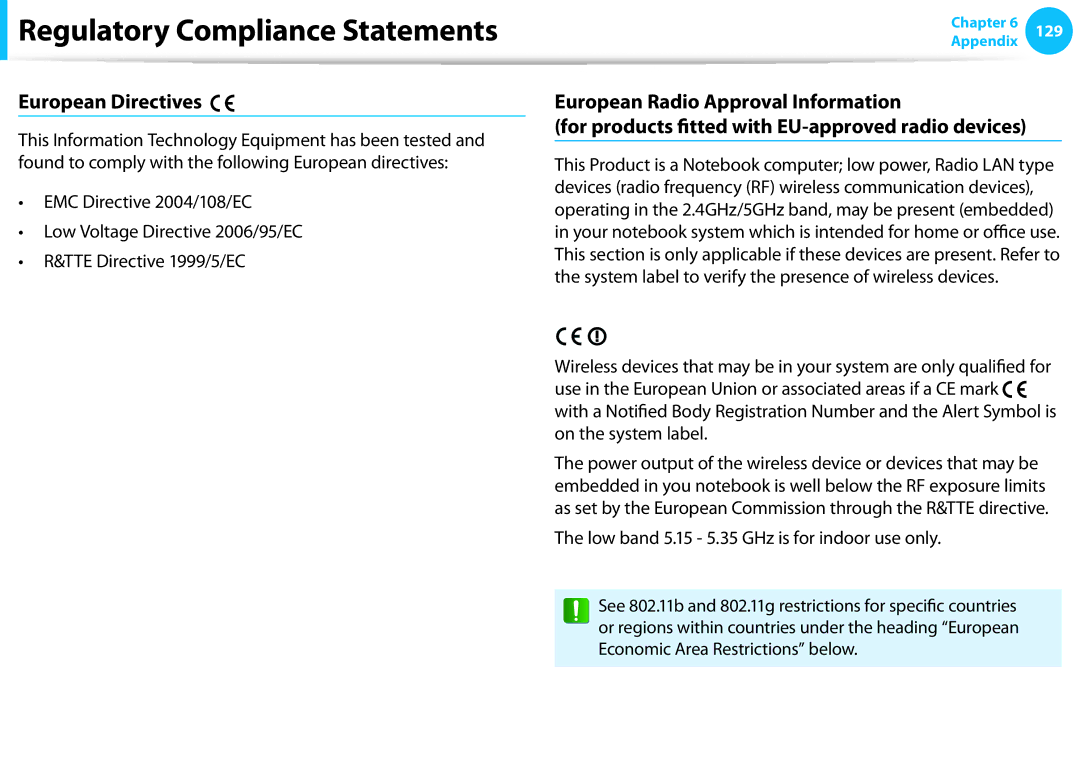Page
Contents
Chapter Getting Started
Using the software
Before You Start
Copyright
Safety Precaution Notations
Text Notations
OS and Software Support
About the capacity representation of the storage
About the Product Capacity Representation Standard
About Memory Capacity Representation
Keep the plastic bags out of the reach of children
Safety Precautions
Installation Related
There is a danger of suffocation
Do not unplug the power cord by pulling the cable only
Power Related
Do not touch the main plug or power cord with wet hands
There is a danger of electric shock or fire
Connect the power cord to the AC adapter firmly
AC Adapter Usage Precautions
Use only the AC adapter supplied with the product
Use an authorized battery and AC adapter only
Battery Usage Related
There is a danger of electric shock or choking
Usage Related
There is a danger of an explosion or fire
Never disassemble the power supply or AC adapter
Upgrade Related
This may result in harming or burning your skin
Security and Movement Related
Failure to do so may cause electric shock
Do not place a heavy object over the product
Use only a battery authorized by Samsung Electronics
Dispose of worn-out batteries properly
Take care not to drop the product while using it
Use a wall outlet or multi-plug with a grounding part
Do not insert your fingers into the PC Card Slot
Do not use a damaged or modified CD
Check CDs for cracks and damage prior to use
Use parts authorized by Samsung Electronics only
Take care when touching the product or parts
Take care not to throw or drop a computer part or device
Never disassemble or repair the product by yourself
Safety Precautions
Proper Posture During Computer Use
Proper Posture
Hand Position
Eye Position
Keep your arm at a right angle as shown by the figure
Use Time Break Time
Volume Control Headphones and Speakers
Check your volume first to listen to music
Illumination
Overview
Front View
Touch buttons for corresponding models only
Right View
Left View
Ear-set / headset
Access or charge a USB device
Microphone
Chargeable USB
What is a chargeable USB port?
USB device accessing and charging functions are supported
Turning the computer on
Press the Power button to turn the computer on
Turning the Computer On and Off
About Windows Activation
Turning the computer off
Charms menu appears when you place your mouse
Click Settings Power Shut down
Purchased operating system
Chapter Using Windows
What is Microsoft Windows 8?
Displaying Help
Screen At a Glance
Device and Settings
Desktop Switches to Desktop mode Camera
Start Screen
Desktop
Displaying Documents and Files
Using the Charms
Activating the Charms
Icon Name Function Description Click the Charms Settings
Changing the Settings
Change PC settings
Network
Starting/Exiting an App
Using Apps
Using Apps
Displaying Currently Running Apps
Ex If you run the Weather App Store App at the same time
Adding/Removing an App to/from the Start Screen
Click Start screen right-click your mouse button
Click Users Your account Switch to a Microsoft account
Using the Windows Store
Configuring your Microsoft Account
Continue after registering your Microsoft Account
Windows Hot Key Function
Learning about Basic Touch Screen Operations
Using a Touch Screening
Using a Touch Screen Touch screen models only
Touch Operation Function Description
Screen, the corresponding capability is activated
Displays the last run App
Slightly press with your finger to select an item
Touching and dragging
Target or more detailed information
Touch Operation
Zooms in or out of the target
Your mouse
Calibrating the Screen
Using the Tablet PC Input Panel
Entering Characters
Press the Touch keyboard icon
Press the Handwriting Mode icon
Panel Press the keys to enter your characters
Using a Touch Screen Touch screen models only
Chapter Using the computer
Example Wireless mouse
Using a wireless keyboard/mouse Optional
Installing the wireless receiver
Wireless signal
Wireless keyboard
Directional keys
Battery replacement LED
Windows Key
Connect button
Shortcut Keys
Shortcut Keys
Fn Lock On green LED lit
To restart the computer, press the Power button
Adjust the volume
Switch to power saving mode
Shortcut keys Function Description
Drag function
Double-click function
Right click function
Scroll function
Disconnect the wireless receiver from the main body
If the wireless keyboard does not work
If the indicator blinks, you need to replace the battery
Then reconnect it
If the wireless mouse does not work
Check if the device works properly
Using hand gestures Optional
Then, click Gesture Control
Recognized when the palm-shaped icon
Tips
Gestures Hand Motions
Using the card
Multi Card Slot Optional
Following message appears on the top right. Click to
To remove a memory card
Memory Card Naming
Remove the card as following depending on the model
Format
To format a memory card
Click the Windows Explorer
SDIOSecure Digital Input Output is not supported
Monitor mode
Using the product as a monitor
Returning to PC mode
Press the touch button
Adjusting the Volume using the Volume Adjustment Program
Adjusting the Volume
Using the touch button
Using the Sound Recorder
Using SoundAlive Optional
Settings Control Panel Hardware and Sound
Instructions for Cleaning the LCD
Switching the picture mode
Samsung Computer’s Defective LCD pixel management standard
Connecting to the Wired LAN
Wired Network
Connect the LAN cable to the wired LAN port
Network settings have been completed
Operating System Installed
Protocols
Using the WOL Wake On LAN function
Left menu pane
What is an Access Point AP?
Wireless Network Optional
Screen figures and terms may differ depending on the model
If you click the Charms menu Settings
Connecting to a Wireless LAN
Connections icon, a list of available APs appears
Configuring the TV
Using the TV Optional
Connecting the TV Antenna
Using the TV Optional
Home
TV Program Menu
Electronic
Recorded TV program
Watching TV
Creating a recording schedule
Recording TV
Recording the current program
You can record a TV program on your computer
Playing a recorded program
Click Home Recorded TV
Using the Remote Control Optional
Installing the batteries
Using the Remote Control Optional
Initializing the TPM chip
Setting Up the TPM
Installing the TPM program
Registering the TPM program
Initializing the TPM chip
TPM Status to Clear
Using the TPM Security Device Optional
Installing the TPM program
Method
Security authentication settings begin with
Password
Infineon Security Platform Solution Security Platform
Bottom right corner. Then, click
This dialog box only appears when the folder is encrypted
Using the TPM program
Encrypting a file folder
Double-click an encrypted folder file
Opening an encrypted folder file
Decrypting an encrypted folder file
Click OK
If you have not selected the option during the registration
When the virtual drive PSD does not appear
From the pop-up menu
Original data files are not encrypted
Click Personal Secure Drive
Contents. and click Next
Deleting the virtual drive
Create/Manage
Click the Start Computer Drive C ProgramData
Control Panel Programs Uninstall a program
TPM chip initialization process
Camera+
Using the Multimedia App Optional
Third-party software related services
Player+
Position
Using the S Camera+ app
Precautions while taking a picture or video
Or Gallery app
Using the PhotoStudio app
Using the S Player+ app
SideSync
Using Apps With a Samsung Smartphone Optional
Samsung Kies
HomeSync Lite
Samsung Software Update
Bottom right corner Then, click SW Update
Diagnosing the Computer Status and Troubleshooting
Then, click Support Center
Using the Security Slot
Chapter Settings and Upgrade
Bios Setup
Product
Setup Menu
Bios Setup Screen
Setup Menu Description
Setting a Boot Password
Setting a Supervisor Password
Setting Up a Boot Password
Setting a User Password
Set the Password on boot item to Enabled
Supervisor Password item, press Enter
Deactivating the Password
Changing the hard disk drive password
Enter
Changing the Boot Priority
Setup
Chapter Troubleshooting
Restores the entire Windows drive
Recovering/Backing up the Computer Optional
Recovery Introduction
You can back up your entire Windows drive
If Windows does not start
Recovering
Select a recovery point and click Recover
Normally
Backing up
Recovering after a Backup
You cannot select a DVD drive
Recovering
To copy the external storage disk
You need to purchase an external hard USB connector
Disk with the same settings
Separately to connect the hard disk and your computer
Export Disk Image Function
Reinstall Windows again
Computer Recovery Function in Windows
Recovery process
Files such as your photo, video and music
Reinstalling Windows Optional
Reinstalling in Windows
Upgrade
Custom
Reinstalling when Windows does not start
Install Now
Recovery Related
Windows 8 Related
Q5 How can I install a printer driver?
Click the program. Then click uninstall
Q1 I cannot find the Start button on the Desktop
Screen
Settings, type size, color, and so on?
How to activate Active
Looks smaller
Chapter Appendix
Safety Instructions
Important Safety Information
Setting Up your System
Instruction On Safety Operation of NotePC
Care During Use
Laser Safety
Replacement Parts and Accessories
Battery Disposal
Laser Safety Note
Connect and Disconnect the AC adapter
Power Cord Requirements
General Requirements
Wireless Guidance
Regulatory Compliance Statements
United States of America
USA and Canada Safety Requirements and Notices
Explosive Device Proximity Warning
Unintentional Emitter per FCC Part
Safety Notices for Other Devices in the Wireless Network
Use On Aircraft Caution
Intentional emitter per FCC Part
If fitted with 2.4G band or 5G band
Health and safety information
Unintentional Emitter per ICES-003
Canada
Intentional Emitter per RSS
Si l’appareil est équipé d’une bande 2,4 G ou 5 G
European Union
Brazil
European Union CE Marking and Compliance Notices
European Directives
Low band 5.15 5.35 GHz is for indoor use only
Dansk
Česky
Czech
Danish
Polski
Magyar
Hungarian
Polish
Manufacturer Information
Local Restriction of 802.11b/802.11g Radio Usage
Belgium
General
France
India Only
Weee Symbol Information
Applicable in countries with separate collection systems
Samsung Packaging Take-Back Program
Product Specifications
Registered Trademarks
Energy Star Partner
Glossary
Hibernation Mode
Firewall
Partition
Network Administrator
Notification Area
Protocol
Server
Sleep Mode
Sdxc Secure Digital eXtended Capacity
Share
Index
AOT

 Regulatory Compliance Statements
Regulatory Compliance Statements

![]()
![]() with a Notified Body Registration Number and the Alert Symbol is on the system label.
with a Notified Body Registration Number and the Alert Symbol is on the system label.