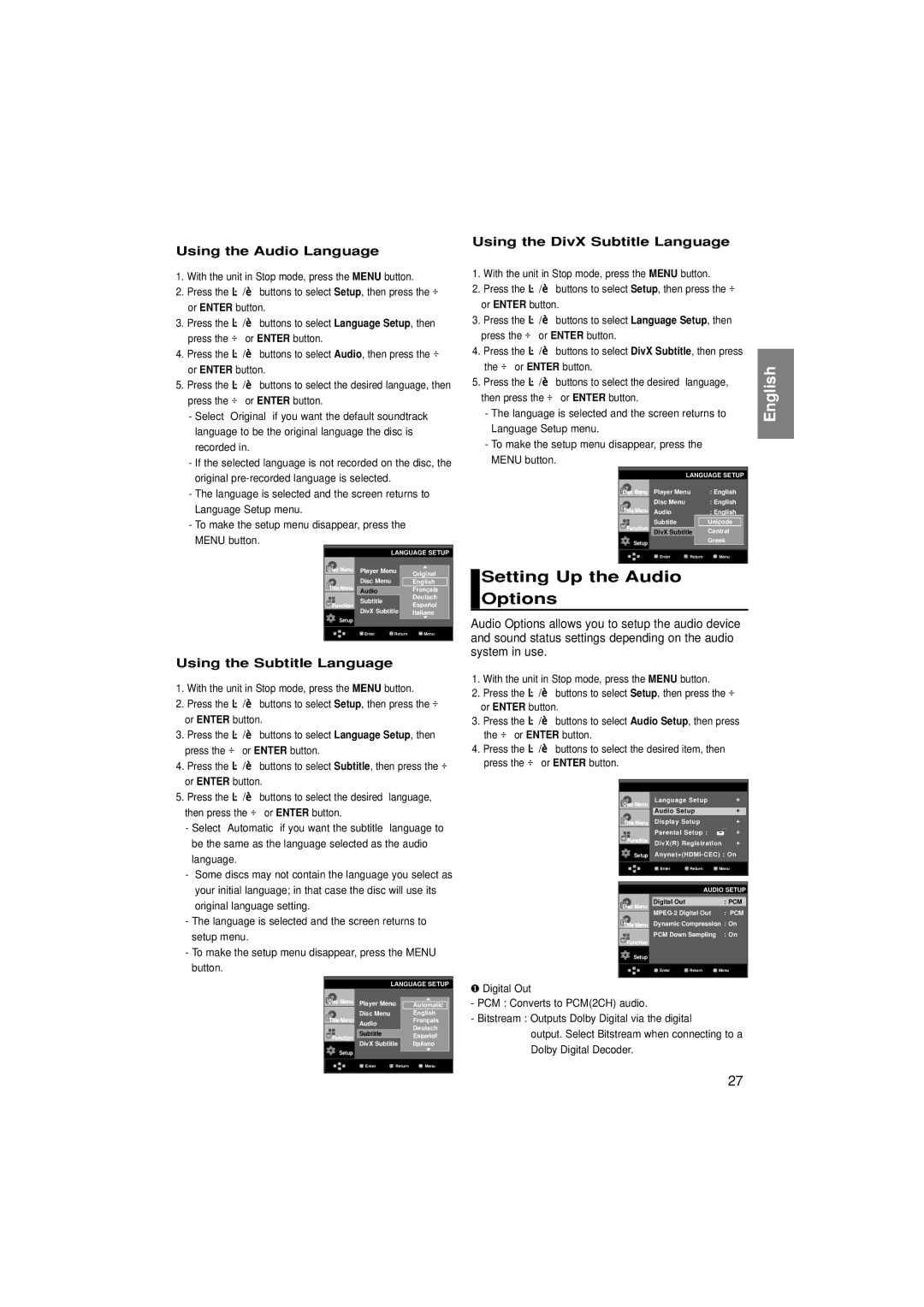Using the Audio Language
1.With the unit in Stop mode, press the MENU button.
2.Press the /❷ buttons to select Setup, then press the ❿ or ENTER button.
3.Press the /❷ buttons to select Language Setup, then press the ❿ or ENTER button.
4.Press the /❷ buttons to select Audio, then press the ❿ or ENTER button.
5.Press the /❷ buttons to select the desired language, then press the ❿ or ENTER button.
-Select “Original” if you want the default soundtrack language to be the original language the disc is recorded in.
-If the selected language is not recorded on the disc, the original
-The language is selected and the screen returns to Language Setup menu.
-To make the setup menu disappear, press the MENU button.
LANGUAGE SETUP
| Player Menu | Original | |
| Disc Menu |
| |
| √ English | ||
| Audio |
| Français |
| Subtitle |
| Deutsch |
|
| Español | |
Setup | DivX Subtitle | Italiano | |
|
|
| |
| Enter | Return | Menu |
|
|
|
|
Using the Subtitle Language
1.With the unit in Stop mode, press the MENU button.
2.Press the /❷ buttons to select Setup, then press the ❿ or ENTER button.
3.Press the /❷ buttons to select Language Setup, then press the ❿ or ENTER button.
4.Press the /❷ buttons to select Subtitle, then press the ❿ or ENTER button.
5.Press the /❷ buttons to select the desired language, then press the ❿ or ENTER button.
-Select “Automatic” if you want the subtitle language to be the same as the language selected as the audio language.
-Some discs may not contain the language you select as your initial language; in that case the disc will use its original language setting.
-The language is selected and the screen returns to setup menu.
-To make the setup menu disappear, press the MENU button.
LANGUAGE SETUP
| Player Menu | √ Automatic | ||
| ||||
| Disc Menu |
|
| English |
| Audio |
|
| Français |
|
|
| Deutsch | |
| Subtitle |
|
| |
|
|
| Español | |
|
|
|
| |
Setup | DivX Subtitle |
| Italiano | |
|
|
|
| |
|
|
|
| |
| Enter | Return | Menu | |
|
|
|
|
|
|
|
|
|
|
Using the DivX Subtitle Language
1.With the unit in Stop mode, press the MENU button.
2.Press the /❷ buttons to select Setup, then press the ❿ or ENTER button.
3.Press the /❷ buttons to select Language Setup, then press the ❿ or ENTER button.
4.Press the /❷ buttons to select DivX Subtitle, then press the ❿ or ENTER button.
5.Press the /❷ buttons to select the desired language, then press the ❿ or ENTER button.
-The language is selected and the screen returns to Language Setup menu.
-To make the setup menu disappear, press the MENU button.
LANGUAGE SETUP
| Player Menu |
| : English | |
| Disc Menu |
|
| : English |
|
|
| ||
| Audio |
|
| : English |
| Subtitle |
| √ Unicode | |
| DivX Subtitle |
| Central | |
Setup |
|
|
| Greek |
|
|
|
| |
|
|
|
| |
| Enter | Return | Menu | |
|
|
|
|
|
|
|
|
|
|
Setting Up the Audio
Options
Audio Options allows you to setup the audio device and sound status settings depending on the audio system in use.
1.With the unit in Stop mode, press the MENU button.
2.Press the /❷ buttons to select Setup, then press the ❿ or ENTER button.
3.Press the /❷ buttons to select Audio Setup, then press the ❿ or ENTER button.
4.Press the /❷ buttons to select the desired item, then press the ❿ or ENTER button.
Language Setup |
| ❿ | |
Audio Setup |
| ❿ | |
Display Setup |
| ❿ | |
Parental Setup : |
| ❿ | |
DivX(R) Registration | ❿ | ||
Setup |
| ||
Enter | Return | Menu |
|
AUDIO SETUP
|
| Digital Out |
| : PCM |
|
|
| : PCM | |||
| |||||
|
| Dynamic Compression : On | |||
|
| PCM Down Sampling | : On | ||
|
| ||||
|
|
|
|
|
|
Setup |
|
|
|
|
|
|
| Enter | Return | Menu |
|
|
|
|
|
|
|
❶Digital Out
-PCM : Converts to PCM(2CH) audio.
-Bitstream : Outputs Dolby Digital via the digital
output. Select Bitstream when connecting to a Dolby Digital Decoder.
English
27