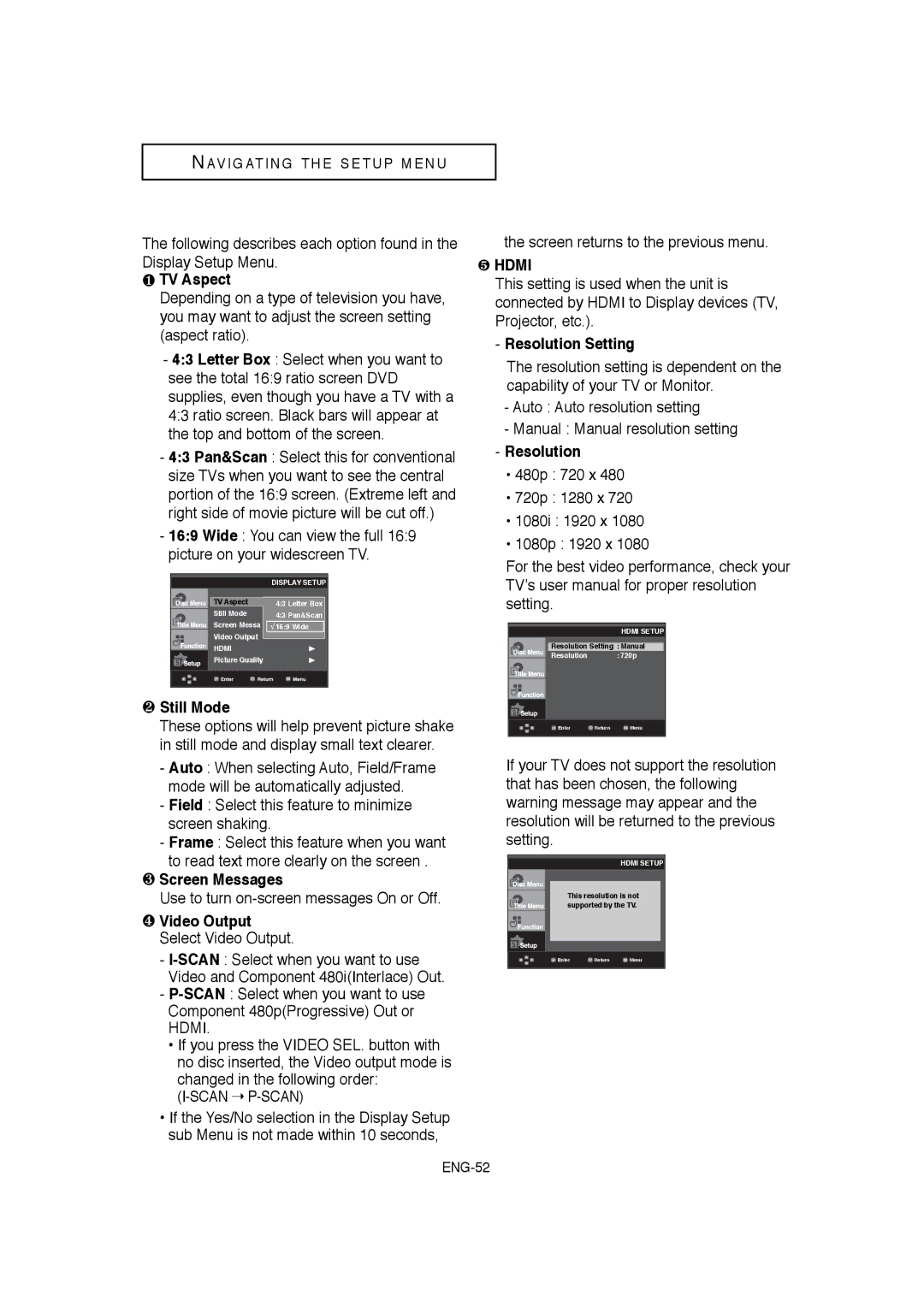NAV I G AT I N G T H E S E T U P M E N U
The following describes each option found in the Display Setup Menu.
❶TV Aspect
Depending on a type of television you have, you may want to adjust the screen setting (aspect ratio).
-4:3 Letter Box : Select when you want to see the total 16:9 ratio screen DVD supplies, even though you have a TV with a 4:3 ratio screen. Black bars will appear at the top and bottom of the screen.
-4:3 Pan&Scan : Select this for conventional size TVs when you want to see the central portion of the 16:9 screen. (Extreme left and right side of movie picture will be cut off.)
-16:9 Wide : You can view the full 16:9 picture on your widescreen TV.
|
| DISPLAY SETUP |
| TV Aspect | 4:3 Letter Box |
| Still Mode | 4:3 Pan&Scan |
| Screen Messa | √ 16:9 Wide |
| Video Output |
|
| HDMI |
|
| Picture Quality |
|
|
|
|
|
|
|
❷Still Mode
These options will help prevent picture shake in still mode and display small text clearer.
-Auto : When selecting Auto, Field/Frame mode will be automatically adjusted.
-Field : Select this feature to minimize screen shaking.
-Frame : Select this feature when you want
to read text more clearly on the screen .
❸Screen Messages
Use to turn
❹Video Output Select Video Output.
-
-
•If you press the VIDEO SEL. button with no disc inserted, the Video output mode is changed in the following order:
(I-SCAN ➝ P-SCAN)
•If the Yes/No selection in the Display Setup sub Menu is not made within 10 seconds,
the screen returns to the previous menu.
❺HDMI
This setting is used when the unit is connected by HDMI to Display devices (TV, Projector, etc.).
-Resolution Setting
The resolution setting is dependent on the capability of your TV or Monitor.
-Auto : Auto resolution setting
-Manual : Manual resolution setting
-Resolution
•480p : 720 x 480
•720p : 1280 x 720
•1080i : 1920 x 1080
•1080p : 1920 x 1080
For the best video performance, check your TV’s user manual for proper resolution setting.
HDMI SETUP
Resolution Setting : Manual
Resolution : 720p
![]() Enter
Enter ![]() Return
Return ![]() Menu
Menu
If your TV does not support the resolution that has been chosen, the following warning message may appear and the resolution will be returned to the previous setting.
HDMI SETUP
This resolution is not supported by the TV.
![]() Enter
Enter ![]() Return
Return ![]() Menu
Menu