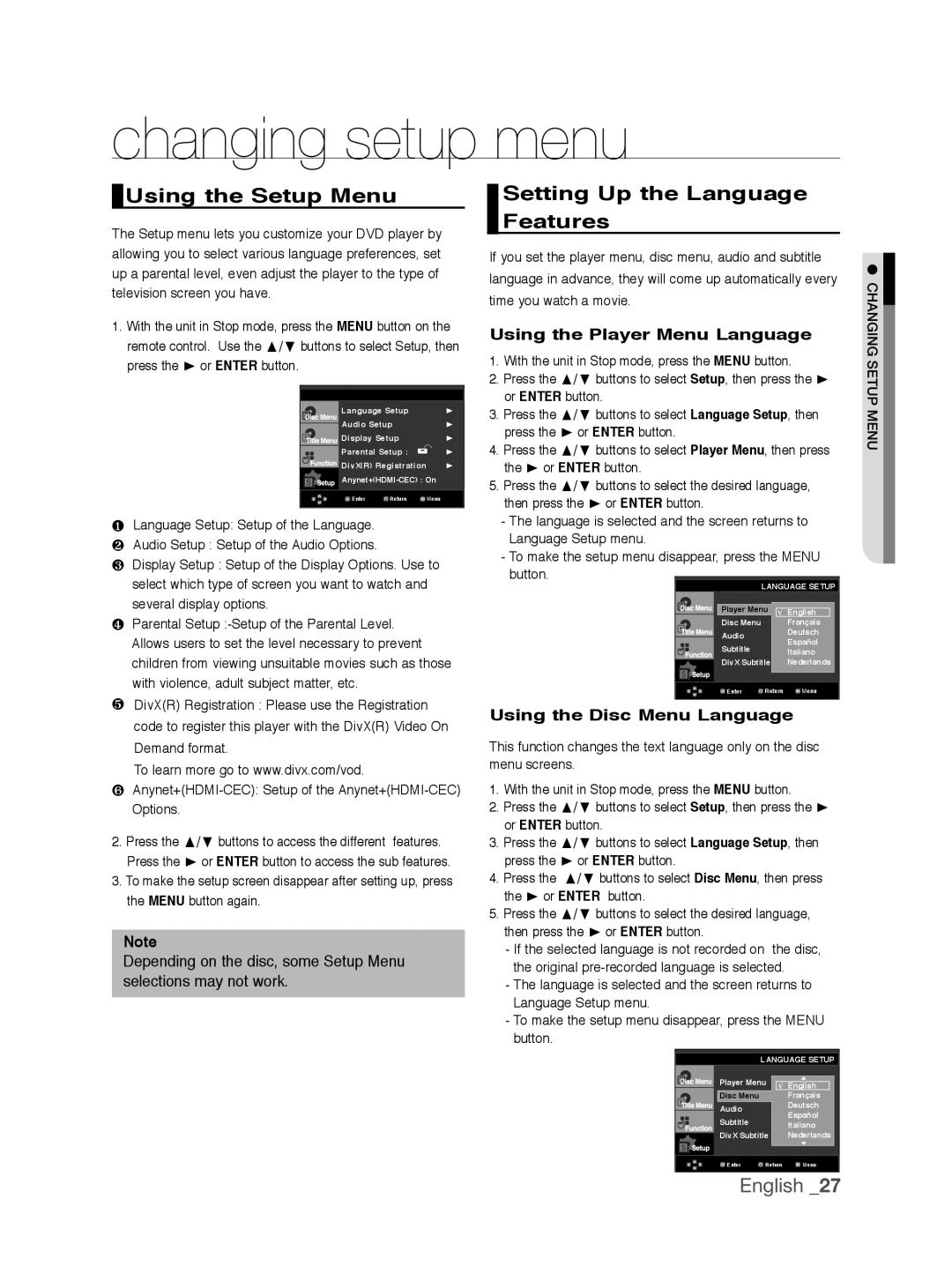DVD-1080P9/SAM, DVD-1080P9/XEL, DVD-1080P9/SAH, DVD-1080AV/XEG, DVD-1080P9/XET specifications
The Samsung DVD-1080P9/EDC is a versatile and feature-rich DVD player that brings a premium viewing experience to your home entertainment system. Designed with a sleek and modern aesthetic, this player not only enhances your home décor but also takes your movie-watching experience to the next level.One of the standout features of the DVD-1080P9/EDC is its upscaling technology. This player is capable of upscaling standard DVDs to near 1080p resolution, allowing you to enjoy your favorite movies with enhanced clarity and detail. The upconversion process enables smooth visuals that come closer to high-definition quality, making it a great addition for anyone who has a collection of DVDs and wants to get more from them.
The Samsung DVD-1080P9/EDC supports a variety of disc formats, including DVD, CD, and even some digital video formats via USB. This flexibility allows users to enjoy a broader range of media, from classic films on DVD to music CDs and home videos stored on USB drives. The player is equipped with a USB port, making it easy to connect and play digital content directly from USB flash drives.
Another key characteristic of this home theater component is its user-friendly interface. The intuitive navigation system simplifies the process of finding and playing content, making it easy for users of all ages to operate. Additionally, the remote control is designed for ease of use, allowing for quick access to essential features such as playback controls and menu navigation.
The Samsung DVD-1080P9/EDC also boasts Dolby Digital sound technology, which enhances audio quality and provides a more immersive listening experience. Whether you are watching an action-packed movie or a quiet drama, the sound quality will pull you into the story, ensuring that you don't miss a single detail.
Furthermore, the player is designed with energy efficiency in mind, complying with energy-saving standards. This means it not only saves on electricity costs but also aligns with environmentally conscious consumers' preferences.
In conclusion, the Samsung DVD-1080P9/EDC is a robust DVD player that combines functionality, quality, and style. With its upscaling capabilities, support for various formats, user-friendly interface, superior sound technology, and energy-efficient design, it stands out as a reliable choice for home entertainment enthusiasts looking to enjoy a diverse array of media.