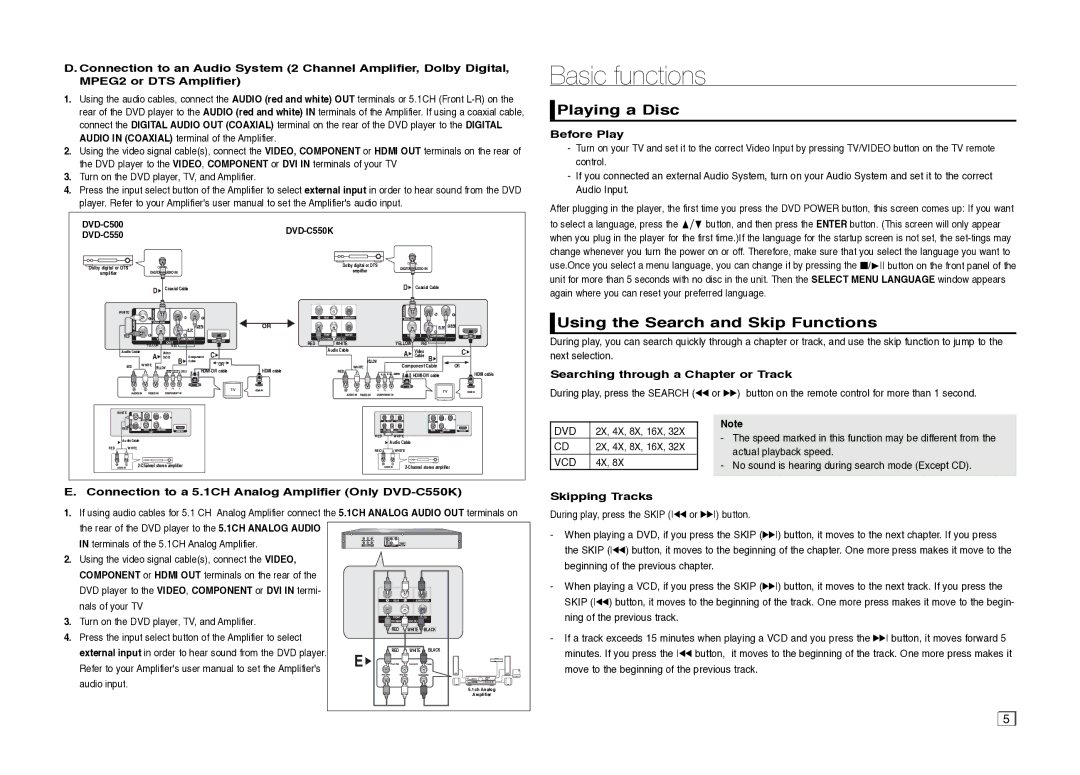D. Connection to an Audio System (2 Channel Amplifier, Dolby Digital, MPEG2 or DTS Amplifier)
1.Using the audio cables, connect the AUDIO (red and white) OUT terminals or 5.1CH (Front
2.Using the video signal cable(s), connect the VIDEO, COMPONENT or HDMI OUT terminals on the rear of the DVD player to the VIDEO, COMPONENT or DVI IN terminals of your TV
3.Turn on the DVD player, TV, and Amplifier.
4.Press the input select button of the Amplifier to select external input in order to hear sound from the DVD player. Refer to your Amplifier's user manual to set the Amplifier's audio input.
|
|
|
|
|
|
|
|
|
|
| |||
|
|
|
|
|
|
|
|
|
|
| |||
|
|
|
|
|
|
|
|
|
|
|
| ||
Dolby digital or DTS |
|
|
|
|
|
| Dolby digital or DTS |
|
|
|
|
| |
|
|
|
|
|
| ampilfier |
|
|
|
|
| ||
ampilfier |
|
|
|
|
|
|
|
|
|
|
|
| |
|
| D | Coaxial Cable |
|
|
|
| D | Coaxial Cable |
| |||
| WHITE |
|
|
|
|
|
|
|
|
|
|
|
|
|
|
|
|
| GREEN |
| OR |
|
|
|
| BLUE | GREEN |
|
|
|
|
| BLUE |
|
|
|
|
|
|
|
|
| RED |
|
|
|
|
|
|
|
|
|
|
|
|
|
| YELLOW |
| RED |
|
| RED | WHITE |
| YELLOW | RED |
| C |
| Audio Cable | A | Video |
|
| C |
| Audio Cable |
| A | Video |
| |
|
| Cable | B | Component |
| YELLOW |
| Cable | B |
| |||
| RED | WHITE |
| Cable | OR |
|
|
|
| OR | |||
| YELLOW |
|
| HDMI cable | WHITE |
| Component Cable | ||||||
|
|
| RED | BLUE GREEN | RED | BLUE | GREEN | HDMI cable | |||||
|
|
|
|
|
|
|
| RED |
|
| |||
| WHITE |
|
|
|
|
|
|
|
|
|
|
|
|
| RED |
|
|
|
|
|
|
|
|
|
|
|
|
|
|
|
|
|
|
|
| RED |
| WHITE |
|
|
|
| Audio Cable |
|
|
|
|
|
|
| Audio Cable |
|
|
| |
|
|
|
|
|
|
|
|
|
|
|
| ||
RED | WHITE |
|
|
|
|
|
| RED |
| WHITE |
|
|
|
|
|
|
|
|
|
|
|
|
|
|
| ||
|
|
|
|
|
| ||||||||
E. Connection to a 5.1CH Analog Amplifier (Only DVD-C550K)
1.If using audio cables for 5.1 CH Analog Amplifier connect the 5.1CH ANALOG AUDIO OUT terminals on
the rear of the DVD player to the 5.1CH ANALOG AUDIO IN terminals of the 5.1CH Analog Amplifier.
2.Using the video signal cable(s), connect the VIDEO,
COMPONENT or HDMI OUT terminals on the rear of the DVD player to the VIDEO, COMPONENT or DVI IN termi- nals of your TV
3. Turn on the DVD player, TV, and Amplifier.
4.Press the input select button of the Amplifier to select
external input in order to hear sound from the DVD player. | E | RED WHITE BLACK |
| ||
Refer to your Amplifier's user manual to set the Amplifier's |
| |
audio input. |
| 5.1ch Analog |
|
| |
|
| Amplifier |
Basic functions
 Playing a Disc
Playing a Disc
Before Play
-Turn on your TV and set it to the correct Video Input by pressing TV/VIDEO button on the TV remote control.
-If you connected an external Audio System, turn on your Audio System and set it to the correct Audio Input.
After plugging in the player, the first time you press the DVD POWER button, this screen comes up: If you want to select a language, press the π/† button, and then press the ENTER button. (This screen will only appear when you plug in the player for the first time.)If the language for the startup screen is not set, the
 Using the Search and Skip Functions
Using the Search and Skip Functions
During play, you can search quickly through a chapter or track, and use the skip function to jump to the next selection.
Searching through a Chapter or Track
During play, press the SEARCH (k or K) button on the remote control for more than 1 second.
|
|
| Note |
DVD | 2X, 4X, 8X, 16X, 32X |
| |
| - The speed marked in this function may be different from the | ||
CD | 2X, 4X, 8X, 16X, 32X |
| |
| actual playback speed. | ||
VCD | 4X, 8X |
| |
| - No sound is hearing during search mode (Except CD). | ||
|
|
|
|
Skipping Tracks
During play, press the SKIP (k or K) button.
-When playing a DVD, if you press the SKIP (K) button, it moves to the next chapter. If you press the SKIP (k) button, it moves to the beginning of the chapter. One more press makes it move to the beginning of the previous chapter.
-When playing a VCD, if you press the SKIP (K) button, it moves to the next track. If you press the SKIP (k) button, it moves to the beginning of the track. One more press makes it move to the begin- ning of the previous track.
-If a track exceeds 15 minutes when playing a VCD and you press the K button, it moves forward 5 minutes. If you press the k button, it moves to the beginning of the track. One more press makes it move to the beginning of the previous track.
5 |