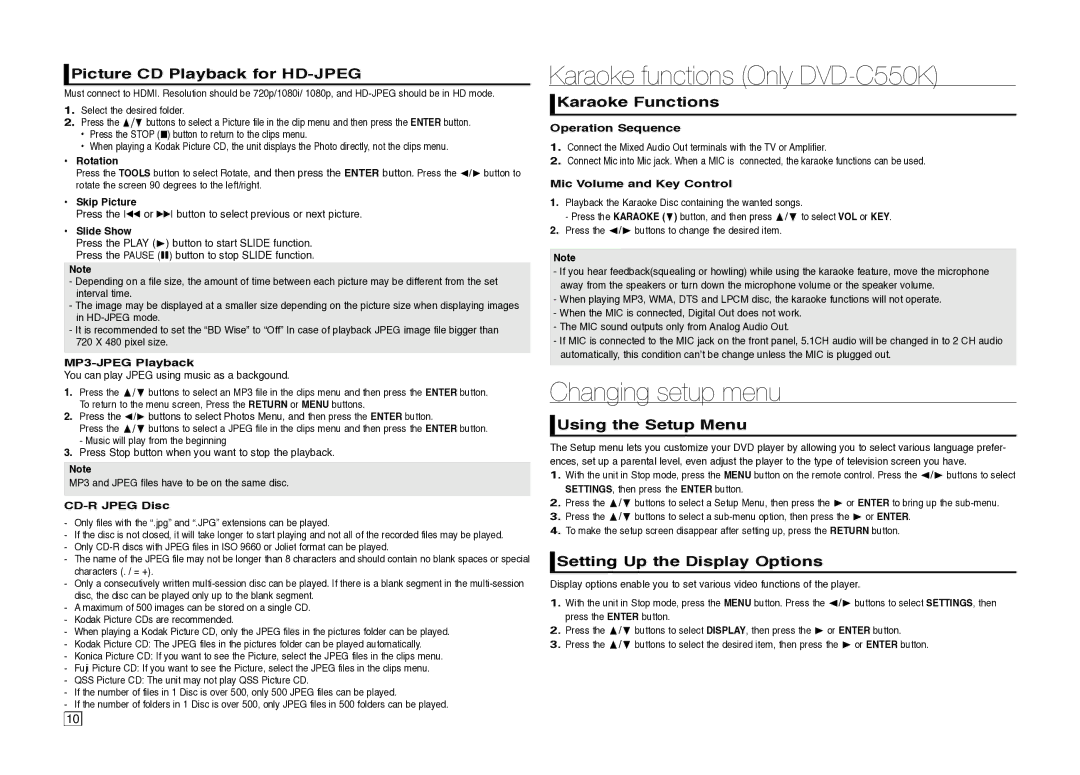Picture CD Playback for
Picture CD Playback for HD-JPEG
Must connect to HDMI. Resolution should be 720p/1080i/ 1080p, and
1.Select the desired folder.
2.Press the π/† buttons to select a Picture file in the clip menu and then press the ENTER button.
•Press the STOP (■) button to return to the clips menu.
•When playing a Kodak Picture CD, the unit displays the Photo directly, not the clips menu.
•Rotation
Press the TOOLS button to select Rotate, and then press the ENTER button. Press the √/® button to rotate the screen 90 degrees to the left/right.
•Skip Picture
Press the k or K button to select previous or next picture.
•Slide Show
Press the PLAY (®) button to start SLIDE function. Press the PAUSE (∏∏) button to stop SLIDE function.
Note
-Depending on a file size, the amount of time between each picture may be different from the set interval time.
-The image may be displayed at a smaller size depending on the picture size when displaying images in
-It is recommended to set the “BD Wise” to “Off” In case of playback JPEG image file bigger than 720 X 480 pixel size.
MP3-JPEG Playback
You can play JPEG using music as a backgound.
1.Press the π/† buttons to select an MP3 file in the clips menu and then press the ENTER button. To return to the menu screen, Press the RETURN or MENU buttons.
2.Press the √/® buttons to select Photos Menu, and then press the ENTER button.
Press the π/† buttons to select a JPEG file in the clips menu and then press the ENTER button. - Music will play from the beginning
3.Press Stop button when you want to stop the playback.
Note
MP3 and JPEG files have to be on the same disc.
CD-R JPEG Disc
-Only files with the “.jpg” and “.JPG” extensions can be played.
-If the disc is not closed, it will take longer to start playing and not all of the recorded files may be played.
-Only
-The name of the JPEG file may not be longer than 8 characters and should contain no blank spaces or special characters (. / = +).
-Only a consecutively written
-A maximum of 500 images can be stored on a single CD.
-Kodak Picture CDs are recommended.
-When playing a Kodak Picture CD, only the JPEG files in the pictures folder can be played.
-Kodak Picture CD: The JPEG files in the pictures folder can be played automatically.
-Konica Picture CD: If you want to see the Picture, select the JPEG files in the clips menu.
-Fuji Picture CD: If you want to see the Picture, select the JPEG files in the clips menu.
-QSS Picture CD: The unit may not play QSS Picture CD.
-If the number of files in 1 Disc is over 500, only 500 JPEG files can be played.
-If the number of folders in 1 Disc is over 500, only JPEG files in 500 folders can be played.
Karaoke functions (Only DVD-C550K)
 Karaoke Functions
Karaoke Functions
Operation Sequence
1.Connect the Mixed Audio Out terminals with the TV or Amplifier.
2.Connect Mic into Mic jack. When a MIC is connected, the karaoke functions can be used.
Mic Volume and Key Control
1.Playback the Karaoke Disc containing the wanted songs.
- Press the KARAOKE (†) button, and then press π/† to select VOL or KEY.
2.Press the √/® buttons to change the desired item.
Note
-If you hear feedback(squealing or howling) while using the karaoke feature, move the microphone away from the speakers or turn down the microphone volume or the speaker volume.
-When playing MP3, WMA, DTS and LPCM disc, the karaoke functions will not operate.
-When the MIC is connected, Digital Out does not work.
-The MIC sound outputs only from Analog Audio Out.
-If MIC is connected to the MIC jack on the front panel, 5.1CH audio will be changed in to 2 CH audio automatically, this condition can’t be change unless the MIC is plugged out.
Changing setup menu
 Using the Setup Menu
Using the Setup Menu
The Setup menu lets you customize your DVD player by allowing you to select various language prefer- ences, set up a parental level, even adjust the player to the type of television screen you have.
1.With the unit in Stop mode, press the MENU button on the remote control. Press the √/® buttons to select SETTINGS, then press the ENTER button.
2.Press the π/† buttons to select a Setup Menu, then press the ® or ENTER to bring up the
3.Press the π/† buttons to select a
4.To make the setup screen disappear after setting up, press the RETURN button.
 Setting Up the Display Options
Setting Up the Display Options
Display options enable you to set various video functions of the player.
1.With the unit in Stop mode, press the MENU button. Press the √/® buttons to select SETTINGS, then press the ENTER button.
2.Press the π/† buttons to select DISPLAY, then press the ® or ENTER button.
3.Press the π/† buttons to select the desired item, then press the ® or ENTER button.
10 ![]()
![]()