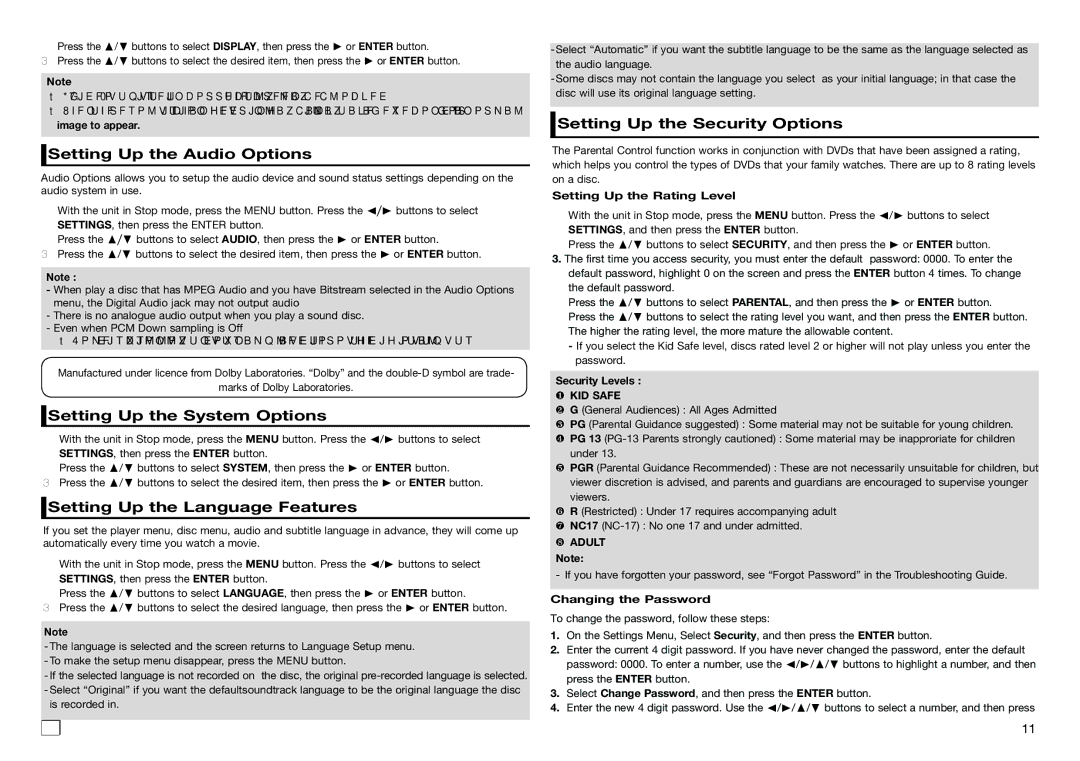2.Press the π/† buttons to select DIsplay, then press the ® or ENTER button.
3.Press the π/† buttons to select the desired item, then press the ® or ENTER button.
Note
•If Video Output is set incorrectly, the screen may be blocked.
•When the resolution is changed during playback, it may take a few seconds for a normal image to appear.
 Setting Up the Audio Options
Setting Up the Audio Options
Audio Options allows you to setup the audio device and sound status settings depending on the audio system in use.
1.With the unit in Stop mode, press the MENU button. Press the √/® buttons to select SETTINGS, then press the ENTER button.
2.Press the π/† buttons to select AUDIO, then press the ® or ENTER button.
3.Press the π/† buttons to select the desired item, then press the ® or ENTER button.
Note :
-When play a disc that has MPEG Audio and you have Bitstream selected in the Audio Options menu, the Digital Audio jack may not output audio
-There is no analogue audio output when you play a sound disc.
-Even when PCM Down sampling is Off
• Some discs will only output down sampled audio through the digital outputs.
Manufactured under licence from Dolby Laboratories. “Dolby” and the
marks of Dolby Laboratories.
 Setting Up the System Options
Setting Up the System Options
1.With the unit in Stop mode, press the MENU button. Press the √/® buttons to select SETTINGS, then press the ENTER button.
2.Press the π/† buttons to select SYSTEM, then press the ® or ENTER button.
3.Press the π/† buttons to select the desired item, then press the ® or ENTER button.
 Setting Up the Language Features
Setting Up the Language Features
If you set the player menu, disc menu, audio and subtitle language in advance, they will come up automatically every time you watch a movie.
1.With the unit in Stop mode, press the MENU button. Press the √/® buttons to select SETTINGS, then press the ENTER button.
2.Press the π/† buttons to select LANGUAGE, then press the ® or ENTER button.
3.Press the π/† buttons to select the desired language, then press the ® or ENTER button.
Note
-The language is selected and the screen returns to Language Setup menu.
-To make the setup menu disappear, press the MENU button.
-If the selected language is not recorded on the disc, the original
-Select “Original” if you want the defaultsoundtrack language to be the original language the disc is recorded in.
-Select “Automatic” if you want the subtitle language to be the same as the language selected as the audio language.
-Some discs may not contain the language you select as your initial language; in that case the disc will use its original language setting.
 Setting Up the Security Options
Setting Up the Security Options
The Parental Control function works in conjunction with DVDs that have been assigned a rating, which helps you control the types of DVDs that your family watches. There are up to 8 rating levels on a disc.
Setting Up the Rating Level
1.With the unit in Stop mode, press the MENU button. Press the √/® buttons to select SETTINGS, and then press the ENTER button.
2.Press the π/† buttons to select SECURITY, and then press the ® or ENTER button.
3.The first time you access security, you must enter the default password: 0000. To enter the default password, highlight 0 on the screen and press the ENTER button 4 times. To change the default password.
4.Press the π/† buttons to select PARENTAL, and then press the ® or ENTER button.
5.Press the π/† buttons to select the rating level you want, and then press the ENTER button. The higher the rating level, the more mature the allowable content.
-If you select the Kid Safe level, discs rated level 2 or higher will not play unless you enter the password.
Security Levels :
❶KID SAFE
❷G (General Audiences) : All Ages Admitted
❸PG (Parental Guidance suggested) : Some material may not be suitable for young children.
❹ PG 13
❺PGR (Parental Guidance Recommended) : These are not necessarily unsuitable for children, but viewer discretion is advised, and parents and guardians are encouraged to supervise younger viewers.
❻R (Restricted) : Under 17 requires accompanying adult
❼ NC17
❽ ADULT
Note:
- If you have forgotten your password, see “Forgot Password” in the Troubleshooting Guide.
Changing the Password
To change the password, follow these steps:
1.On the Settings Menu, Select Security, and then press the ENTER button.
2.Enter the current 4 digit password. If you have never changed the password, enter the default password: 0000. To enter a number, use the √/®/π/† buttons to highlight a number, and then press the ENTER button.
3.Select Change Password, and then press the ENTER button.
4.Enter the new 4 digit password. Use the √/®/π/† buttons to select a number, and then press
11 ![]()
![]()