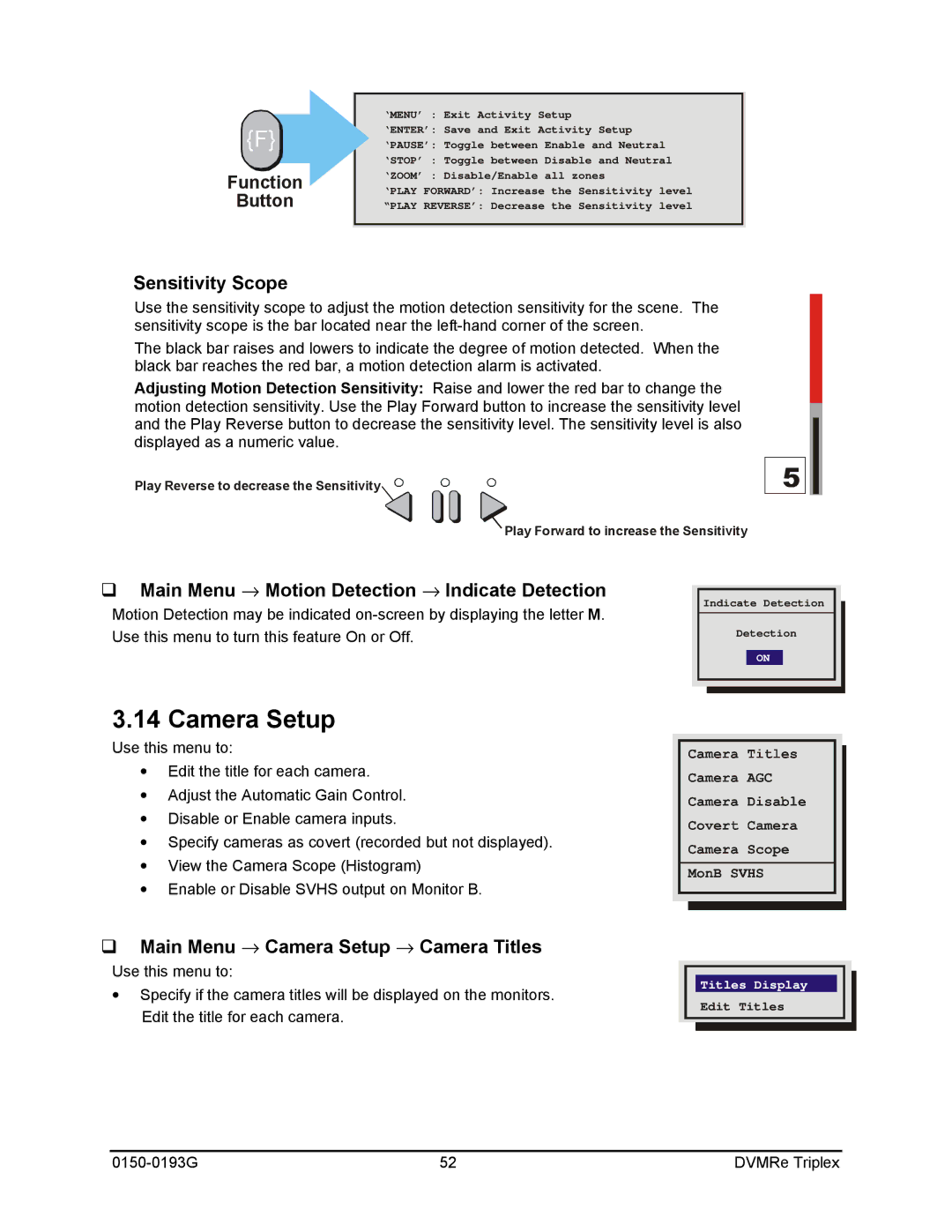![]()
![]() {F}
{F} ![]()
![]()
Function
Button
Sensitivity Scope
‘MENU’ : Exit Activity Setup
‘ENTER’: Save and Exit Activity Setup
‘PAUSE’: Toggle between Enable and Neutral
‘STOP’ : Toggle between Disable and Neutral
‘ZOOM’ : Disable/Enable all zones
‘PLAY FORWARD’: Increase the Sensitivity level
“PLAY REVERSE’: Decrease the Sensitivity level
Use the sensitivity scope to adjust the motion detection sensitivity for the scene. The sensitivity scope is the bar located near the
The black bar raises and lowers to indicate the degree of motion detected. When the black bar reaches the red bar, a motion detection alarm is activated.
Adjusting Motion Detection Sensitivity: Raise and lower the red bar to change the motion detection sensitivity. Use the Play Forward button to increase the sensitivity level and the Play Reverse button to decrease the sensitivity level. The sensitivity level is also displayed as a numeric value.
Play Reverse to decrease the Sensitivity
Play Forward to increase the Sensitivity
qMain Menu → Motion Detection → Indicate Detection
Motion Detection may be indicated
Indicate Detection
Detection
ON
3.14 Camera Setup
Use this menu to:
∙Edit the title for each camera.
∙Adjust the Automatic Gain Control.
∙Disable or Enable camera inputs.
∙Specify cameras as covert (recorded but not displayed).
∙View the Camera Scope (Histogram)
∙ Enable or Disable SVHS output on Monitor B.
qMain Menu → Camera Setup → Camera Titles
Use this menu to:
∙ Specify if the camera titles will be displayed on the monitors. Edit the title for each camera.
Titles Display
Edit Titles
52 | DVMRe Triplex |