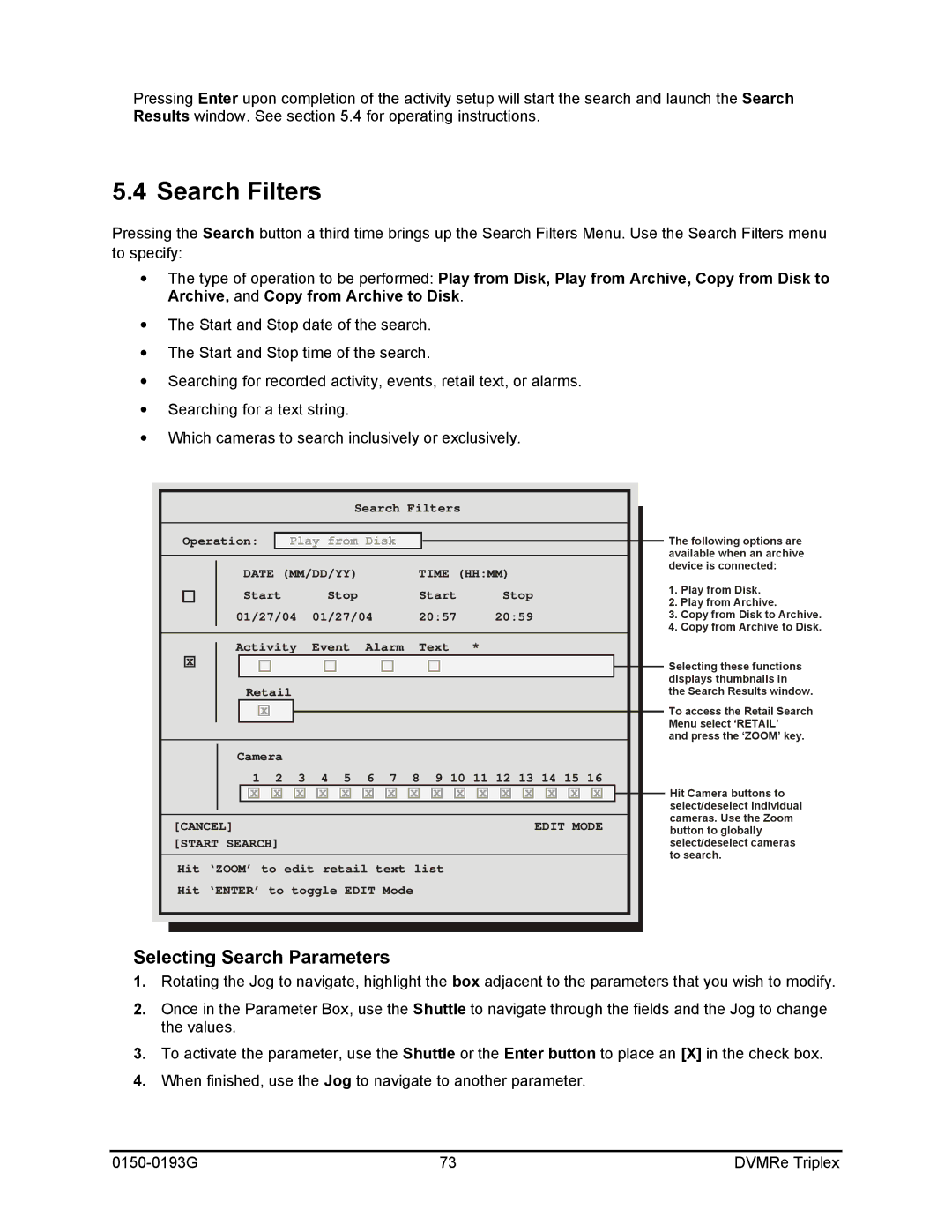Pressing Enter upon completion of the activity setup will start the search and launch the Search Results window. See section 5.4 for operating instructions.
5.4 Search Filters
Pressing the Search button a third time brings up the Search Filters Menu. Use the Search Filters menu to specify:
∙The type of operation to be performed: Play from Disk, Play from Archive, Copy from Disk to Archive, and Copy from Archive to Disk.
∙The Start and Stop date of the search.
∙The Start and Stop time of the search.
∙Searching for recorded activity, events, retail text, or alarms.
∙Searching for a text string.
∙Which cameras to search inclusively or exclusively.
Search Filters
Operation:
DATE (MM/DD/YY) | TIME (HH:MM) | ||
Start | Stop | Start | Stop |
01/27/04 | 01/27/04 | 20:57 | 20:59 |
|
|
|
|
Activity | Event Alarm | Text |
|
![]() X
X![]()
Retail
![]() X
X![]()
Camera
1 2 3 4 5 6 7 8 9 10 11 12 13 14 15 16
![]()
![]() X
X![]()
![]() X
X![]()
![]() X
X![]()
![]() X
X![]()
![]() X
X![]()
![]() X
X![]()
![]() X
X![]()
![]() X
X![]()
![]() X
X![]()
![]() X
X![]()
![]() X
X![]()
![]() X
X![]()
![]() X
X![]()
![]() X
X![]()
![]() X
X![]()
![]() X
X![]()
[CANCEL] | EDIT MODE | |
[START SEARCH] |
| |
|
|
|
Hit | ‘ZOOM’ to edit retail text list |
|
Hit | ‘ENTER’ to toggle EDIT Mode |
|
The following options are available when an archive device is connected:
1.Play from Disk.
2.Play from Archive.
3.Copy from Disk to Archive.
4.Copy from Archive to Disk.
Selecting these functions displays thumbnails in the Search Results window.
To access the Retail Search Menu select ‘RETAIL’
and press the ‘ZOOM’ key.
Hit Camera buttons to select/deselect individual cameras. Use the Zoom button to globally select/deselect cameras to search.
Selecting Search Parameters
1.Rotating the Jog to navigate, highlight the box adjacent to the parameters that you wish to modify.
2.Once in the Parameter Box, use the Shuttle to navigate through the fields and the Jog to change the values.
3.To activate the parameter, use the Shuttle or the Enter button to place an [X] in the check box.
4.When finished, use the Jog to navigate to another parameter.
73 | DVMRe Triplex |