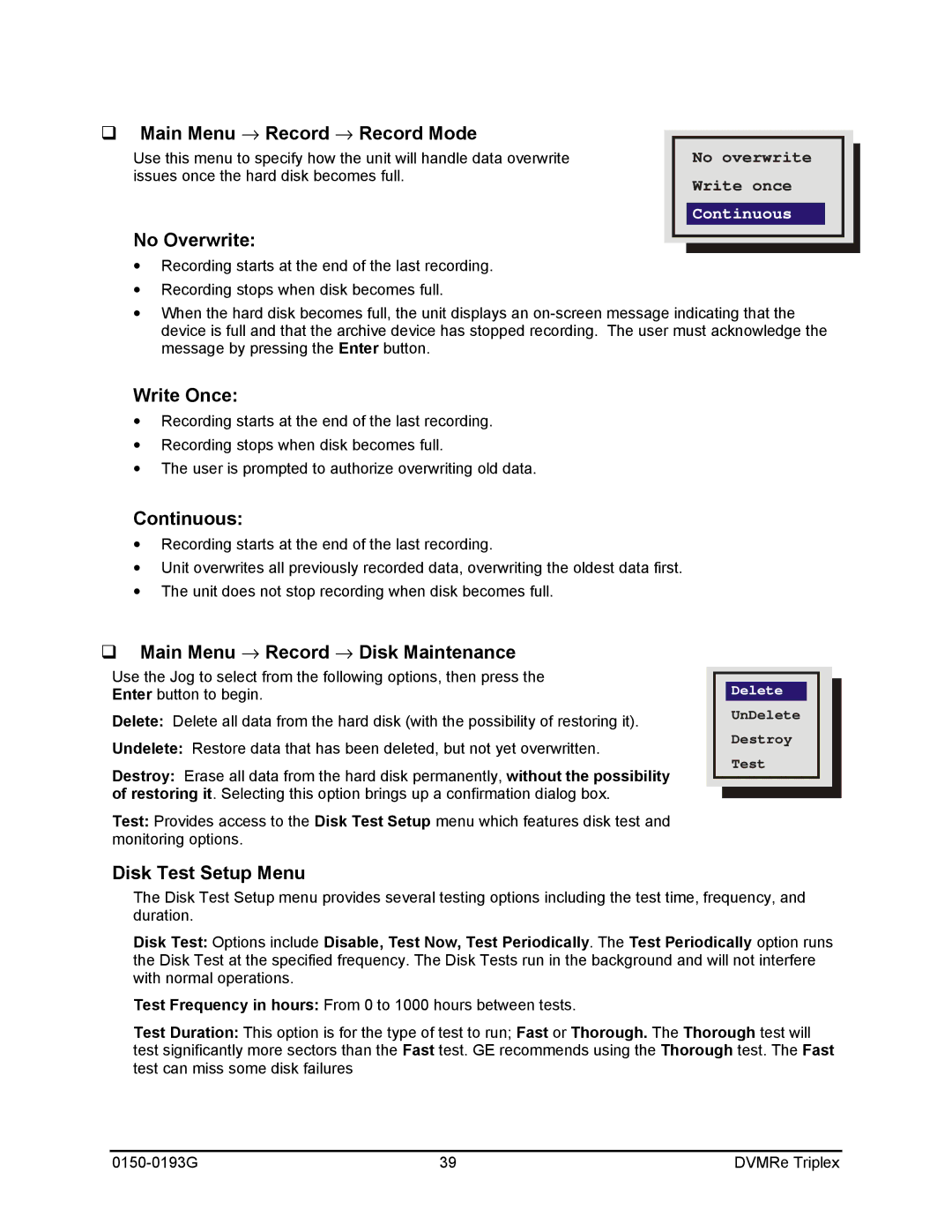qMain Menu → Record → Record Mode
Use this menu to specify how the unit will handle data overwrite issues once the hard disk becomes full.
No Overwrite:
No overwrite
Write once
Continuous
∙Recording starts at the end of the last recording.
∙Recording stops when disk becomes full.
∙When the hard disk becomes full, the unit displays an
Write Once:
∙ Recording starts at the end of the last recording. ∙ Recording stops when disk becomes full.
∙ The user is prompted to authorize overwriting old data.
Continuous:
∙ Recording starts at the end of the last recording.
∙ Unit overwrites all previously recorded data, overwriting the oldest data first. ∙ The unit does not stop recording when disk becomes full.
q Main Menu → Record → Disk Maintenance
Use the Jog to select from the following options, then press the | Delete | |
Enter button to begin. | ||
Delete: Delete all data from the hard disk (with the possibility of restoring it). | UnDelete | |
Destroy | ||
Undelete: Restore data that has been deleted, but not yet overwritten. | ||
Test | ||
Destroy: Erase all data from the hard disk permanently, without the possibility | ||
| ||
of restoring it. Selecting this option brings up a confirmation dialog box. |
| |
Test: Provides access to the Disk Test Setup menu which features disk test and |
| |
monitoring options. |
|
Disk Test Setup Menu
The Disk Test Setup menu provides several testing options including the test time, frequency, and duration.
Disk Test: Options include Disable, Test Now, Test Periodically. The Test Periodically option runs the Disk Test at the specified frequency. The Disk Tests run in the background and will not interfere with normal operations.
Test Frequency in hours: From 0 to 1000 hours between tests.
Test Duration: This option is for the type of test to run; Fast or Thorough. The Thorough test will test significantly more sectors than the Fast test. GE recommends using the Thorough test. The Fast test can miss some disk failures
39 | DVMRe Triplex |