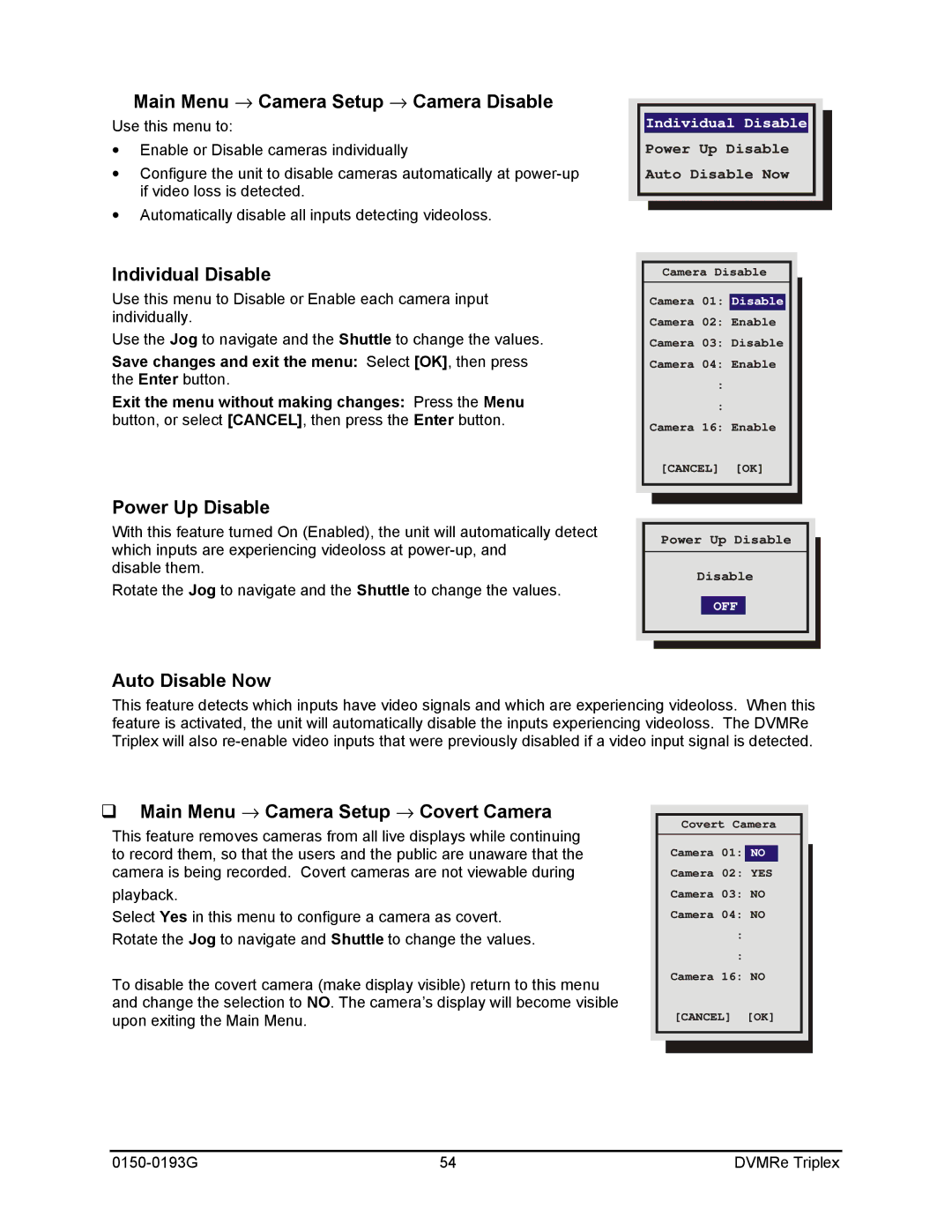Main Menu → Camera Setup → Camera Disable
Use this menu to:
∙Enable or Disable cameras individually
∙Configure the unit to disable cameras automatically at
∙Automatically disable all inputs detecting videoloss.
Individual Disable
Use this menu to Disable or Enable each camera input individually.
Use the Jog to navigate and the Shuttle to change the values.
Save changes and exit the menu: Select [OK], then press the Enter button.
Exit the menu without making changes: Press the Menu button, or select [CANCEL], then press the Enter button.
Power Up Disable
With this feature turned On (Enabled), the unit will automatically detect which inputs are experiencing videoloss at
disable them.
Rotate the Jog to navigate and the Shuttle to change the values.
Individual Disable
Power Up Disable
Auto Disable Now
Camera Disable
Camera 01: Disable
Camera 02: Enable
Camera 03: Disable
Camera 04: Enable
:
:
Camera 16: Enable
[CANCEL] [OK]
Power Up Disable
Disable
OFF
Auto Disable Now
This feature detects which inputs have video signals and which are experiencing videoloss. When this feature is activated, the unit will automatically disable the inputs experiencing videoloss. The DVMRe Triplex will also
qMain Menu → Camera Setup → Covert Camera
This feature removes cameras from all live displays while continuing to record them, so that the users and the public are unaware that the camera is being recorded. Covert cameras are not viewable during
playback.
Select Yes in this menu to configure a camera as covert. Rotate the Jog to navigate and Shuttle to change the values.
To disable the covert camera (make display visible) return to this menu and change the selection to NO. The camera’s display will become visible upon exiting the Main Menu.
Covert Camera
Camera 01: NO
Camera 02: YES
Camera 03: NO
Camera 04: NO
:
:
Camera 16: NO
[CANCEL] [OK]
54 | DVMRe Triplex |