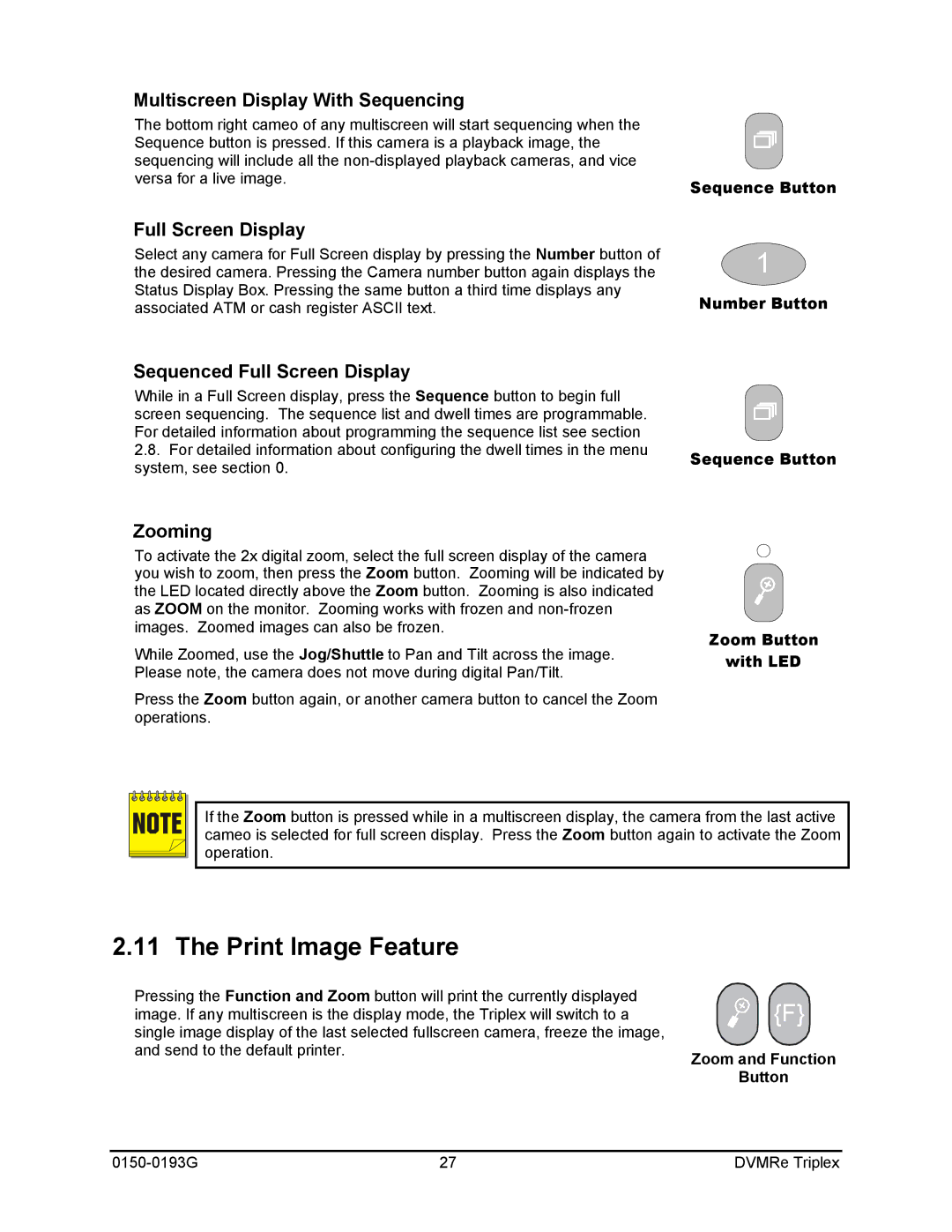Multiscreen Display With Sequencing
The bottom right cameo of any multiscreen will start sequencing when the Sequence button is pressed. If this camera is a playback image, the sequencing will include all the
Sequence Button
Full Screen Display
Select any camera for Full Screen display by pressing the Number button of the desired camera. Pressing the Camera number button again displays the Status Display Box. Pressing the same button a third time displays any associated ATM or cash register ASCII text.
Sequenced Full Screen Display
While in a Full Screen display, press the Sequence button to begin full screen sequencing. The sequence list and dwell times are programmable. For detailed information about programming the sequence list see section
2.8.For detailed information about configuring the dwell times in the menu system, see section 0.
1
Number Button
Sequence Button
Zooming
To activate the 2x digital zoom, select the full screen display of the camera you wish to zoom, then press the Zoom button. Zooming will be indicated by the LED located directly above the Zoom button. Zooming is also indicated as ZOOM on the monitor. Zooming works with frozen and
While Zoomed, use the Jog/Shuttle to Pan and Tilt across the image. Please note, the camera does not move during digital Pan/Tilt.
Press the Zoom button again, or another camera button to cancel the Zoom operations.
Zoom Button
with LED
NOTE | If the Zoom button is pressed while in a multiscreen display, the camera from the last active | ||
cameo is selected for full screen display. Press the Zoom button again to activate the Zoom | |||
|
|
| operation. |
|
|
| |
|
|
| |
|
|
| |
|
|
|
|
2.11 The Print Image Feature
Pressing the Function and Zoom button will print the currently displayed image. If any multiscreen is the display mode, the Triplex will switch to a single image display of the last selected fullscreen camera, freeze the image, and send to the default printer.
![]()
![]()
![]()
![]()
![]() {F}
{F} ![]()
Zoom and Function
Button
27 | DVMRe Triplex |