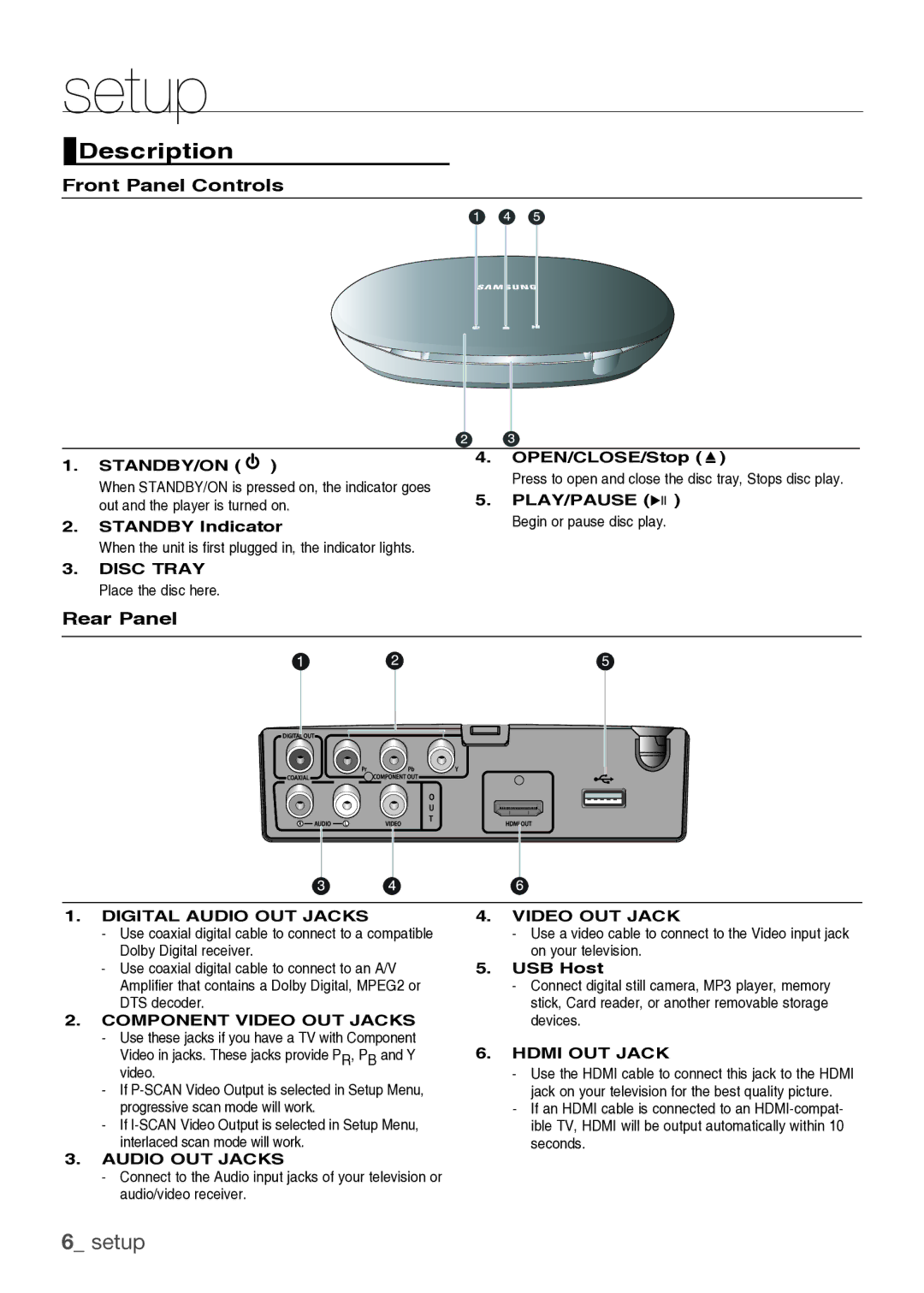setup
 Description
Description
Front Panel Controls
1.STANDBY/ON ( ![]() )
)
When STANDBY/ON is pressed on, the indicator goes out and the player is turned on.
2.STANDBY Indicator
When the unit is first plugged in, the indicator lights.
3.DISC TRAY Place the disc here.
4.OPEN/CLOSE/Stop (![]() )
)
Press to open and close the disc tray, Stops disc play.
5.PLAY/PAUSE (![]()
![]()
![]() ) Begin or pause disc play.
) Begin or pause disc play.
Rear Panel
1.DIGITAL AUDIO OUT JACKS
-Use coaxial digital cable to connect to a compatible Dolby Digital receiver.
-Use coaxial digital cable to connect to an A/V Amplifier that contains a Dolby Digital, MPEG2 or DTS decoder.
2.COMPONENT VIDEO OUT JACKS
-Use these jacks if you have a TV with Component
Video in jacks. These jacks provide PR, PB and Y video.
-If
-If
3.AUDIO OUT JACKS
-Connect to the Audio input jacks of your television or audio/video receiver.
4.VIDEO OUT JACK
-Use a video cable to connect to the Video input jack on your television.
5.USB Host
-Connect digital still camera, MP3 player, memory stick, Card reader, or another removable storage devices.
6.HDMI OUT JACK
-Use the HDMI cable to connect this jack to the HDMI jack on your television for the best quality picture.
-If an HDMI cable is connected to an