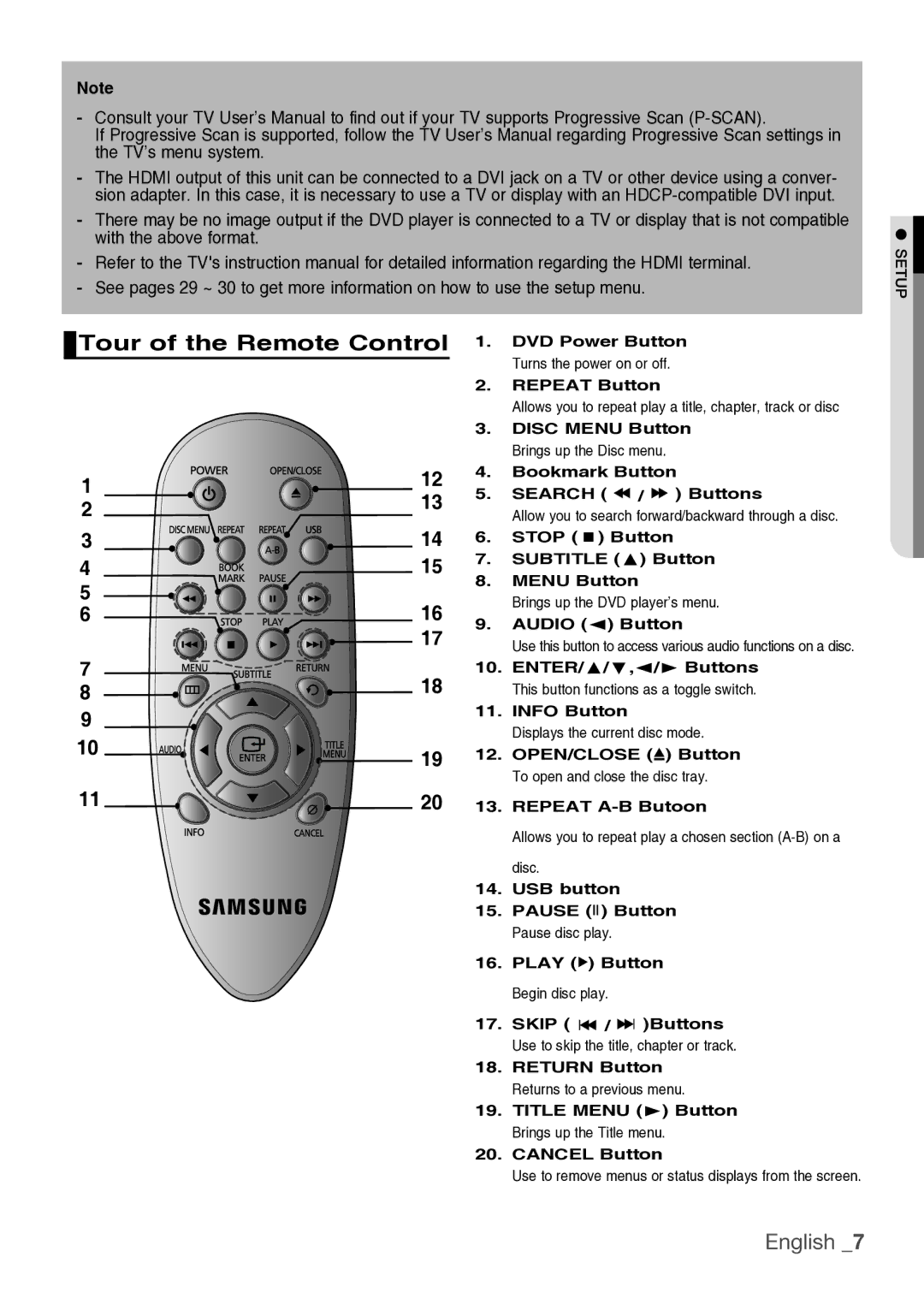Note
-Consult your TV User’s Manual to find out if your TV supports Progressive Scan
If Progressive Scan is supported, follow the TV User’s Manual regarding Progressive Scan settings in the TV’s menu system.
-The HDMI output of this unit can be connected to a DVI jack on a TV or other device using a conver- sion adapter. In this case, it is necessary to use a TV or display with an
-There may be no image output if the DVD player is connected to a TV or display that is not compatible with the above format.
-Refer to the TV's instruction manual for detailed information regarding the HDMI terminal.
-See pages 29 ~ 30 to get more information on how to use the setup menu.
● SETUP
 Tour of the Remote Control
Tour of the Remote Control
1 | 12 | |
13 | ||
2 | ||
| ||
3 | 14 | |
4 | 15 | |
5 | 16 | |
6 | ||
| 17 | |
7 | 18 | |
8 | ||
| ||
9 |
| |
10 | 19 | |
| ||
11 | 20 |
1.DVD Power Button Turns the power on or off.
2.REPEAT Button
Allows you to repeat play a title, chapter, track or disc
3.DISC MENU Button Brings up the Disc menu.
4.Bookmark Button
5.SEARCH ( ![]() /
/ ![]()
![]() ) Buttons
) Buttons
Allow you to search forward/backward through a disc.
6.STOP (  ) Button
) Button
7.SUBTITLE ( ) Button
8.MENU Button
Brings up the DVD player’s menu.
9.AUDIO ( ) Button
Use this button to access various audio functions on a disc.
10.ENTER/ /†, /® Buttons This button functions as a toggle switch.
11.INFO Button
Displays the current disc mode.
12.OPEN/CLOSE (![]() ) Button To open and close the disc tray.
) Button To open and close the disc tray.
13.REPEAT
Allows you to repeat play a chosen section
14.USB button
15.PAUSE (![]()
![]() ) Button Pause disc play.
) Button Pause disc play.
16.PLAY ( ![]() ) Button Begin disc play.
) Button Begin disc play.
17.SKIP ( ![]()
![]() /
/ ![]()
![]()
![]() )Buttons Use to skip the title, chapter or track.
)Buttons Use to skip the title, chapter or track.
18.RETURN Button Returns to a previous menu.
19.TITLE MENU (®) Button Brings up the Title menu.
20.CANCEL Button
Use to remove menus or status displays from the screen.