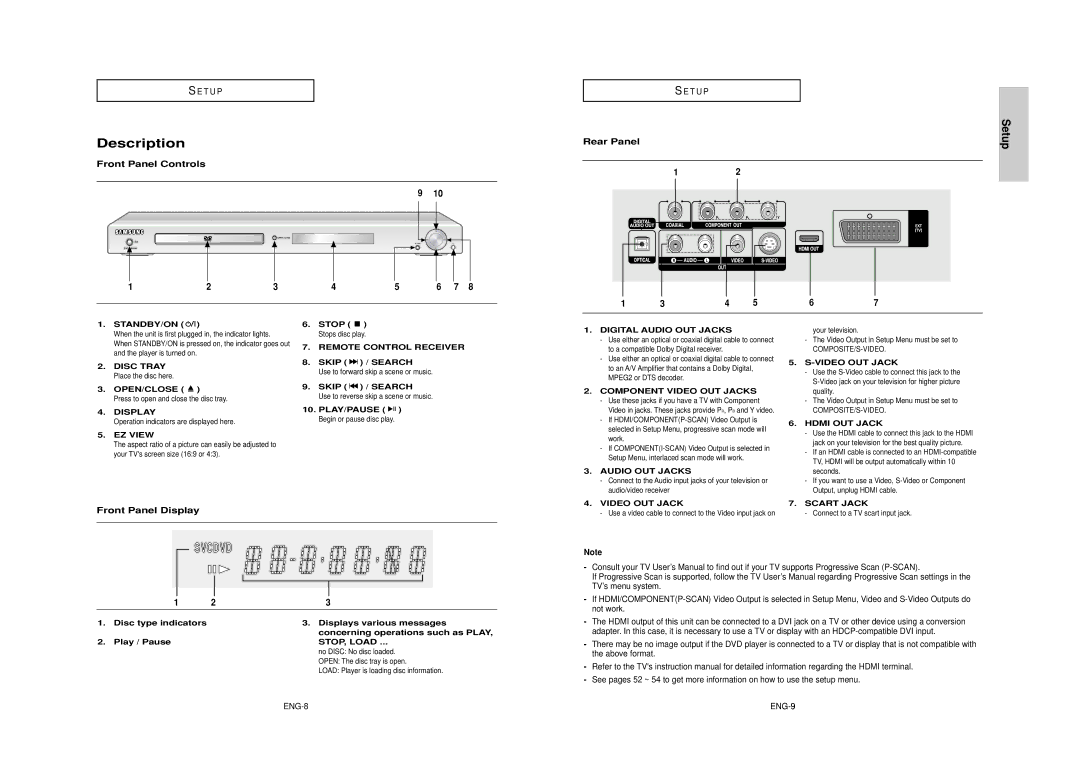S E T U P
Description
Front Panel Controls
9 10
![]() OPEN/CLOSE
OPEN/CLOSE
![]() EZ VIEW
EZ VIEW ![]()
![]()
1 | 2 | 3 | 4 | 5 | 6 | 7 | 8 |
S E T U P
Rear Panel
12
1 | 3 | 4 | 5 | 6 | 7 |
Setup
1.STANDBY/ON ( 

 )
)
When the unit is first plugged in, the indicator lights. When STANDBY/ON is pressed on, the indicator goes out and the player is turned on.
2.DISC TRAY Place the disc here.
3.OPEN/CLOSE ( ![]() )
)
Press to open and close the disc tray.
4.DISPLAY
Operation indicators are displayed here.
5.EZ VIEW
6.STOP ( ![]() ) Stops disc play.
) Stops disc play.
7.REMOTE CONTROL RECEIVER
8.SKIP ( ![]()
![]() ) / SEARCH
) / SEARCH
Use to forward skip a scene or music.
9.SKIP ( ![]()
![]() ) / SEARCH
) / SEARCH
Use to reverse skip a scene or music.
10.PLAY/PAUSE ( ![]()
![]()
![]() ) Begin or pause disc play.
) Begin or pause disc play.
1. DIGITAL AUDIO OUT JACKS |
- Use either an optical or coaxial digital cable to connect |
to a compatible Dolby Digital receiver. |
- Use either an optical or coaxial digital cable to connect |
to an A/V Amplifier that contains a Dolby Digital, |
MPEG2 or DTS decoder. |
2. COMPONENT VIDEO OUT JACKS |
- Use these jacks if you have a TV with Component |
Video in jacks. These jacks provide PR, PB and Y video. |
- If |
selected in Setup Menu, progressive scan mode will |
work. |
your television.
- The Video Output in Setup Menu must be set to |
5. |
- Use the |
quality. |
- The Video Output in Setup Menu must be set to |
6. HDMI OUT JACK |
- Use the HDMI cable to connect this jack to the HDMI |
The aspect ratio of a picture can easily be adjusted to your TV's screen size (16:9 or 4:3).
Front Panel Display
| - If |
| Setup Menu, interlaced scan mode will work. |
3. | AUDIO OUT JACKS |
| - Connect to the Audio input jacks of your television or |
| audio/video receiver |
4. | VIDEO OUT JACK |
| - Use a video cable to connect to the Video input jack on |
jack on your television for the best quality picture. |
- If an HDMI cable is connected to an |
TV, HDMI will be output automatically within 10 |
seconds. |
- If you want to use a Video, |
Output, unplug HDMI cable. |
7. SCART JACK |
- Connect to a TV scart input jack. |
| 1 | 2 | 3 |
1. | Disc type indicators |
| 3. Displays various messages |
|
|
| concerning operations such as PLAY, |
2. | Play / Pause |
| STOP, LOAD ... |
|
|
| no DISC: No disc loaded. |
|
|
| OPEN: The disc tray is open. |
|
|
| LOAD: Player is loading disc information. |
Note
-Consult your TV User’s Manual to find out if your TV supports Progressive Scan
If Progressive Scan is supported, follow the TV User’s Manual regarding Progressive Scan settings in the TV’s menu system.
-If
-The HDMI output of this unit can be connected to a DVI jack on a TV or other device using a conversion adapter. In this case, it is necessary to use a TV or display with an
-There may be no image output if the DVD player is connected to a TV or display that is not compatible with the above format.
-Refer to the TV's instruction manual for detailed information regarding the HDMI terminal.
-See pages 52 ~ 54 to get more information on how to use the setup menu.